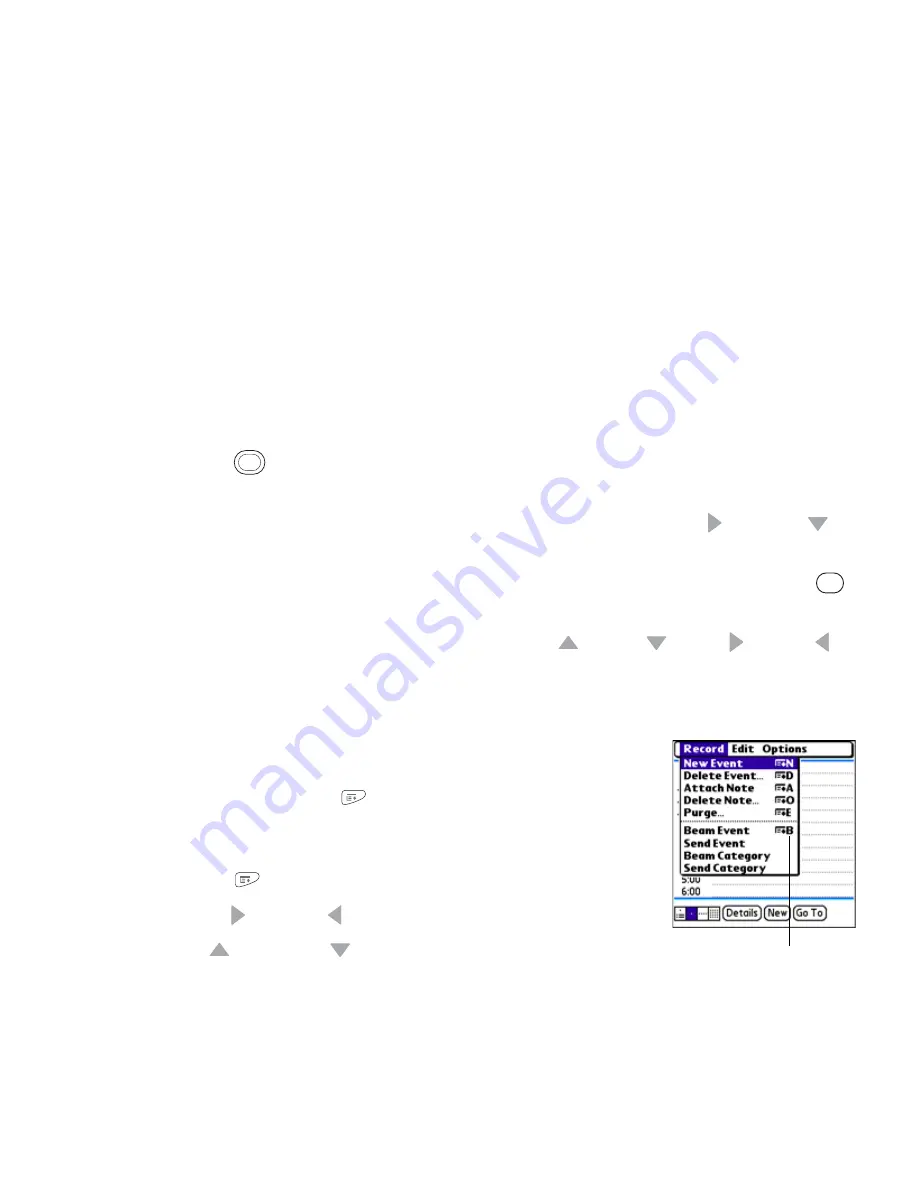
44
Section 2A: Moving Around
Highlighting Text
You can use the stylus to highlight text on the screen.
䢇
Tap and drag the stylus across the text you want to highlight.
䢇
To highlight a word, double-tap it.
䢇
To highlight a paragraph, triple-tap it.
Accessing Command Buttons
In most applications, command buttons such as
New
,
OK
, and
Details
appear at the bottom
of the screen. In many cases, you can jump directly to these buttons instead of scrolling to
them. The
5-way
controls vary according to the application, but here are some general
rules that apply to most applications:
䢇
From a list screen, such as the
Contacts
list or
Memos
list, press
Right
or
Down
to
jump to the first button.
䢇
From a screen where you create or edit entries, such as
Edit Contacts
, press
Center
to jump to the first button.
䢇
From a dialog box, such as
Edit Categories
, press
Up
,
Down
,
Right
,
or
Left
to
scroll to the buttons.
Selecting Menu Items
Many applications have menus to provide access to additional
features. These menus are usually hidden from view, but they
appear when you press
Menu
. To get the most out of your
device, it’s a good idea to familiarize yourself with the additional
features available through the various application menus.
1.
Press
Menu
to open an application’s menus.
2.
Press
Right
and
Left
to switch between menus.
3.
Press
Up
and
Down
to highlight a menu item.
Menu Shortcut
Summary of Contents for Centro
Page 4: ......
Page 14: ...4 ...
Page 15: ...Section 1 Setting Up Your Smart Device and Your Computer ...
Page 16: ...6 ...
Page 30: ...20 Section 1A Device Setup ...
Page 48: ...38 ...
Page 49: ...Section 2 Getting To Know Your Palm Centro Smart Device ...
Page 50: ...40 ...
Page 110: ...100 Section 2B Phone Features ...
Page 111: ...Section 3 Using Sprint Power Visionand Other Wireless Connections ...
Page 112: ...102 ...
Page 122: ...112 Section 3A Sprint Power Vision ...
Page 150: ...140 Section 3B Email ...
Page 188: ...178 ...
Page 189: ...Section 4 Your Portable Media Device ...
Page 190: ...180 ...
Page 222: ...212 ...
Page 223: ...Section 5 Your Mobile Organizer ...
Page 224: ...214 ...
Page 255: ...Section 6 Managing Your Information and Settings ...
Page 256: ...246 ...
Page 284: ...274 Section 6A Managing Files ...
Page 308: ...298 ...
Page 309: ...Section 7 Resources ...
Page 310: ...300 ...
Page 351: ...Section 8 Safety and Specifications ...
Page 352: ...342 ...
Page 371: ...Section 8B Specifications 361 Specifications Section 8B Specifications ...






























