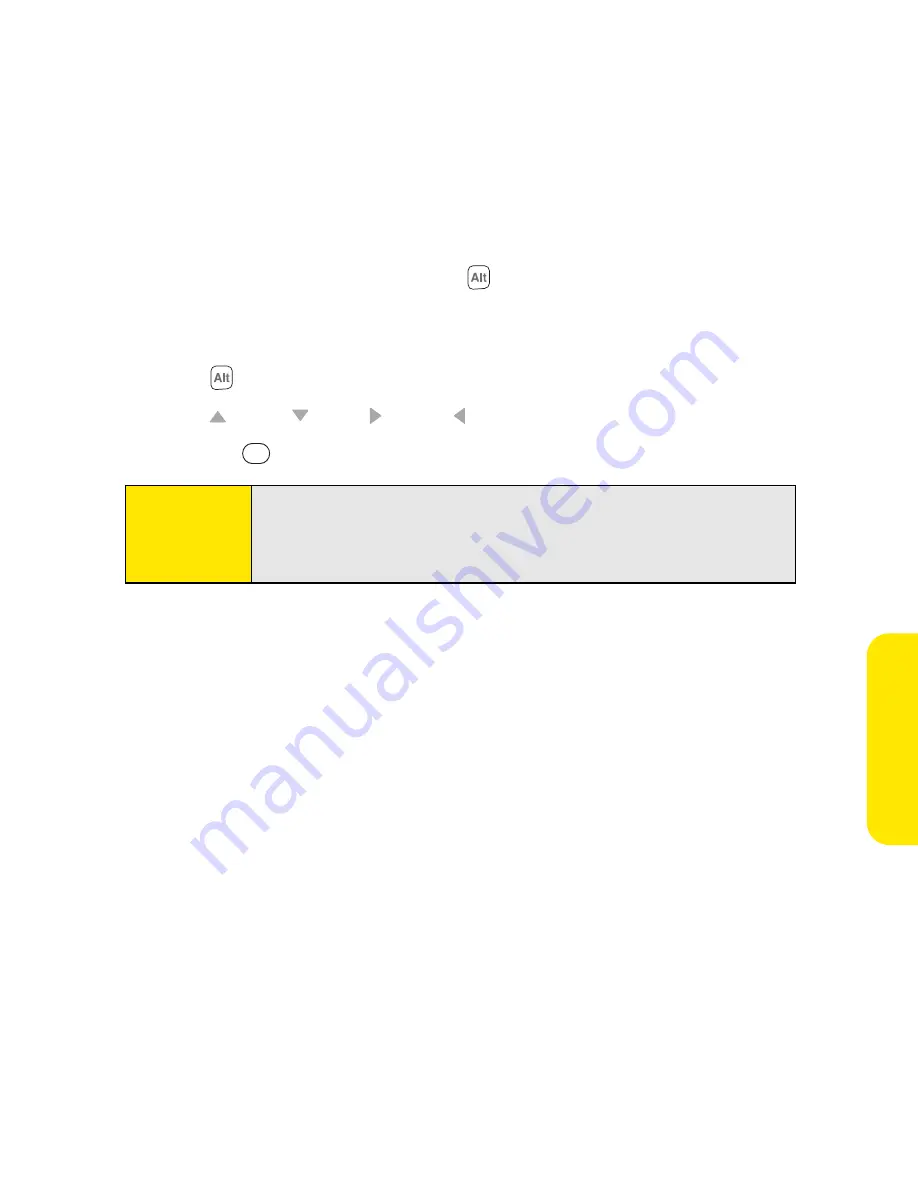
Section 2A: Moving Around
49
Mo
vin
g
Ar
oun
d
Entering Other Symbols and Accented Characters
Symbols and accented characters that do not appear on the keyboard are sometimes called
alternate characters because you use the Alt
key to enter them.
1.
Enter the character that corresponds to the symbol or accented character you want.
(See the table on the next page.)
2.
Press
Alt
.
3.
Press
Up
,
Down
,
Right
,
or
Left
to highlight the desired character.
4.
Press
Center
to insert the character.
Tip:
To see a list of additional alternate characters, position the cursor at the
beginning of the line or after a space, and then press
Alt
. The alternate
characters are grouped by their similarity to the base key. For example,
the alternate characters available for the e key are é, è, ë, and ê.
Summary of Contents for Centro
Page 4: ......
Page 14: ...4 ...
Page 15: ...Section 1 Setting Up Your Smart Device and Your Computer ...
Page 16: ...6 ...
Page 30: ...20 Section 1A Device Setup ...
Page 48: ...38 ...
Page 49: ...Section 2 Getting To Know Your Palm Centro Smart Device ...
Page 50: ...40 ...
Page 110: ...100 Section 2B Phone Features ...
Page 111: ...Section 3 Using Sprint Power Visionand Other Wireless Connections ...
Page 112: ...102 ...
Page 122: ...112 Section 3A Sprint Power Vision ...
Page 150: ...140 Section 3B Email ...
Page 188: ...178 ...
Page 189: ...Section 4 Your Portable Media Device ...
Page 190: ...180 ...
Page 222: ...212 ...
Page 223: ...Section 5 Your Mobile Organizer ...
Page 224: ...214 ...
Page 255: ...Section 6 Managing Your Information and Settings ...
Page 256: ...246 ...
Page 284: ...274 Section 6A Managing Files ...
Page 308: ...298 ...
Page 309: ...Section 7 Resources ...
Page 310: ...300 ...
Page 351: ...Section 8 Safety and Specifications ...
Page 352: ...342 ...
Page 371: ...Section 8B Specifications 361 Specifications Section 8B Specifications ...






























