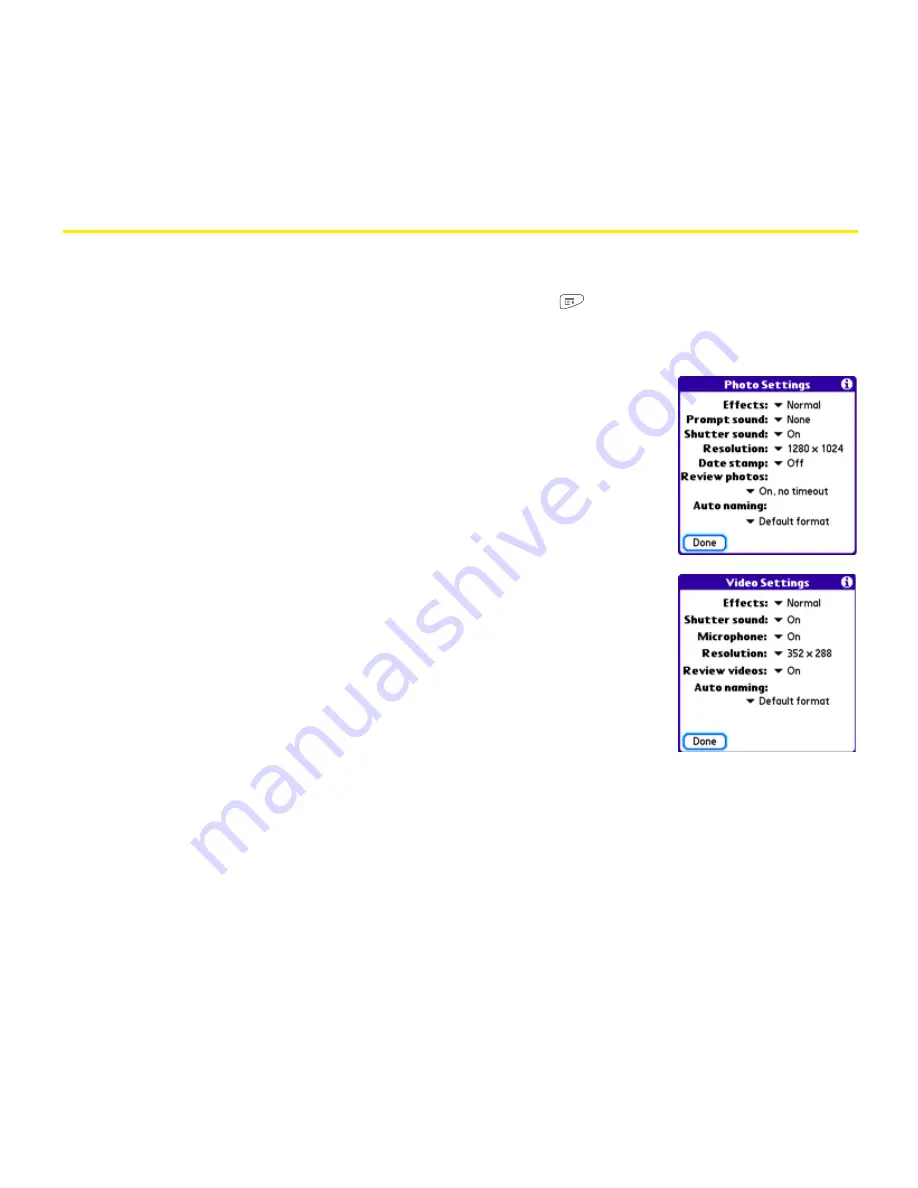
186
Section 4A: Pictures & Videos
Customizing Your Camera Settings
You can customize the built-in camera’s settings for your Centro device.
1.
Open
Camera
or
Camcorder
, and then press
Menu
. If you are in
Camera
view, the
Photo Settings
screen appears. If you are in
Camcorder
view, the
Video Settings
screen appears.
2.
Adjust any of the following settings:
䡲
Effects
sets the color palette for the current picture or
video. You can’t change an item’s palette after you take the
picture or video.
䡲
Prompt sound
(Pictures only) sets the sound that plays
before you take the picture.
䡲
Shutter sound
indicates whether a sound is played when
you take a picture.
䡲
Microphone
(Videos only) turns the microphone on and off
so that you can record videos with or without sound.
䡲
Resolution
sets the default size for newly captured
pictures or videos.
䡲
Date stamp
(Photos only) indicates whether the date the
picture is taken appears on your pictures.
䡲
Review photos/videos
indicates whether you can review
pictures or videos before saving them and how quickly they are automatically
saved.
䡲
Auto naming
assigns a name to a series of pictures to be captured, such as
Seattle001, Seattle002, and so on.
3.
Select
Done
.
Summary of Contents for Centro
Page 4: ......
Page 14: ...4 ...
Page 15: ...Section 1 Setting Up Your Smart Device and Your Computer ...
Page 16: ...6 ...
Page 30: ...20 Section 1A Device Setup ...
Page 48: ...38 ...
Page 49: ...Section 2 Getting To Know Your Palm Centro Smart Device ...
Page 50: ...40 ...
Page 110: ...100 Section 2B Phone Features ...
Page 111: ...Section 3 Using Sprint Power Visionand Other Wireless Connections ...
Page 112: ...102 ...
Page 122: ...112 Section 3A Sprint Power Vision ...
Page 150: ...140 Section 3B Email ...
Page 188: ...178 ...
Page 189: ...Section 4 Your Portable Media Device ...
Page 190: ...180 ...
Page 222: ...212 ...
Page 223: ...Section 5 Your Mobile Organizer ...
Page 224: ...214 ...
Page 255: ...Section 6 Managing Your Information and Settings ...
Page 256: ...246 ...
Page 284: ...274 Section 6A Managing Files ...
Page 308: ...298 ...
Page 309: ...Section 7 Resources ...
Page 310: ...300 ...
Page 351: ...Section 8 Safety and Specifications ...
Page 352: ...342 ...
Page 371: ...Section 8B Specifications 361 Specifications Section 8B Specifications ...






























