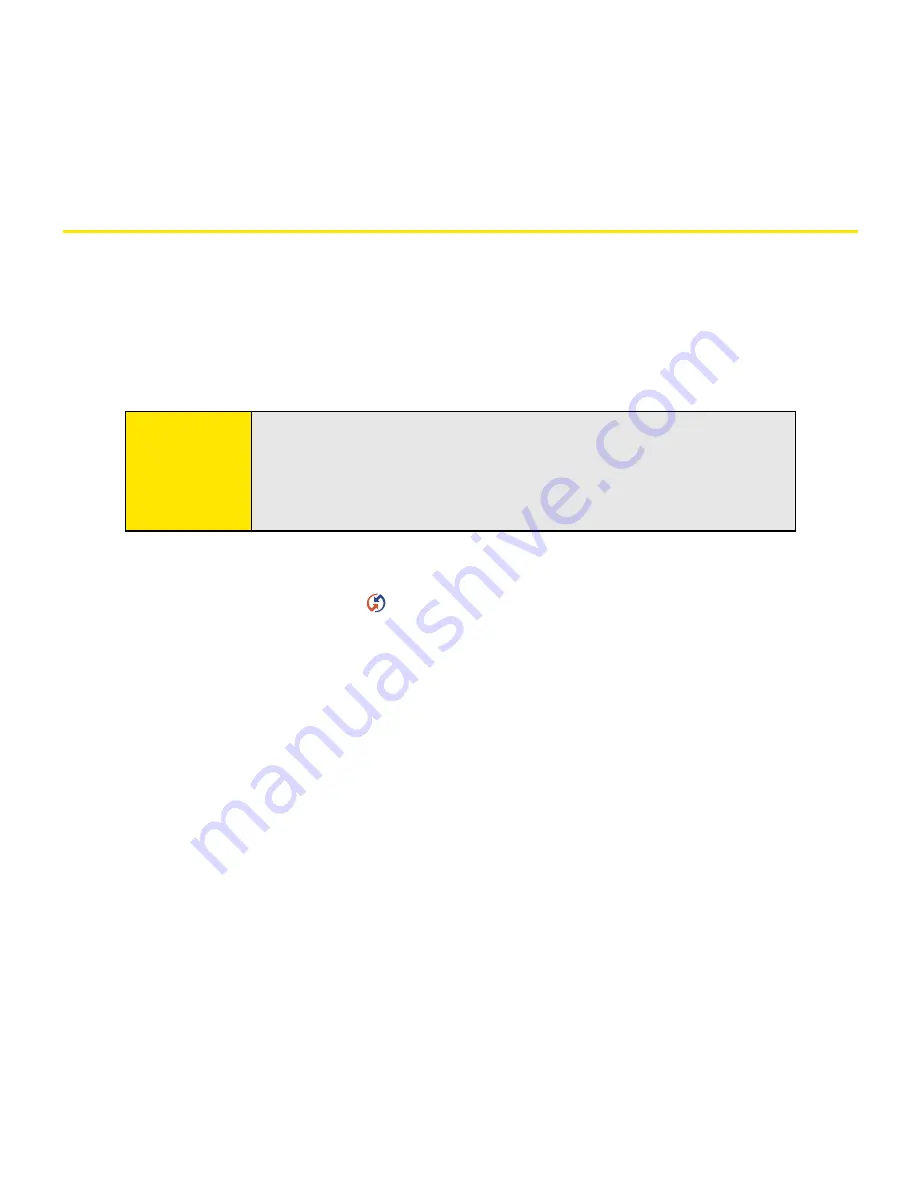
262
Section 6A: Managing Files
Synchronizing Information—Advanced
Changing Which Applications Sync
By default, information from Calendar, Contacts, Memos, Pics&Videos, and Tasks is updated
each time you sync your device with Palm Desktop software or Microsoft Outlook. You can
change which applications sync. For example, if you don’t use the Memos application and
you want to speed up synchronization, you can turn off synchronization for Memos.
On a Windows computer:
1.
Click the
HotSync manager
icon in the taskbar in the lower-right corner of your
screen.
2.
Select
Custom
.
3.
Select your device name from the drop-down list at the top of the screen.
4.
Select the application for which you want to turn synchronization on or off, and then
click
Change
.
5.
Do one of the following:
䡲
Select
Synchronize the files
to turn on synchronization for an application.
䡲
Select
Do nothing
to turn off synchronization for an application that currently
synchronizes (for example, to turn off synchronization for Memos if you do not
use that application).
Tip:
Windows:
If you set up your device to sync with Outlook®, see the
online Outlook synchronization Help to learn how to change which
applications synchronize. Click the
HotSync® manager
icon in the
taskbar in the lower-right corner of your computer screen, and then
select
Custom
to view the list of applications that sync with Outlook.
Summary of Contents for Centro
Page 4: ......
Page 14: ...4 ...
Page 15: ...Section 1 Setting Up Your Smart Device and Your Computer ...
Page 16: ...6 ...
Page 30: ...20 Section 1A Device Setup ...
Page 48: ...38 ...
Page 49: ...Section 2 Getting To Know Your Palm Centro Smart Device ...
Page 50: ...40 ...
Page 110: ...100 Section 2B Phone Features ...
Page 111: ...Section 3 Using Sprint Power Visionand Other Wireless Connections ...
Page 112: ...102 ...
Page 122: ...112 Section 3A Sprint Power Vision ...
Page 150: ...140 Section 3B Email ...
Page 188: ...178 ...
Page 189: ...Section 4 Your Portable Media Device ...
Page 190: ...180 ...
Page 222: ...212 ...
Page 223: ...Section 5 Your Mobile Organizer ...
Page 224: ...214 ...
Page 255: ...Section 6 Managing Your Information and Settings ...
Page 256: ...246 ...
Page 284: ...274 Section 6A Managing Files ...
Page 308: ...298 ...
Page 309: ...Section 7 Resources ...
Page 310: ...300 ...
Page 351: ...Section 8 Safety and Specifications ...
Page 352: ...342 ...
Page 371: ...Section 8B Specifications 361 Specifications Section 8B Specifications ...






























