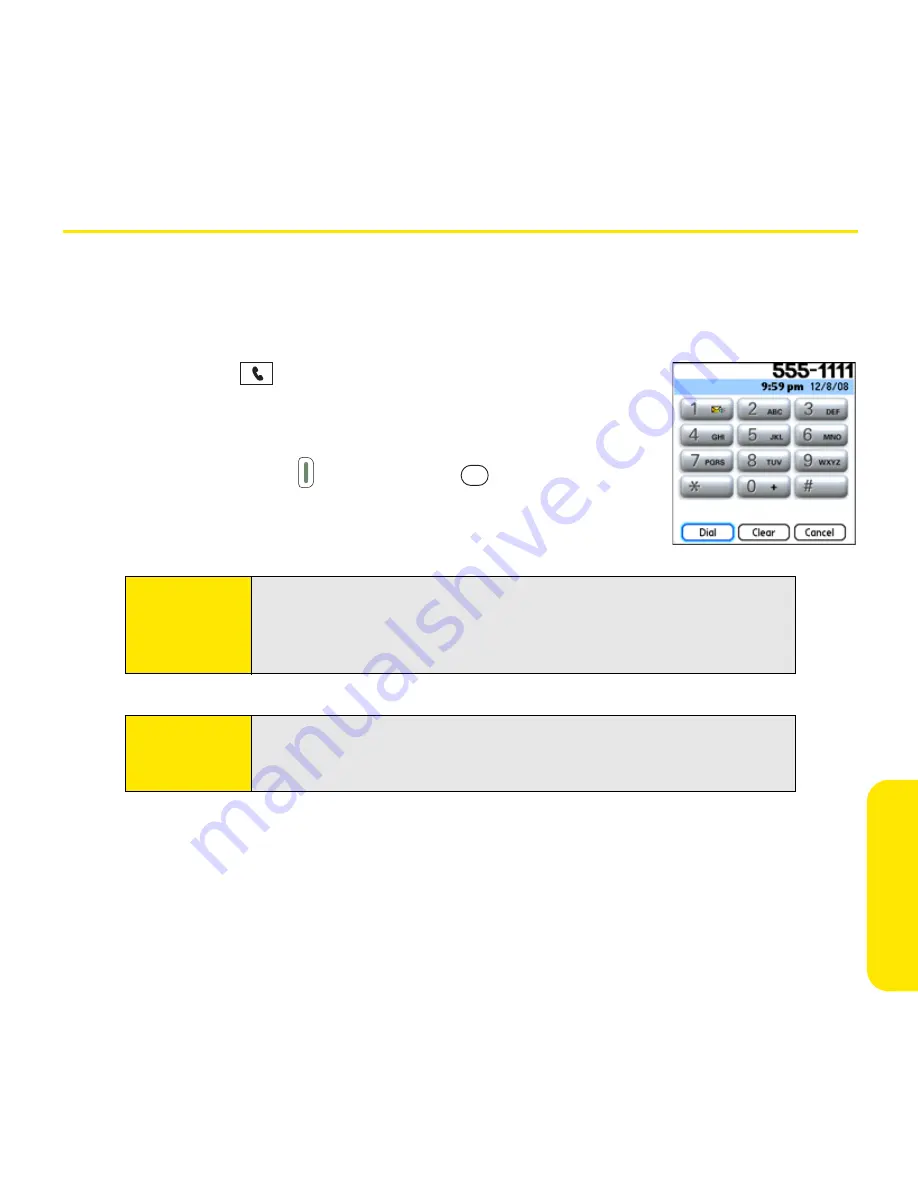
Section 2B: Phone Features
57
Pho
n
e F
e
atur
es
Making Calls
Your Palm Centro™ smart device offers several options for making phone calls. As you
become familiar with your device, you’ll discover which method you prefer.
Dialing Using the Onscreen Dial Pad
1.
Press
Phone
.
2.
Enter the phone numbers by tapping the onscreen
Dial Pad
with the stylus.
3.
Tap
Dial
, press
Talk
, or press
Center
to dial.
Note:
If you changed the wallpaper in the
Main
view of the
Phone
application
(see “Customizing the Main View in the Phone Application” on page 85),
you can still access the
Dial Pad
. From the
Main
view of the
Phone
application, press
Talk
and then select
Dial Pad
.
Tip:
You can paste numbers directly into
Main
view. Copy a number from
another application, and then press
Phone
to switch to
Main
view. Open
the
Edit
menu, and then select
Paste
. Press
Talk
to dial.
Summary of Contents for Centro
Page 4: ......
Page 14: ...4 ...
Page 15: ...Section 1 Setting Up Your Smart Device and Your Computer ...
Page 16: ...6 ...
Page 30: ...20 Section 1A Device Setup ...
Page 48: ...38 ...
Page 49: ...Section 2 Getting To Know Your Palm Centro Smart Device ...
Page 50: ...40 ...
Page 110: ...100 Section 2B Phone Features ...
Page 111: ...Section 3 Using Sprint Power Visionand Other Wireless Connections ...
Page 112: ...102 ...
Page 122: ...112 Section 3A Sprint Power Vision ...
Page 150: ...140 Section 3B Email ...
Page 188: ...178 ...
Page 189: ...Section 4 Your Portable Media Device ...
Page 190: ...180 ...
Page 222: ...212 ...
Page 223: ...Section 5 Your Mobile Organizer ...
Page 224: ...214 ...
Page 255: ...Section 6 Managing Your Information and Settings ...
Page 256: ...246 ...
Page 284: ...274 Section 6A Managing Files ...
Page 308: ...298 ...
Page 309: ...Section 7 Resources ...
Page 310: ...300 ...
Page 351: ...Section 8 Safety and Specifications ...
Page 352: ...342 ...
Page 371: ...Section 8B Specifications 361 Specifications Section 8B Specifications ...






























