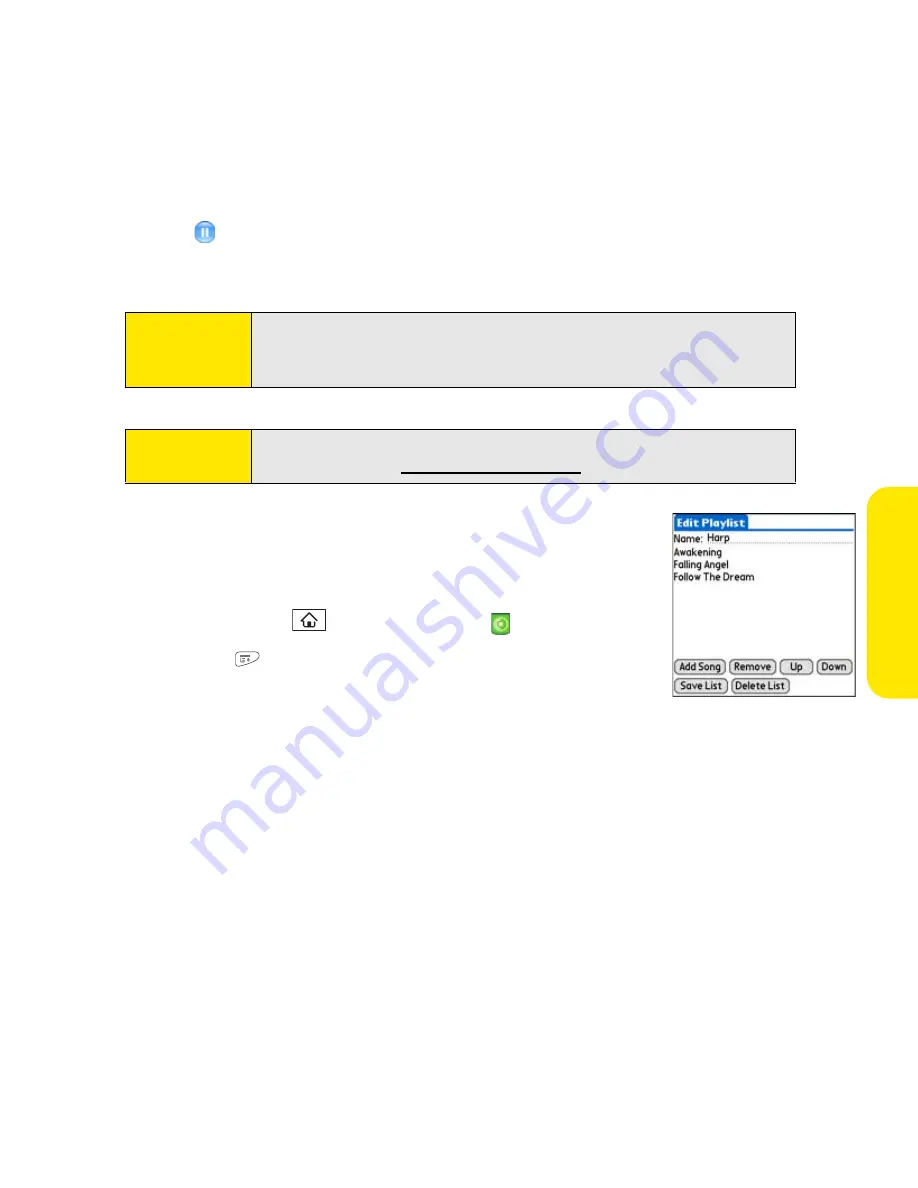
Section 4B: Music
207
Music
Pocket Tunes Deluxe continues playing until it reaches the end of your list or until you
select
Pause
. Music continues to play even if you switch to another application or turn
off your screen. If you want to stop playing music when you exit Pocket Tunes, open the
Background Prefs
menu, uncheck the
Enable Background Playback
box, and then select
OK
.
Creating a Playlist
If you want to play a group of songs in a particular order, you can
create a playlist.
1.
Press
Applications
and select
pTunes
.
2.
Press
Menu
.
3.
Select
Actions
, and then select
Manage Playlists
.
4.
Select
New
, and then enter a name for the playlist.
5.
Select
Add Song
. Select the songs you want to include on the playlist.
6.
Select
Save List
.
To play songs from a playlist, open
Pocket Tunes Deluxe
, select
Choose Songs
, and then
select
Playlists
. Select the playlist you want to play, and then select
OK
.
Tip:
If you don’t hear anything when you play a song, make sure the
Ringer
switch is set to
Sound On
. See “Silencing Sounds” on page 276 for more
information.
Tip:
For complete instructions for using
Pocket Tunes Deluxe
with your
Centro device, visit
www.pocket-tunes.com
.
Summary of Contents for Centro
Page 4: ......
Page 14: ...4 ...
Page 15: ...Section 1 Setting Up Your Smart Device and Your Computer ...
Page 16: ...6 ...
Page 30: ...20 Section 1A Device Setup ...
Page 48: ...38 ...
Page 49: ...Section 2 Getting To Know Your Palm Centro Smart Device ...
Page 50: ...40 ...
Page 110: ...100 Section 2B Phone Features ...
Page 111: ...Section 3 Using Sprint Power Visionand Other Wireless Connections ...
Page 112: ...102 ...
Page 122: ...112 Section 3A Sprint Power Vision ...
Page 150: ...140 Section 3B Email ...
Page 188: ...178 ...
Page 189: ...Section 4 Your Portable Media Device ...
Page 190: ...180 ...
Page 222: ...212 ...
Page 223: ...Section 5 Your Mobile Organizer ...
Page 224: ...214 ...
Page 255: ...Section 6 Managing Your Information and Settings ...
Page 256: ...246 ...
Page 284: ...274 Section 6A Managing Files ...
Page 308: ...298 ...
Page 309: ...Section 7 Resources ...
Page 310: ...300 ...
Page 351: ...Section 8 Safety and Specifications ...
Page 352: ...342 ...
Page 371: ...Section 8B Specifications 361 Specifications Section 8B Specifications ...






























