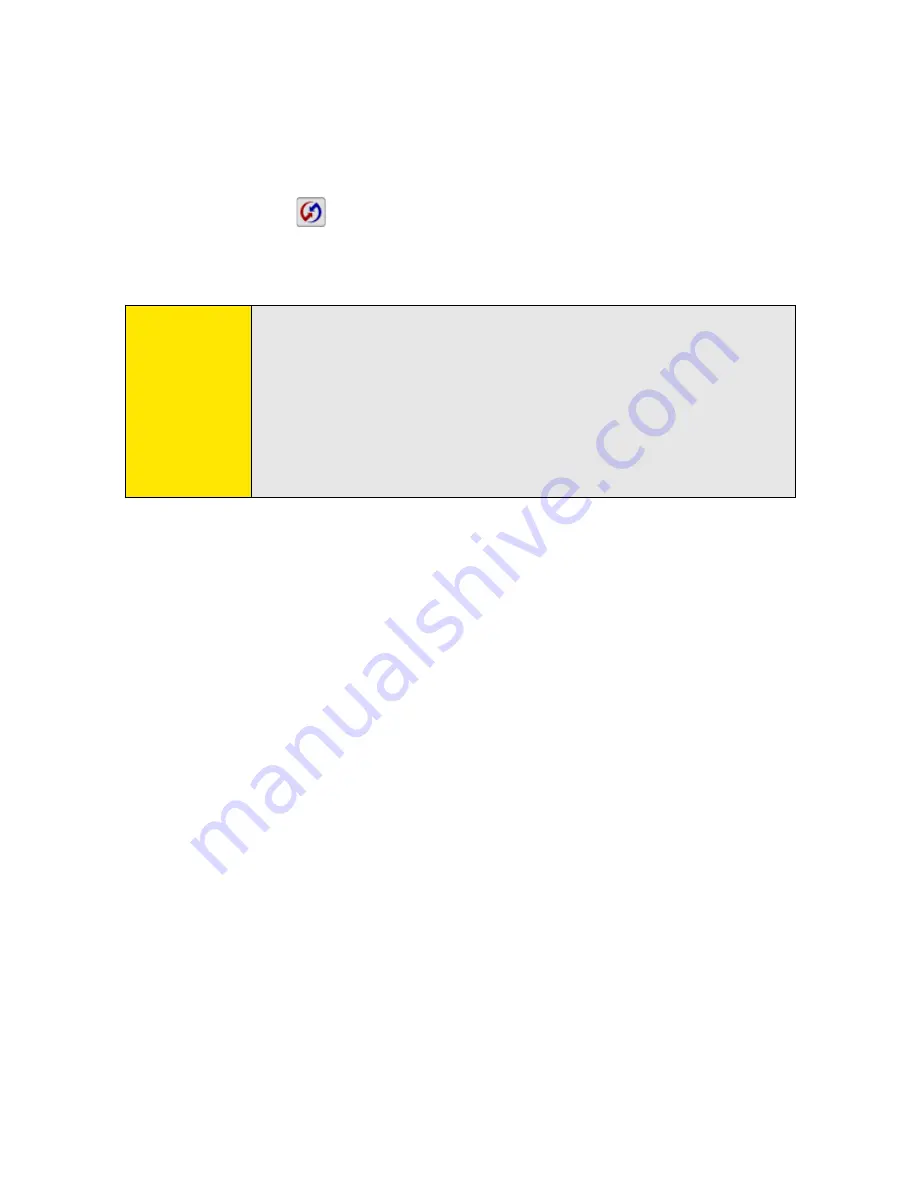
268
Section 6A: Managing Files
9.
Select the
HotSync
icon on your device.
When synchronization is complete, a message appears at the top of your device screen. Be
patient; synchronization may take a few minutes.
Note:
If you use Microsoft Exchange ActiveSync®, your email, contacts, and
calendar information synchronize directly with your company’s
Exchange server. This information synchronizes wirelessly with the
server; it is not updated when you synchronize directly with your
computer. See “Getting Messages From Your Corporate Microsoft
Exchange Server Onto Your Device” on page 138. Your tasks and memos
continue to synchronize with Palm Desktop software or Microsoft
Outlook, depending on which desktop application you use.
Summary of Contents for Centro
Page 4: ......
Page 14: ...4 ...
Page 15: ...Section 1 Setting Up Your Smart Device and Your Computer ...
Page 16: ...6 ...
Page 30: ...20 Section 1A Device Setup ...
Page 48: ...38 ...
Page 49: ...Section 2 Getting To Know Your Palm Centro Smart Device ...
Page 50: ...40 ...
Page 110: ...100 Section 2B Phone Features ...
Page 111: ...Section 3 Using Sprint Power Visionand Other Wireless Connections ...
Page 112: ...102 ...
Page 122: ...112 Section 3A Sprint Power Vision ...
Page 150: ...140 Section 3B Email ...
Page 188: ...178 ...
Page 189: ...Section 4 Your Portable Media Device ...
Page 190: ...180 ...
Page 222: ...212 ...
Page 223: ...Section 5 Your Mobile Organizer ...
Page 224: ...214 ...
Page 255: ...Section 6 Managing Your Information and Settings ...
Page 256: ...246 ...
Page 284: ...274 Section 6A Managing Files ...
Page 308: ...298 ...
Page 309: ...Section 7 Resources ...
Page 310: ...300 ...
Page 351: ...Section 8 Safety and Specifications ...
Page 352: ...342 ...
Page 371: ...Section 8B Specifications 361 Specifications Section 8B Specifications ...
















































