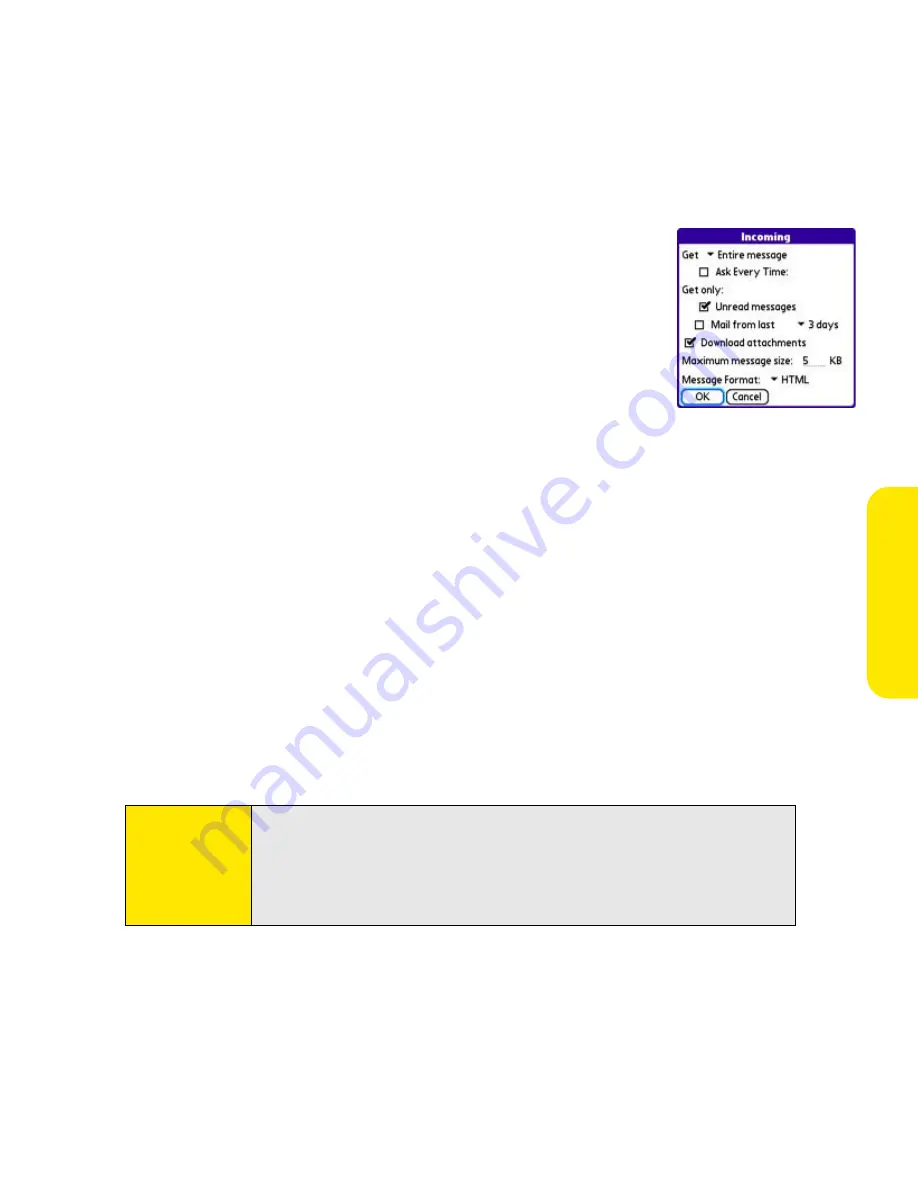
Section 3B: Email
137
3.
Select
Incoming
.
4.
Set any of the following preferences:
䡲
Get
indicates whether to get message subjects only or
entire messages.
䡲
Ask Every Time
(IMAP accounts only) indicates whether
you want to see a dialog box for choosing subjects only or
entire messages each time you retrieve email. If the box is
unchecked, messages are retrieved according to the option
you select in the
Get
pick list.
䡲
Unread messages
downloads only unread mail to your device (IMAP accounts
only). If you don’t choose this option and you select
Get
, all your messages on your
provider’s mail server are downloaded to your
Inbox
, including messages you
have already read.
䡲
Mail from last
gets messages sent within the number of days you specify
(default is 3).
䡲
Download attachments
allows files attached to email to be automatically
downloaded to your device. Attachments that exceed the maximum message size
cannot be downloaded.
䡲
Maximum message size
sets the maximum size limit, in kilobytes (KB), for how
much of an incoming email message is downloaded. The maximum size of an
incoming message is 5KB by default (that is, the first 5KB of all incoming email
messages is downloaded), but you can enter any size up to 2,048KB
(approximately 2 megabytes, or 2MB), including attachments.
Note:
The maximum message size that you can retrieve is 60KB for the body
text and approximately 5MB of total data for any attachments. To view a
message whose total size is greater than the maximum message size
you select but is less than 5MB, you need to select
More
on the message
screen to fully download the message.
Summary of Contents for Centro
Page 4: ......
Page 14: ...4 ...
Page 15: ...Section 1 Setting Up Your Smart Device and Your Computer ...
Page 16: ...6 ...
Page 30: ...20 Section 1A Device Setup ...
Page 48: ...38 ...
Page 49: ...Section 2 Getting To Know Your Palm Centro Smart Device ...
Page 50: ...40 ...
Page 110: ...100 Section 2B Phone Features ...
Page 111: ...Section 3 Using Sprint Power Visionand Other Wireless Connections ...
Page 112: ...102 ...
Page 122: ...112 Section 3A Sprint Power Vision ...
Page 150: ...140 Section 3B Email ...
Page 188: ...178 ...
Page 189: ...Section 4 Your Portable Media Device ...
Page 190: ...180 ...
Page 222: ...212 ...
Page 223: ...Section 5 Your Mobile Organizer ...
Page 224: ...214 ...
Page 255: ...Section 6 Managing Your Information and Settings ...
Page 256: ...246 ...
Page 284: ...274 Section 6A Managing Files ...
Page 308: ...298 ...
Page 309: ...Section 7 Resources ...
Page 310: ...300 ...
Page 351: ...Section 8 Safety and Specifications ...
Page 352: ...342 ...
Page 371: ...Section 8B Specifications 361 Specifications Section 8B Specifications ...
















































