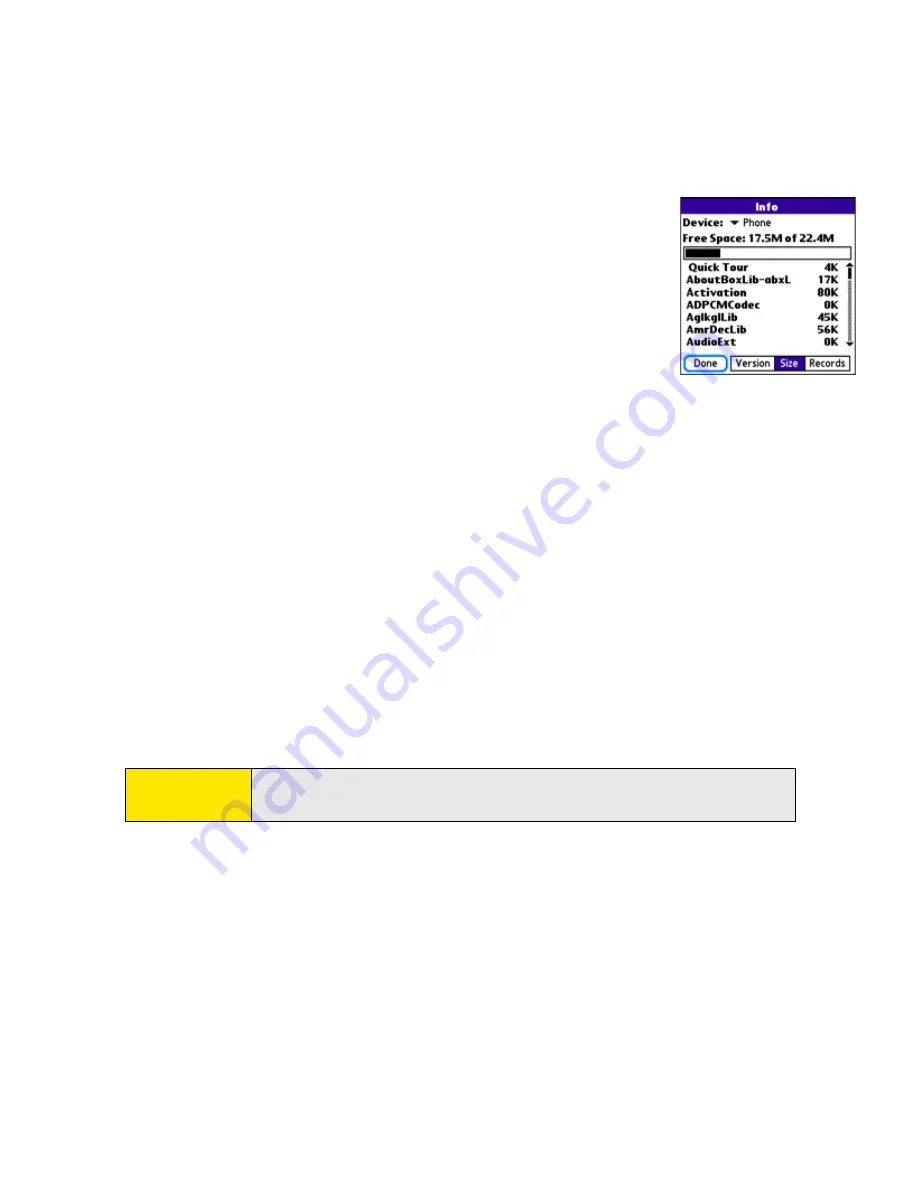
30
Section 1C: Synchronizing
䡲
Look at the numbers on the Free Space line and subtract
the number on the left from the number on the right to
calculate the space used. For example, on the device
shown here, 22.4 - 17.5 = 4.9. This means that 4.9MB of
space is occupied on this device.
2.
If the space occupied on your
old
device is 64MB or less, go to
step 3. If the space occupied is greater than 64MB, then do any
of the following to free up some space before you go to the
next step:
䡲
Delete any third-party applications that you no longer use.
䡲
Move large files, such as images, to an expansion card.
䡲
Move third-party applications to an expansion card.
䡲
Purge old information in applications such as
Calendar
(
Date Book
),
Tasks (To Do)
,
and email. Refer to the documentation that came with your old device for
instructions on these items.
3.
Synchronize your
old
device with your
old
desktop software to back up your
information one last time.
4.
Connect your
new
smart device to your computer (see “Connecting Your
Palm Centro™ Smart Device to Your Computer” on page 34).
5.
Install the
new
desktop synchronization software from the Palm Software Installation
CD (see “Installing the Desktop Synchronization Software” on page 32).
6.
During the installation process, synchronize your
new
Centro device with your
new
desktop synchronization software as instructed. When prompted, do the following:
䡲
Connect your
new
device to your computer (see “Connecting Your
Palm Centro™ Smart Device to Your Computer” on page 34).
Important:
Do not synchronize your new Centro smart device by Palm with any
previous versions of Palm Desktop software.
Summary of Contents for Centro
Page 4: ......
Page 14: ...4 ...
Page 15: ...Section 1 Setting Up Your Smart Device and Your Computer ...
Page 16: ...6 ...
Page 30: ...20 Section 1A Device Setup ...
Page 48: ...38 ...
Page 49: ...Section 2 Getting To Know Your Palm Centro Smart Device ...
Page 50: ...40 ...
Page 110: ...100 Section 2B Phone Features ...
Page 111: ...Section 3 Using Sprint Power Visionand Other Wireless Connections ...
Page 112: ...102 ...
Page 122: ...112 Section 3A Sprint Power Vision ...
Page 150: ...140 Section 3B Email ...
Page 188: ...178 ...
Page 189: ...Section 4 Your Portable Media Device ...
Page 190: ...180 ...
Page 222: ...212 ...
Page 223: ...Section 5 Your Mobile Organizer ...
Page 224: ...214 ...
Page 255: ...Section 6 Managing Your Information and Settings ...
Page 256: ...246 ...
Page 284: ...274 Section 6A Managing Files ...
Page 308: ...298 ...
Page 309: ...Section 7 Resources ...
Page 310: ...300 ...
Page 351: ...Section 8 Safety and Specifications ...
Page 352: ...342 ...
Page 371: ...Section 8B Specifications 361 Specifications Section 8B Specifications ...






























