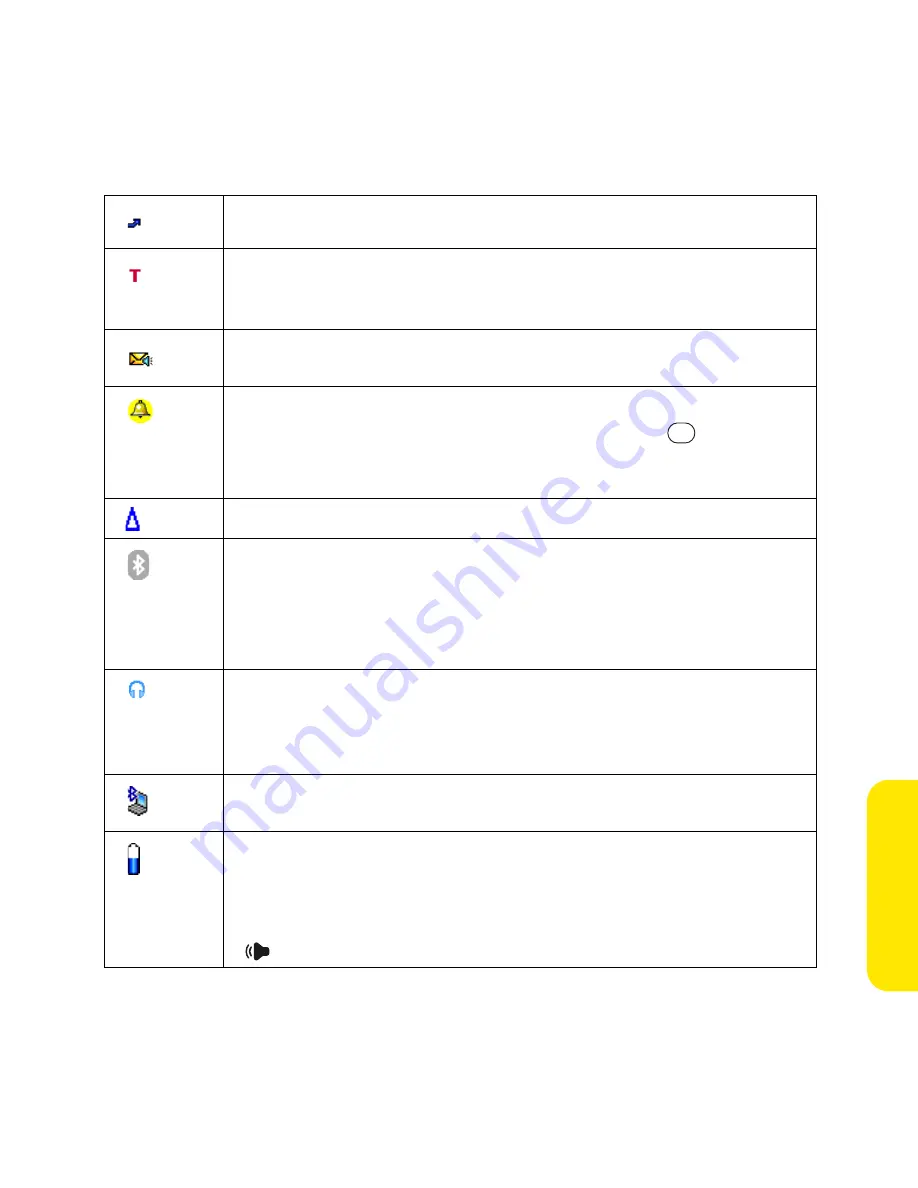
Section 2B: Phone Features
97
Pho
n
e F
e
atur
es
Call forwarding is active.
TTY/TDD
mode is active. Use this mode to communicate by
telephone if you are deaf or hard of hearing or if you have speech
or language disabilities.
You have new voicemail messages. You can select this icon to
retrieve your messages.
You have a new alert, such as a
Calendar
alarm or a new text
message. To view the alert, press and hold
Center
or select the
icon. See “Viewing and Using the Alert Screen” on page 98 for
more information.
Roaming is active.
Bluetooth feature is off. The icon appears in blue when Bluetooth
wireless technology is on and appears in reverse blue when your
device is communicating with other devices using Bluetooth
wireless technology. To quickly access the
Bluetooth Preferences
screen, tap the
Bluetooth
icon.
Your device is connected to a headset that is enabled with
Bluetooth wireless technology. This icon replaces the
Bluetooth
icon; it appears in light blue when you are not on a call and in dark
blue when you are on a call.
Replaces the
Bluetooth
icon when a dial-up networking
connection using Bluetooth wireless technology is active.
Your battery is partially drained. When the battery drains to 20%
of its capacity, the icon changes from blue to red. At 10% of its
capacity, you begin to receive warning messages, and at 5% of its
capacity, the device beeps (if the
Ringer
switch is set to
Sound On
) and the icon changes from red to clear.
Summary of Contents for Centro
Page 4: ......
Page 14: ...4 ...
Page 15: ...Section 1 Setting Up Your Smart Device and Your Computer ...
Page 16: ...6 ...
Page 30: ...20 Section 1A Device Setup ...
Page 48: ...38 ...
Page 49: ...Section 2 Getting To Know Your Palm Centro Smart Device ...
Page 50: ...40 ...
Page 110: ...100 Section 2B Phone Features ...
Page 111: ...Section 3 Using Sprint Power Visionand Other Wireless Connections ...
Page 112: ...102 ...
Page 122: ...112 Section 3A Sprint Power Vision ...
Page 150: ...140 Section 3B Email ...
Page 188: ...178 ...
Page 189: ...Section 4 Your Portable Media Device ...
Page 190: ...180 ...
Page 222: ...212 ...
Page 223: ...Section 5 Your Mobile Organizer ...
Page 224: ...214 ...
Page 255: ...Section 6 Managing Your Information and Settings ...
Page 256: ...246 ...
Page 284: ...274 Section 6A Managing Files ...
Page 308: ...298 ...
Page 309: ...Section 7 Resources ...
Page 310: ...300 ...
Page 351: ...Section 8 Safety and Specifications ...
Page 352: ...342 ...
Page 371: ...Section 8B Specifications 361 Specifications Section 8B Specifications ...
















































