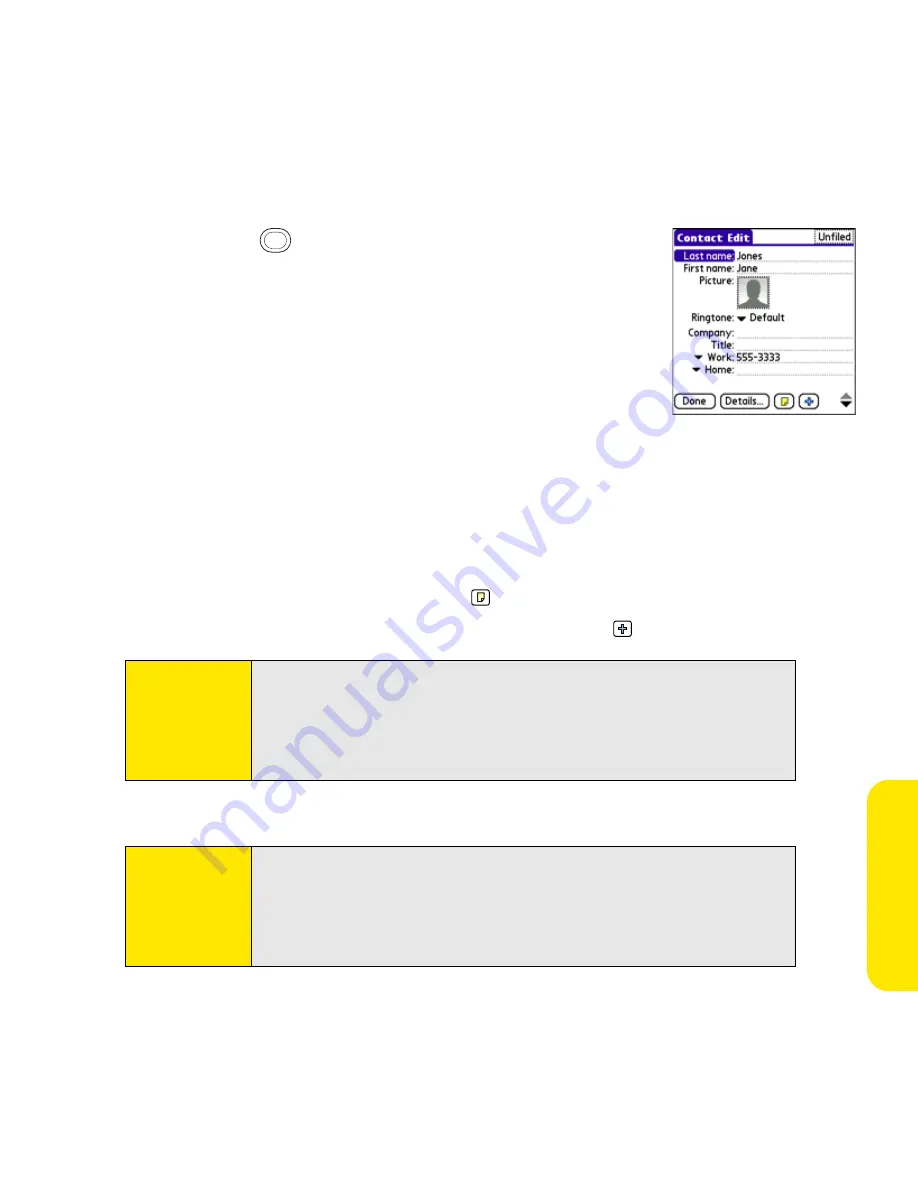
Section 5A: Organizer Features
217
Or
ganiz
e
r F
e
atur
es
3.
Select
New Contact
.
4.
Use the
5-way
to move between fields as you enter
information.
5.
(Optional) Do any of the following:
䡲
Add a caller ID photo:
Select the
Picture
box, and then do
one of the following:
䡲
Select
Camera
to take a picture and add it to this
contact when you save the picture.
䡲
Select
Photos
to add an existing picture to this
contact.
䡲
Add a caller ID ringtone:
Select the
Ringtone
pick list and select a ringtone from
the list to give incoming calls from this contact a distinctive ring.
䡲
Place the entry in a category or mark it private:
Select
Details
(see “Working With
Private Entries” on page 293 for more information).
䡲
Add a note to an entry:
Select
Note
.
䡲
Display additional fields for this contact:
Select
Plus
.
6.
After you enter all the information, select
Done
.
Tip:
You can assign a ringtone to an entire category of contacts. For example,
use a special ringtone for categories such as Family, Work, or Golf
Buddies. Select the
category
pick list in the upper-right corner, select
Edit
Categories
, and then select the category. Select a ringtone on the
Edit
Category
screen.
Tip:
If you make an outgoing call or receive an incoming call that has caller ID
and the phone number is not associated with a contact in your
Contacts
list, you can either create a new contact for that number or add the
number to an existing contact. See “Saving Phone Numbers” on page 68
for details.
Summary of Contents for Centro
Page 4: ......
Page 14: ...4 ...
Page 15: ...Section 1 Setting Up Your Smart Device and Your Computer ...
Page 16: ...6 ...
Page 30: ...20 Section 1A Device Setup ...
Page 48: ...38 ...
Page 49: ...Section 2 Getting To Know Your Palm Centro Smart Device ...
Page 50: ...40 ...
Page 110: ...100 Section 2B Phone Features ...
Page 111: ...Section 3 Using Sprint Power Visionand Other Wireless Connections ...
Page 112: ...102 ...
Page 122: ...112 Section 3A Sprint Power Vision ...
Page 150: ...140 Section 3B Email ...
Page 188: ...178 ...
Page 189: ...Section 4 Your Portable Media Device ...
Page 190: ...180 ...
Page 222: ...212 ...
Page 223: ...Section 5 Your Mobile Organizer ...
Page 224: ...214 ...
Page 255: ...Section 6 Managing Your Information and Settings ...
Page 256: ...246 ...
Page 284: ...274 Section 6A Managing Files ...
Page 308: ...298 ...
Page 309: ...Section 7 Resources ...
Page 310: ...300 ...
Page 351: ...Section 8 Safety and Specifications ...
Page 352: ...342 ...
Page 371: ...Section 8B Specifications 361 Specifications Section 8B Specifications ...






























