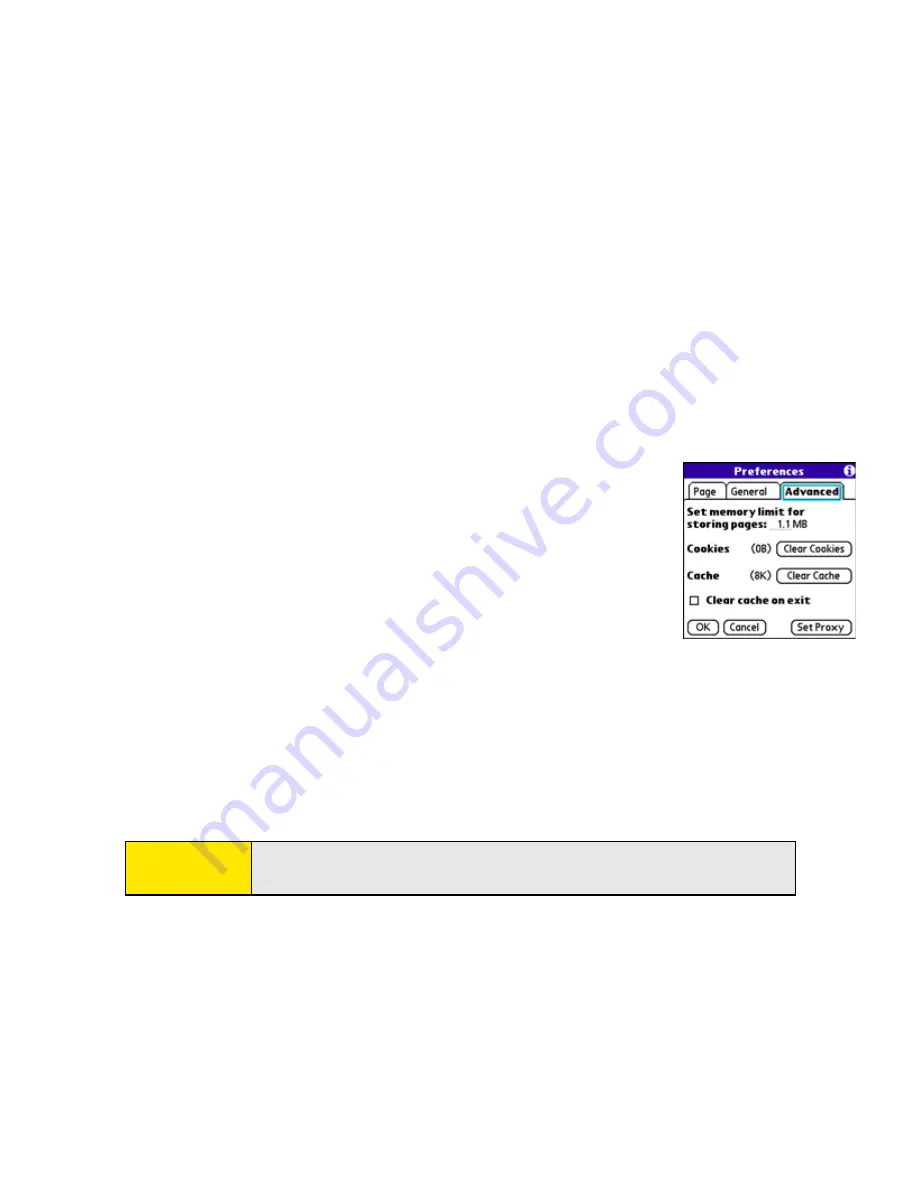
168
Section 3D: Browsing the Web
䡲
Normal mode/Fast mode
indicates whether you want to hide selected items so
that Web pages load faster. When you select
Fast Mode
, you can set the following
options:
-
Disable cascading style sheets
indicates whether style sheets are applied when
you load a Web page. When style sheets are disabled, pages download faster,
but you may lose some of the formatting.
-
Don’t download images!
indicates whether images appear when you load a
Web page. If you select not to view images, you can still see any image by
tapping and holding the placeholder box on the Web page with the stylus.
5.
Select
Advanced
and set any of the following preferences:
䡲
Set memory limit for storing pages
sets the amount of
memory used for your cache. Pages are cached so that they
load faster the next time you view them.
䡲
Cookies
indicates how much memory is being used by
cookies. To free up this memory, select
Clear Cookies
.
䡲
Cache
indicates how much memory is being used by your
cache to store recent pages and history. To free up this
memory, select
Clear Cache
.
䡲
Clear cache on exit
indicates whether the cache clears each time you exit the Web
browser.
䡲
Set Proxy
sets up a proxy server to access the Internet. If your connection requires
a proxy server, please contact your Internet service provider or IT administrator for
this information.
6.
Select
OK
.
Note:
Setting a proxy server may prevent you from accessing some Sprint
Power Vision Web pages.
Summary of Contents for Centro
Page 4: ......
Page 14: ...4 ...
Page 15: ...Section 1 Setting Up Your Smart Device and Your Computer ...
Page 16: ...6 ...
Page 30: ...20 Section 1A Device Setup ...
Page 48: ...38 ...
Page 49: ...Section 2 Getting To Know Your Palm Centro Smart Device ...
Page 50: ...40 ...
Page 110: ...100 Section 2B Phone Features ...
Page 111: ...Section 3 Using Sprint Power Visionand Other Wireless Connections ...
Page 112: ...102 ...
Page 122: ...112 Section 3A Sprint Power Vision ...
Page 150: ...140 Section 3B Email ...
Page 188: ...178 ...
Page 189: ...Section 4 Your Portable Media Device ...
Page 190: ...180 ...
Page 222: ...212 ...
Page 223: ...Section 5 Your Mobile Organizer ...
Page 224: ...214 ...
Page 255: ...Section 6 Managing Your Information and Settings ...
Page 256: ...246 ...
Page 284: ...274 Section 6A Managing Files ...
Page 308: ...298 ...
Page 309: ...Section 7 Resources ...
Page 310: ...300 ...
Page 351: ...Section 8 Safety and Specifications ...
Page 352: ...342 ...
Page 371: ...Section 8B Specifications 361 Specifications Section 8B Specifications ...






























