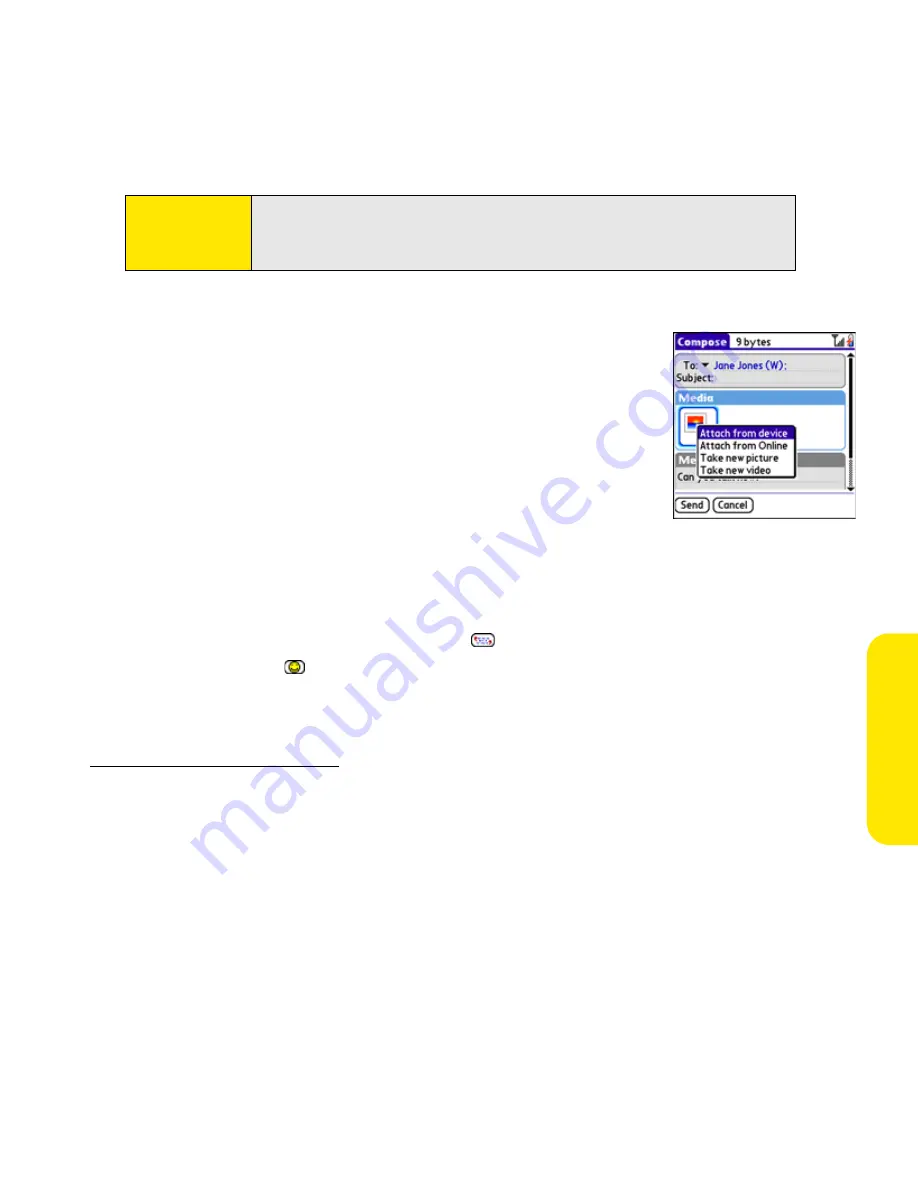
Section 3C: Messaging
145
Me
ssag
ing
4.
Select
Add media
.
5.
Select the
Media
icon and select one of the following:
䡲
Attach from device
lets you attach a picture or video from
your device.
䡲
Attach from Online
lets you attach a picture or video from
your online album. See “Using Your Online Album” on
page 193 for information.
䡲
Take new picture
prompts you to take a new picture with
the built-in camera and attach it to the message.
䡲
Take new video
prompts you to capture a new video with the built-in camcorder
and attach it to the message.
6.
(Optional) Repeat step 5 for each item you want to attach.
7.
Enter your message or select
QuickText
to insert predefined phrases. To insert
emoticons, select
.
8.
Select
Send
. If the
Welcome
screen appears, select
Continue
.
Your device uploads the pictures or videos to the Sprint Picture Mail Web site
(
www.sprint.com/picturemail
), creates a private Guest Book for the recipient on the Sprint
Picture Mail Web site, and sends your message to the recipient. The recipient can then use a
Web browser to access this private Guest Book to view the pictures or videos and to enter
comments. You can view the comments later from the Sprint Picture Mail Web site.
If you are outside a coverage area or if your phone is off, outgoing messages go into the
Drafts
folder. When you return to a coverage area, you can open the message in the
Drafts
folder and send it.
Tip:
You may need to press
Option
to enter letters or numbers. The
Option
Lock
setting defaults to the setting you used the last time you addressed
a message.
Summary of Contents for Centro
Page 4: ......
Page 14: ...4 ...
Page 15: ...Section 1 Setting Up Your Smart Device and Your Computer ...
Page 16: ...6 ...
Page 30: ...20 Section 1A Device Setup ...
Page 48: ...38 ...
Page 49: ...Section 2 Getting To Know Your Palm Centro Smart Device ...
Page 50: ...40 ...
Page 110: ...100 Section 2B Phone Features ...
Page 111: ...Section 3 Using Sprint Power Visionand Other Wireless Connections ...
Page 112: ...102 ...
Page 122: ...112 Section 3A Sprint Power Vision ...
Page 150: ...140 Section 3B Email ...
Page 188: ...178 ...
Page 189: ...Section 4 Your Portable Media Device ...
Page 190: ...180 ...
Page 222: ...212 ...
Page 223: ...Section 5 Your Mobile Organizer ...
Page 224: ...214 ...
Page 255: ...Section 6 Managing Your Information and Settings ...
Page 256: ...246 ...
Page 284: ...274 Section 6A Managing Files ...
Page 308: ...298 ...
Page 309: ...Section 7 Resources ...
Page 310: ...300 ...
Page 351: ...Section 8 Safety and Specifications ...
Page 352: ...342 ...
Page 371: ...Section 8B Specifications 361 Specifications Section 8B Specifications ...






























