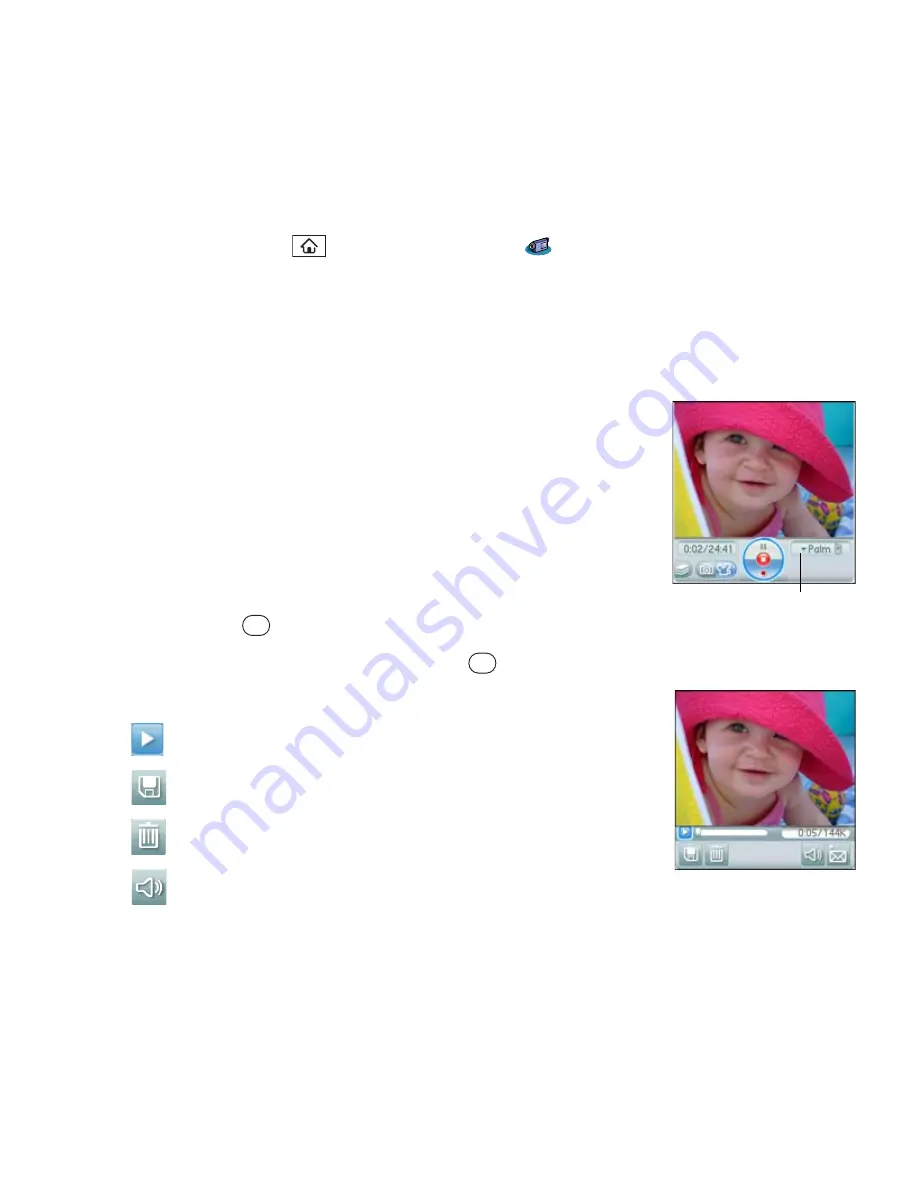
184
Section 4A: Pictures & Videos
Recording a Video
1.
Press
Applications
and select
Camcorder
.
2.
By default, the
Camcorder
application stores videos you record in the
Palm
album on
your device. If you have an expansion card inserted into your device’s expansion card
slot, the
Camcorder
application creates a
Palm
album on the card and stores videos
there. To store the video in a different location, select the
album
pick list in the
lower-right corner of the screen, and then do one of the following:
䡲
Select
<Album name>
to store the video in the selected
album. The storage location is based on the location of
the album (device or expansion card).
䡲
Select
New Albums
to open a dialog box where you can
enter an album name and select the storage location
(device or expansion card).
3.
Adjust the position of your device until you see the subject
you want to record on the screen.
4.
Press
Center
to start recording.
5.
After you finish recording, press
Center
again to stop.
6.
Select one of the following buttons:
Begins playback.
Saves the video in the location you selected in step 2.
Deletes the video.
Opens a dialog box where you can adjust the volume
during playback.
Album
Pick List
Summary of Contents for Centro
Page 4: ......
Page 14: ...4 ...
Page 15: ...Section 1 Setting Up Your Smart Device and Your Computer ...
Page 16: ...6 ...
Page 30: ...20 Section 1A Device Setup ...
Page 48: ...38 ...
Page 49: ...Section 2 Getting To Know Your Palm Centro Smart Device ...
Page 50: ...40 ...
Page 110: ...100 Section 2B Phone Features ...
Page 111: ...Section 3 Using Sprint Power Visionand Other Wireless Connections ...
Page 112: ...102 ...
Page 122: ...112 Section 3A Sprint Power Vision ...
Page 150: ...140 Section 3B Email ...
Page 188: ...178 ...
Page 189: ...Section 4 Your Portable Media Device ...
Page 190: ...180 ...
Page 222: ...212 ...
Page 223: ...Section 5 Your Mobile Organizer ...
Page 224: ...214 ...
Page 255: ...Section 6 Managing Your Information and Settings ...
Page 256: ...246 ...
Page 284: ...274 Section 6A Managing Files ...
Page 308: ...298 ...
Page 309: ...Section 7 Resources ...
Page 310: ...300 ...
Page 351: ...Section 8 Safety and Specifications ...
Page 352: ...342 ...
Page 371: ...Section 8B Specifications 361 Specifications Section 8B Specifications ...






























