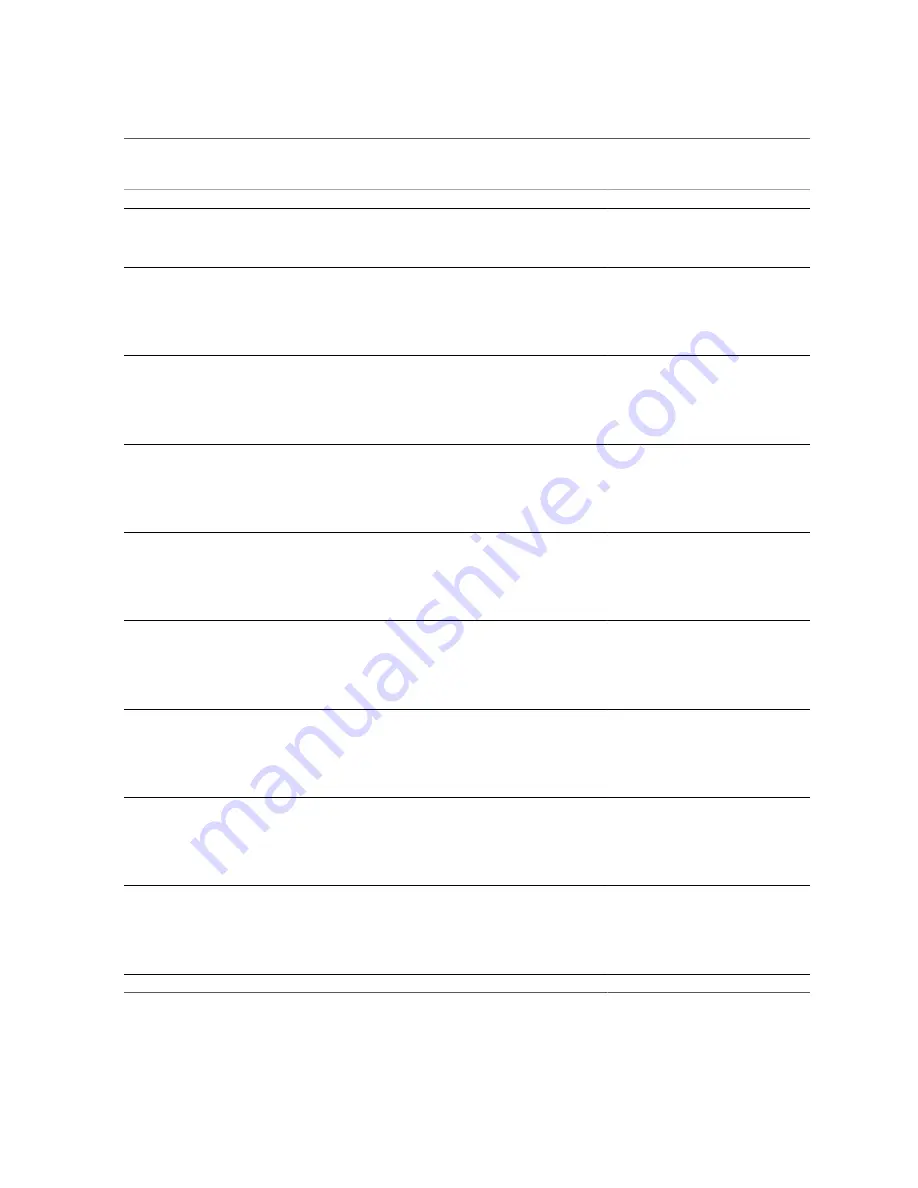
Memory Events
314
Oracle Server X5-2L Service Manual • May 2015
Messages and Descriptions
Component Name
Oracle ILOM Event Message:
event fault.memory.intel.dimm.memtest-failed "All memory
channels have been disabled due to memory test failures."
Severity and Description:
Major; A memory component is suspected of causing a fault.
SNMP Trap:
sunHwTrapMemoryFaultCleared
Oracle ILOM Event Message:
event fault.memory.intel.dimm.memtest-failed "All memory
channels have been disabled due to memory test failures."
Severity and Description:
Informational; A memory component fault has been cleared.
/SYS/MB
SNMP Trap:
sunHwTrapMemoryFault
Oracle ILOM Event Message:
event fault.memory.intel.dimm.quadrank-3rd-slot "A quad-rank
memory DIMM has been installed in the third slot of a memory channel."
Severity and Description:
Major; A memory component is suspected of causing a fault.
/SYS/MB
SNMP Trap:
sunHwTrapMemoryFaultCleared
Oracle ILOM Event Message:
event fault.memory.intel.dimm.quadrank-3rd-slot "A quad-rank
memory DIMM has been installed in the third slot of a memory channel."
Severity and Description:
Informational; A memory component fault has been cleared.
/SYS/MB
SNMP Trap:
sunHwTrapMemoryFault
Oracle ILOM Event Message:
event fault.memory.intel.dimm.ddr3u-unsupported "An
unsupported DDR3 ultra low voltage memory DIMM has been detected."
Severity and Description:
Major; A memory component is suspected of causing a fault.
/SYS/MB
SNMP Trap:
sunHwTrapMemoryFaultCleared
Oracle ILOM Event Message:
event fault.memory.intel.dimm.ddr3u-unsupported "An
unsupported DDR3 ultra low voltage memory DIMM has been detected."
Severity and Description:
Informational; A memory component fault has been cleared.
/SYS/MB
SNMP Trap:
sunHwTrapMemoryFault
Oracle ILOM Event Message:
event fault.memory.intel.mrc.unknown-errcode "An unknown
error code from the Memory Reference Code (MRC) has been detected."
Severity and Description:
Major; A memory component is suspected of causing a fault.
/SYS/MB
SNMP Trap:
sunHwTrapMemoryFaultCleared
Oracle ILOM Event Message:
event fault.memory.intel.mrc.unknown-errcode "An unknown
error code from the Memory Reference Code (MRC) has been detected."
Severity and Description:
Informational; A memory component fault has been cleared.
/SYS/MB
SNMP Trap:
sunHwTrapMemoryFault
Oracle ILOM Event Message:
event fault.memory.intel.dimm.udimm-unsupported "An
unbuffered memory DIMM (UDIMM) has been detected."
Severity and Description:
Major; A memory component is suspected of causing a fault.
/SYS/MB/P[0-
x
]/D[0-11]
SNMP Trap:
sunHwTrapMemoryFaultCleared
/SYS/MB/P[0-
x
]/D[0-11]
Summary of Contents for X5-2L
Page 1: ...Part No E48333 04 May 2015 Oracle Server X5 2L Service Manual ...
Page 2: ......
Page 12: ...12 Oracle Server X5 2L Service Manual May 2015 ...
Page 24: ...24 Oracle Server X5 2L Service Manual May 2015 ...
Page 50: ...50 Oracle Server X5 2L Service Manual May 2015 ...
Page 70: ...70 Oracle Server X5 2L Service Manual May 2015 ...
Page 100: ...100 Oracle Server X5 2L Service Manual May 2015 ...
Page 268: ...268 Oracle Server X5 2L Service Manual May 2015 ...
Page 292: ...292 Oracle Server X5 2L Service Manual May 2015 ...











































