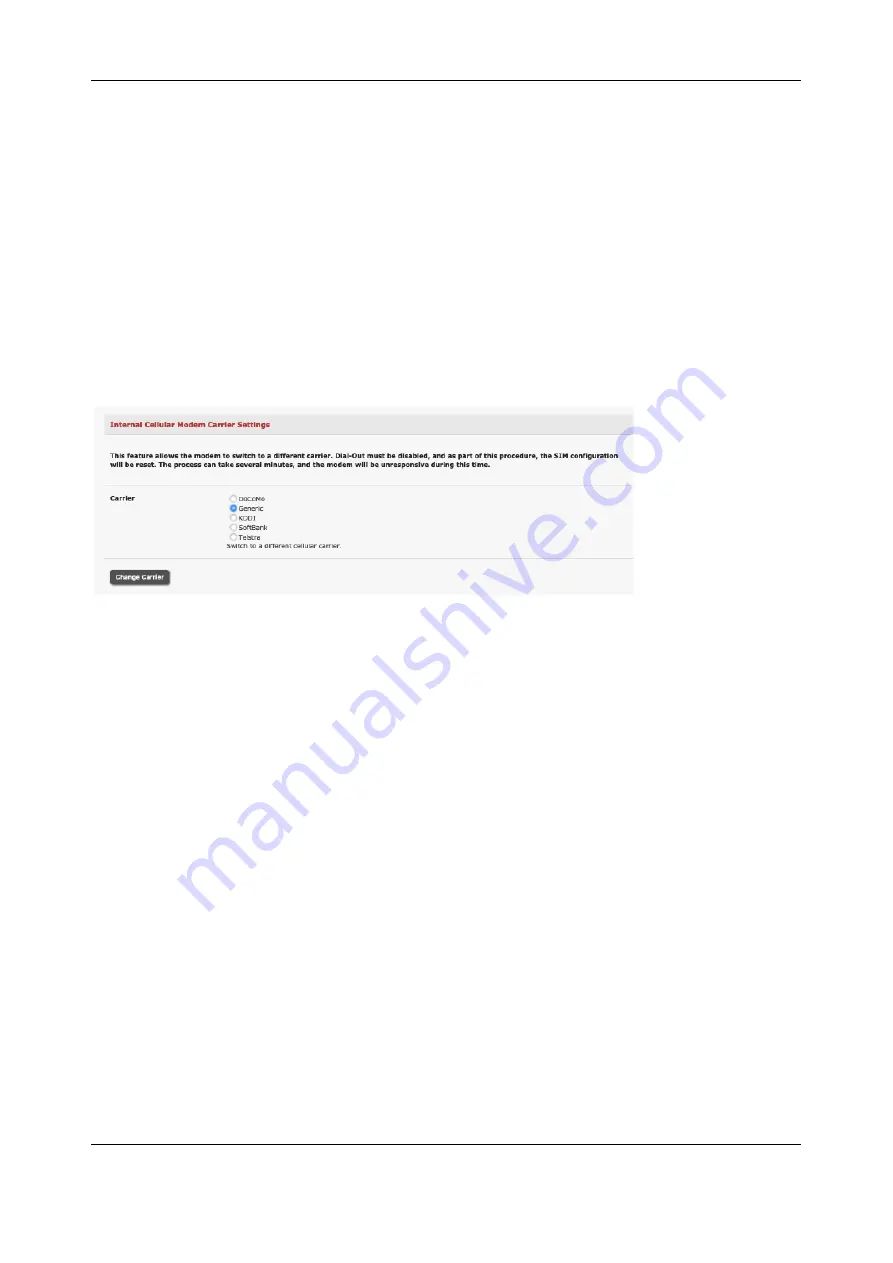
Chapter 4:
Firewall, Failover & OOB Access
92
4.6.8 Multi-carrier cellular support
Some cellular carriers require the console server’s cellular modem to be programmed with carrier-specific
firmware to operate on their network. Some console server models are equipped with a reprogrammable
cellular modem, allowing them to operate on more than one cellular network.
Changes to the cellular modem firmware are unaffected by Opengear firmware upgrades or factory
erase/configuration reset operations.
To switch carriers using the UI:
1.
For devices with multi-carrier capability, the
System > Dial > Internal Cellular Modem
tab
provides control over which carrier's firmware is installed on the modem.
2.
Select the desired carrier and click the
Change Carrier
button to program the modem’s flash with
the carrier-specific firmware image(s).
3.
The flashing process takes several minutes during which the cellular modem is unavailable.
During this time, the page refreshes with status information. Upon successful completion, the
page displays the message
Cellular Firmware carrier change completed
.
Multi-carrier capable models ship with cellular modem firmware for each supported carrier pre-loaded
onto internal non-volatile or USB storage. Periodically, new cellular modem firmware becomes available
and is published on the Opengear download site.
To download and apply new cellular firmware using the UI:
1.
For devices with multi-carrier capability, the
System > Firmware
page shows a second section
with local cellular firmware image status and a button to start the firmware update process.
2.
The
Cellular Firmware Status
indicates the date of the last firmware download, and a
cryptographic fingerprint that can be used to verify the local files' integrity against the fingerprint
published in the Opengear Knowledge Base site.
3.
Click the
Check for Update
button to step through the upgrade process. This process contacts
the remote server (ftp.opengear.com) and displays an update summary.
4.
The update summary indicates the local and remote fingerprints for comparison, without altering
any of the local files. The
Advanced
section, when expanded, shows a full list of files to be
downloaded or deleted, along with their SHA1 hashes. Temporary files downloaded during the
initial
Check for Updates
check may be listed as files to copy into place, as they do not have to
be re-downloaded.






























