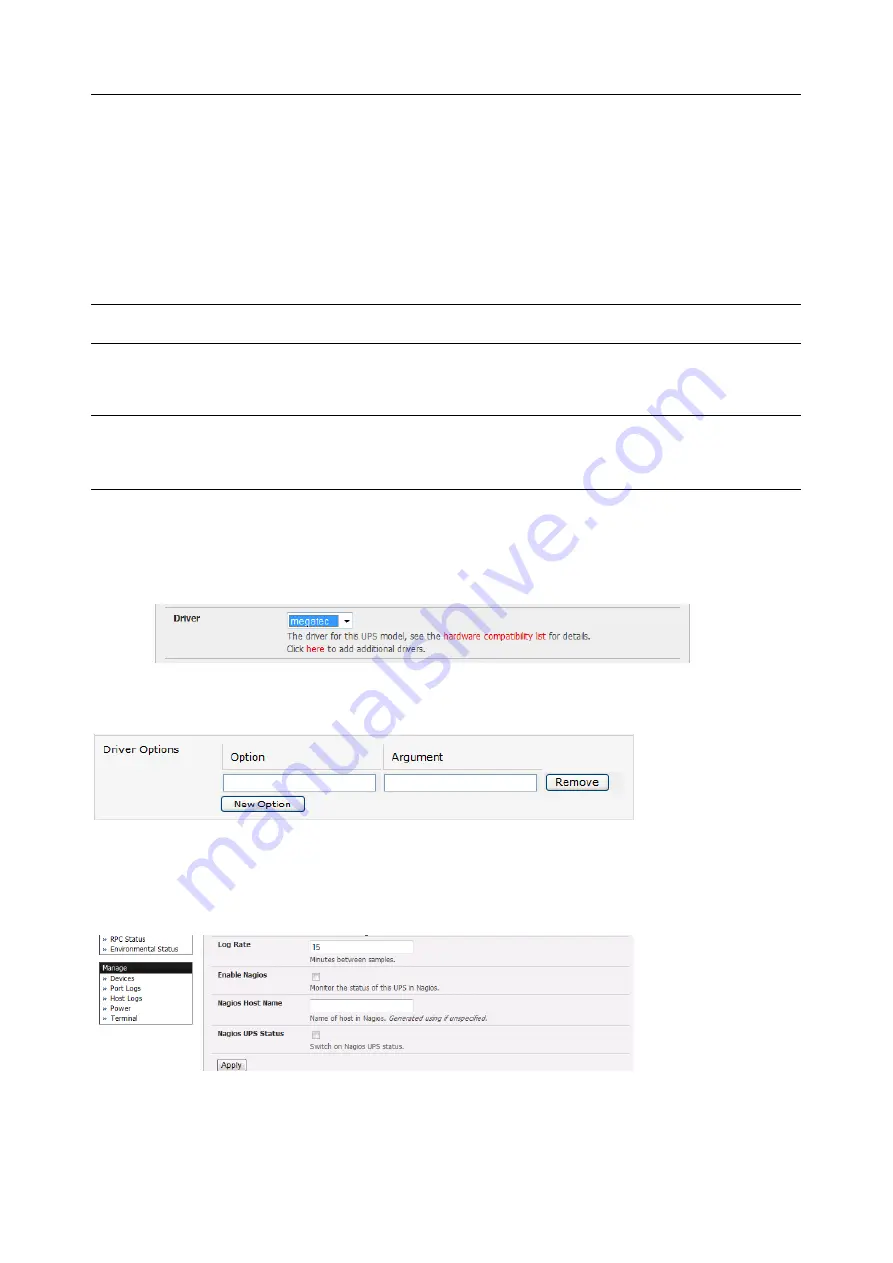
User Manual
6.
When you select a network UPS connection, the corresponding Host Name/Description that you
set up for that connection will be entered as the
Name
and
Description
for the power device.
Alternately if you selected to
Connect Via
a USB or serial connection, enter a
Name
and
Description
for the power device (and these details will also be used to create a new managed
device entry for the serial/USB connected UPS devices)
7.
Enter the login details. This
Username
and
Password
is used by slaves of this UPS (i.e. other
computers that are drawing power through this UPS) to connect to the console server to monitor
the UPS status so they can shut themselves down when battery power is low. Monitoring will be
performed using the upsmon client running on the slave server.
NOTE
These login credentials are not related the users and access privileges you will have configured in
Serial & Networks > Users & Groups
8.
Select the action to take when UPS battery power becomes critical i.e. Shut down the UPS (or
Shut down all Managed UPSes) or Run until failure
NOTE
The shutdown script /etc/scripts/ups-shutdown can be customized so, in the event of a critical
power failure (when the UPS battery runs out) you can perform program the console server to
perform last gasp actions using before power is lost. See online FAQ for details. It is easier to
perform last gasp actions by triggering Auto-Response on the UPS hitting batt or lowbatt.
9.
If you have more than one UPS and need to shut down in order, specify the
Shutdown Order
for
this UPS. This is a whole positive number, or -1. 0s are shut down first, then 1s, 2s, etc. -1s are not
shut down at all. Defaults to 0
10.
Select the
Driver
that will be used to communicate with the UPS
11.
Click
New Options
in
Driver Options
if you need to set driver-specific options for your selected
NUT driver and hardware combination
12.
Check
Log Status
and specify the
Log Rate
(minutes between samples) if you wish the status
from this UPS to be logged. These logs can be viewed from the
Status > UPS Status
screen
13.
If you have enabled Nagios services, an option for Nagios monitoring appears. Check
Enable
Nagios
to enable this UPS to be monitored using Nagios central management






























