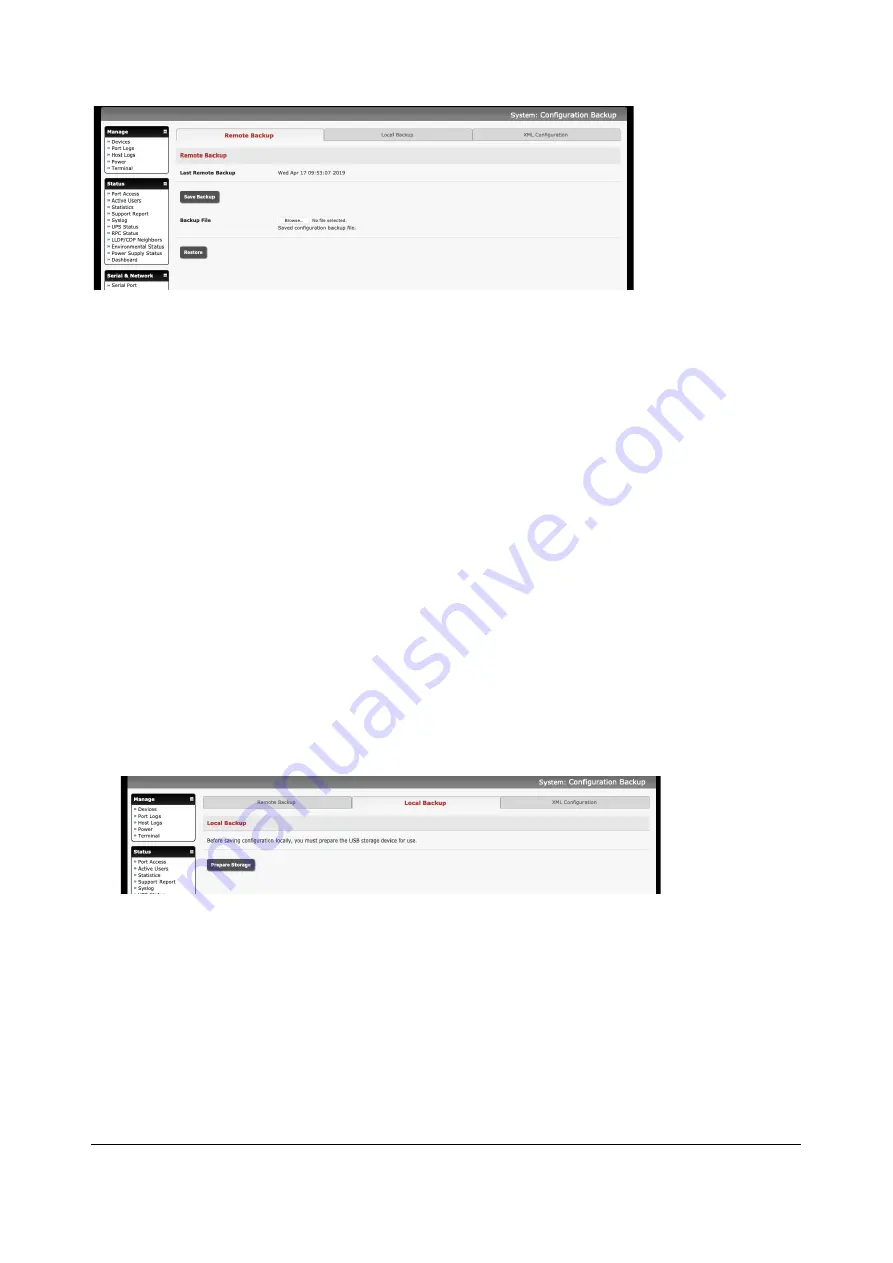
211
With all console servers you can save the backup file remotely on your PC and you can restore
configurations from remote locations:
2.
Click
Save Backup
in the Remote Configuration Backup menu
3.
The config backup file (System Name_date_config.opg) is downloaded to your PC and saved in
the location you nominate
To restore a remote backup:
1.
Click
Browse
in the Remote Configuration Backup menu and select the
Backup File
you wish to
restore
2.
Click
Restore
and click
OK.
This will overwrite all the current configuration settings in your
console server
With some console servers, you can save the backup file locally onto the USB storage. Your console
server must support USB and you must have an internal or external USB flash drive installed.
To backup and restore using USB:
1.
Ensure the USB flash is the only USB device attached to the console server
2.
Select the
Local Backup
tab and
click here to proceed
. This will set a Volume Label on the USB
storage device. This preparation step is only necessary the first time and will not affect any other
information you have saved onto the USB storage device. We recommend that you back up any
critical data from the USB storage device before using it with your console server. If there are
multiple USB devices installed, a warning to remove them appears
3.
To back up to the USB enter a brief
Description
of the backup in the Local Backup menu and
select
Save Backup
4.
The Local Backup menu will display all the configuration backup files you have stored onto the
USB flash
5.
To restore a backup from the USB, select
Restore
on the particular backup you wish to restore
and click
Apply






























