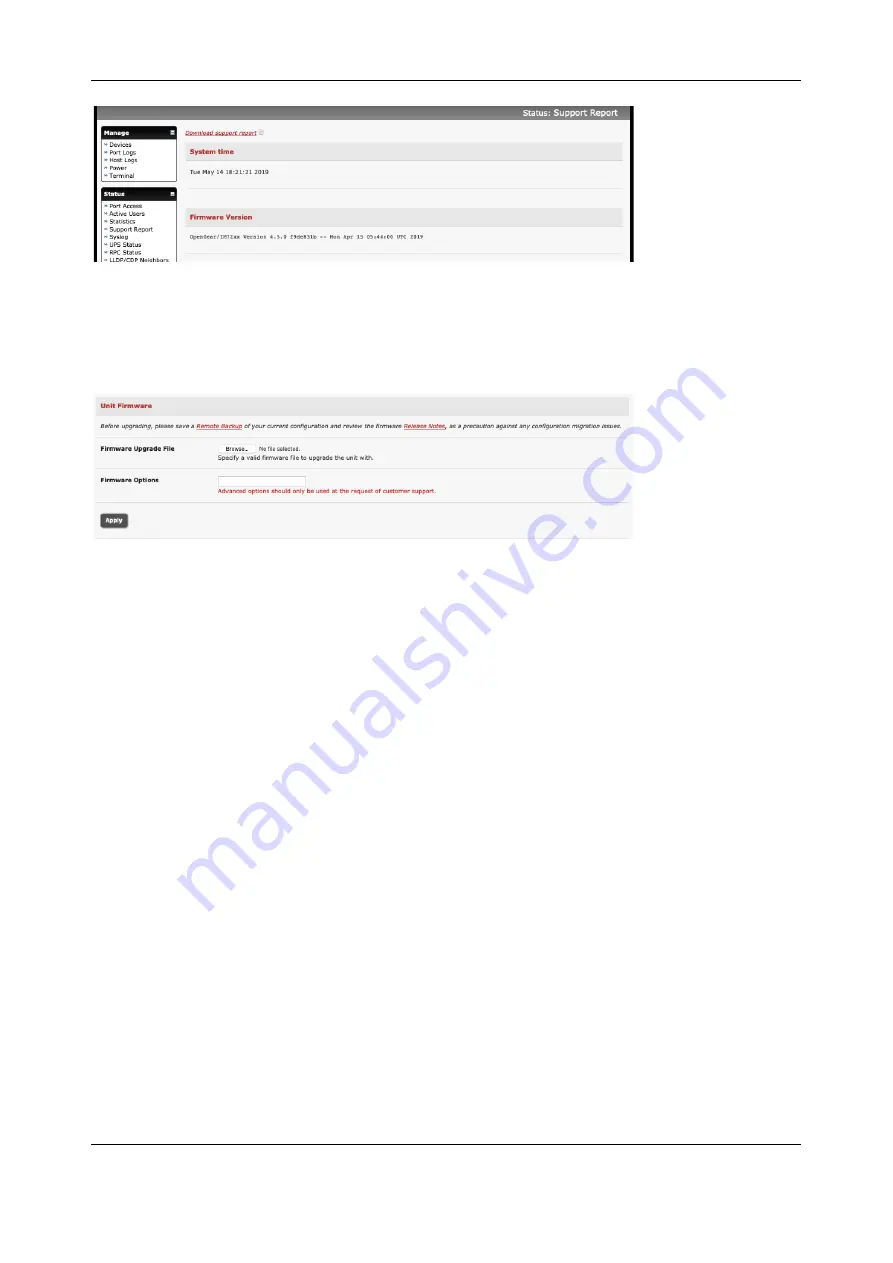
Chapter 10:
System Management
208
1.
Download the latest firmware image http://ftp.opengear.com/download/release/current/
2.
Save the downloaded file on a system on the same subnet as the Opengear device
3.
Download and read the Release Notes file for the latest information
4.
To up-load the firmware image file, select
System > Firmware
5.
Specify the address and name of the downloaded Firmware Upgrade File, or
Browse
the local
subnet and locate the downloaded file
6.
Click
Apply
and the Opengear device will undertake a soft reboot and commence upgrading the
firmware. This process will take several minutes
7.
After the firmware upgrade has completed, click
here
to return to the Management Console. Your
Opengear device will have retained all its pre-upgrade configuration information
10.3
Configure Date and Time
It is important to set the local Date and Time in your Opengear appliance as soon as it is configured.
Features such as Syslog and NFS logging use the system time for time-stamping log entries, while
certificate generation depends on a correct Timestamp to check the validity period of the certificate.
Your Opengear appliance can synchronize its system time with a remote Network Time Protocol (NTP)
server. NTP uses Coordinated Universal Time (UTC) for all time synchronizations so it is not affected by
different time zones.
You need to specify your local time zone so the system clock shows correct local time. Set your
appropriate region/locality in the
Time Zone
selection box and click
Set Timezone






























