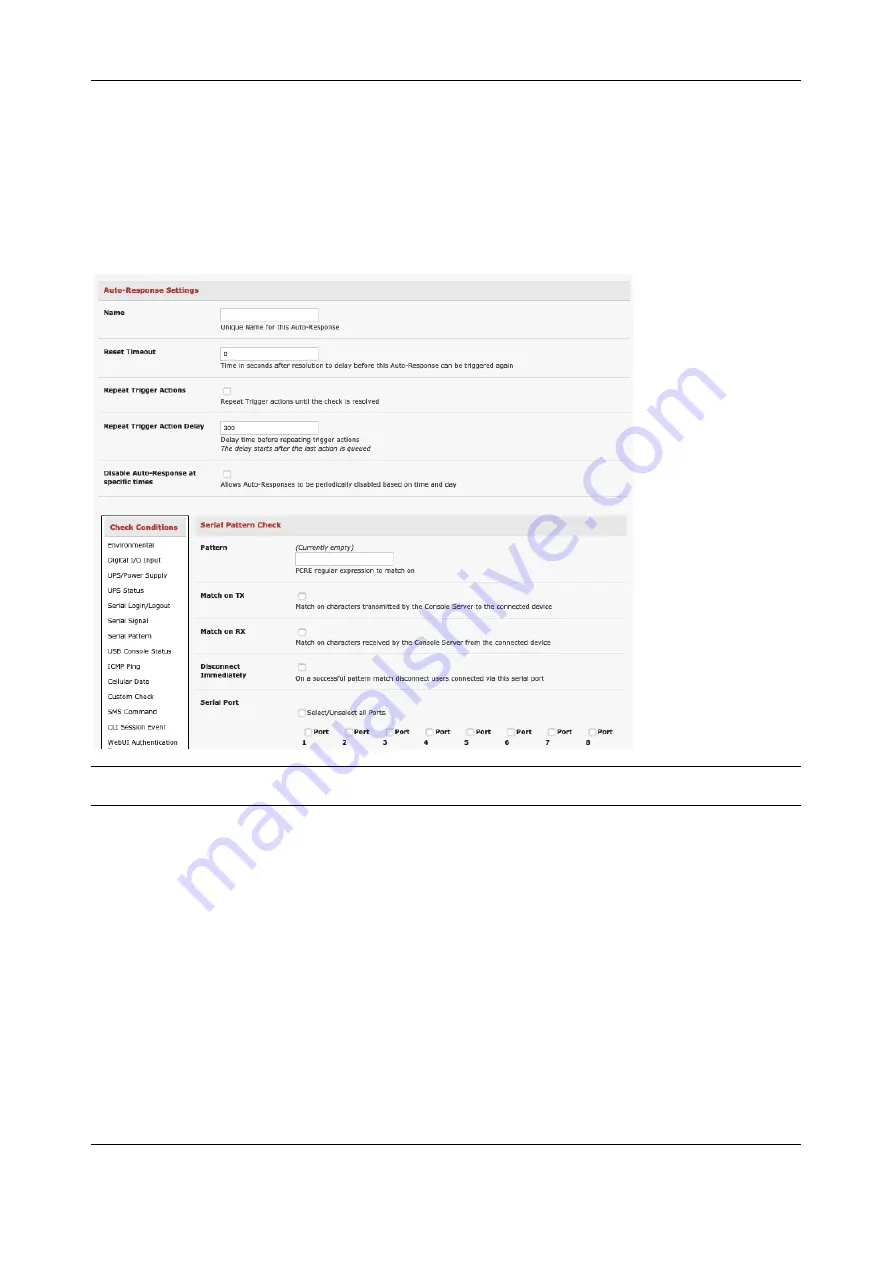
Chapter 6:
Alerts, Auto-Response & Logging
134
2.
Click on
Serial Signal
as the
Check Condition
. In the
Serial Signal Check
menu select the
Signal
(CTS, DCD, DSR) to trigger on, the
Trigger
condition (either on serial signal change, or
check level) and specify
Serial Port
to perform check on, and/or
3.
Click on
Serial Pattern
as the
Check Condition
. In the
Serial Pattern Check
menu select the
PCRE
pattern to trigger on and the serial line (
TX
or
RX
) and
Serial Port
to pattern check on.
With Serial Pattern, you can check the
Disconnect Immediately
box to disconnect all users
from the serial being monitored in event of a successful pattern match.
NOTE
For devices with a cellular modem with GPS enabled, the GPS is displayed as an additional port
and can be monitored for trigger events.
4.
Check
Save Auto-Response
6.2.6 USB Console Status
USB port labels in the Web interface match the USB port labels printed on a console server with two
exceptions. Some console servers include pairs of USB ports without printed labels. In this case, the Web
interface denotes them as either Upper or Lower. The Web interface lists them by their physical
relationship to each other.
Some console servers have four USB ports. A few of these have ports labeled 1-4 even though the Web
interface denotes them as USB ports A-D.
USB console status checks are not resolvable. Trigger actions run but Resolve actions do not.
To monitor USB ports:






























