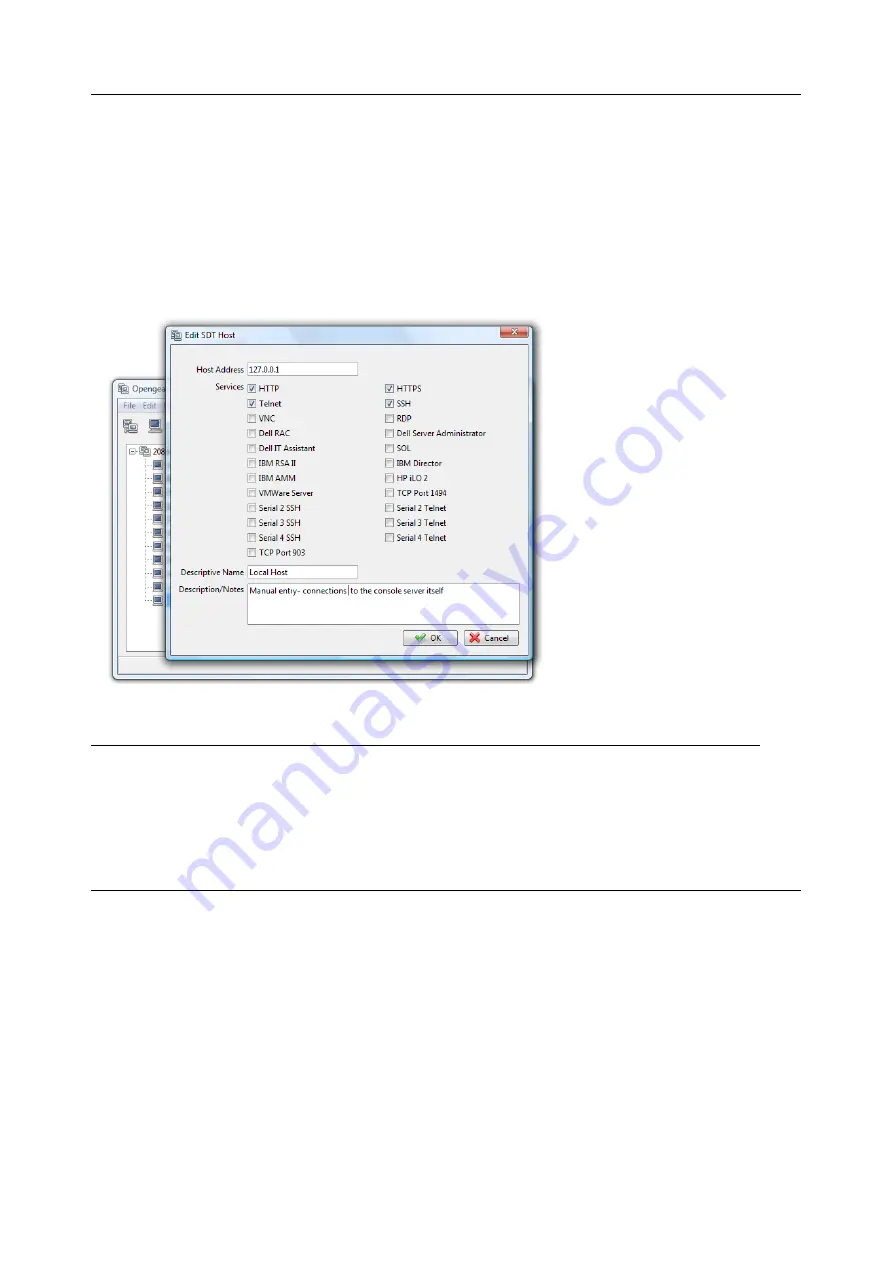
User Manual
5.3
SDT Connector to Management Console
SDT Connector can also be configured for browser access the gateway’s Management Console – and for
Telnet or SSH access to the gateway command line. For these connections to the gateway, you must
configure SDT Connector to access the gateway by setting the Console server up as a host, and
configuring the appropriate services:
1.
Launch SDT Connector on your PC. Assuming you have already set up the console server as a
Gateway in your SDT Connector client (with username / password etc) select this Gateway and
click the Host icon to create a host, or select
File > New Host
2.
Enter 127.0.0.1 as the
Host Address
and give some details in
Descriptive Name/Notes
. Click OK
3.
Click the
HTTP
or
HTTPS
Services icon to access the gateway's Management Console, and/or
click
SSH
or
Telnet
to access the gateway command line console
NOTE
To enable SDT access to the gateway console, you must configure the console server to
allow port forwarded network access to itself.
Browse to the console server and select the
Service Access
tab on the
System > Firewall
menu.
Ensure
SSH Command Shell
is enabled on the Network interface and any out of band interfaces.
For users to access the gateway Management Console, select
Users & Groups
from
Serial & Network
.
Click
Add User
. Enter a
Username
,
Description
and
Password/Confirm
. Select 127.0.0.1 from
Accessible
Host
(s) and click
Apply
\
5.4
SDT Connector: Telnet or SSH connect to serially attached devices
SDT Connector can also be used to access text consoles on devices that are attached to the console
server serial ports. For these connections, you must configure the SDT Connector client software with a
Service that accesses the target gateway serial port, and sets the gateway up as a host:
1.
Launch SDT Connector on your PC. Select
Edit > Preferences
and click the
Services
tab. Click
Add






























