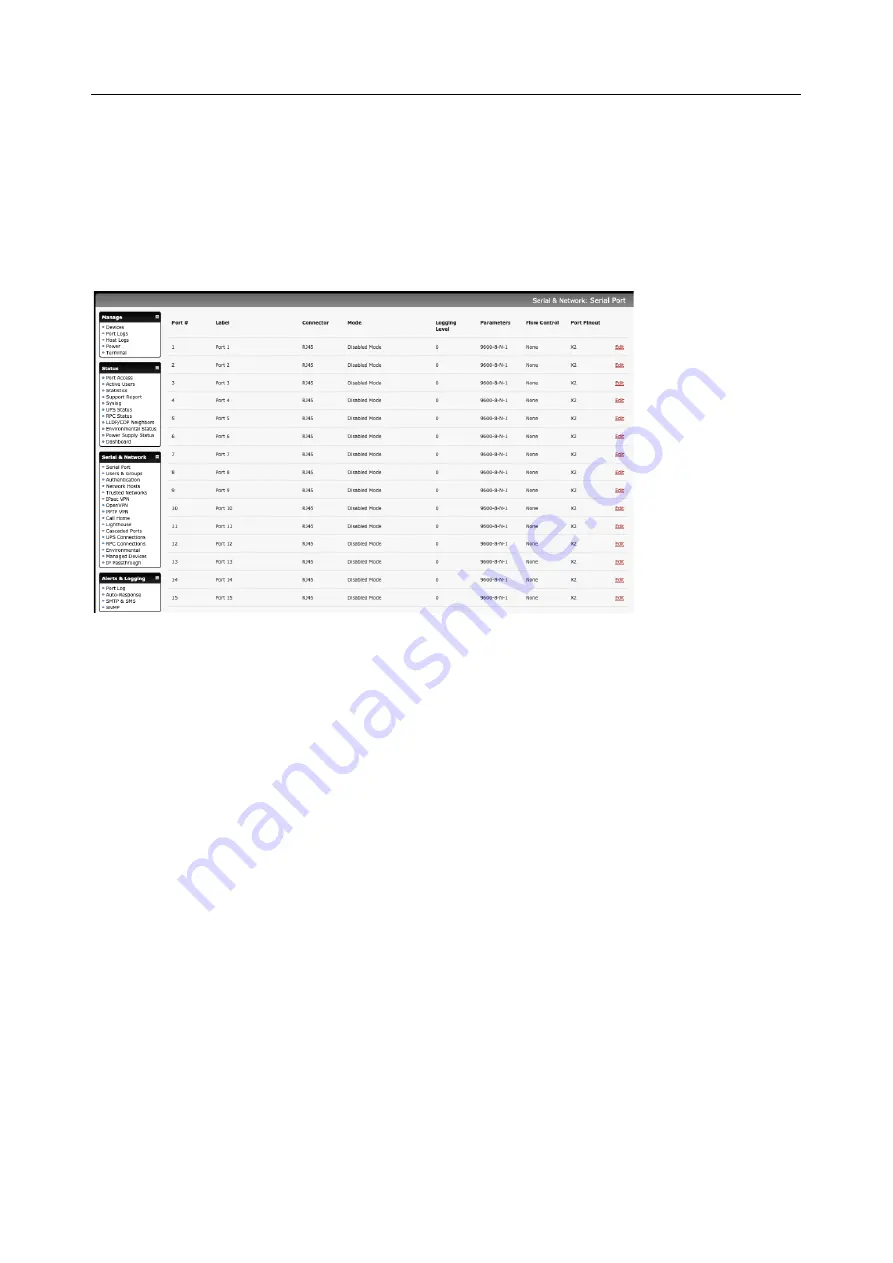
User Manual
•
Device mode sets the serial port up to communicate with an intelligent serial controlled PDU, UPS
or Environmental Monitor Devices (EMD)
•
SDT mode enables graphical console access (with RDP, VNC, HTTPS etc.) to hosts that are
serially connected
•
Terminal Server mode sets the serial port to await an incoming terminal login session
•
Serial Bridge mode enables the transparent interconnection of two serial port devices over a
network
1.
Select
Serial & Network > Serial Port
to display serial port details
2.
By default, each serial port is set in Console server mode. Click
Edit
next to the port to be
reconfigured. Or click
Edit Multiple Ports
and select which ports you wish to configure as a
group.
3.
When you have reconfigured the common settings and the mode for each port, set up any
remote syslog (see the following sections for specific information). Click
Apply
4.
If the console server has been configured with distributed Nagios monitoring enabled, use
Nagios Settings
options to enable nominated services on the Host to be monitored
3.1.1 Common Settings
There are a number of common settings that can be set for each serial port. These are independent of the
mode in which the port is being used. These serial port parameters must be set so they match the serial
port parameters on the device you attach to that port:






























