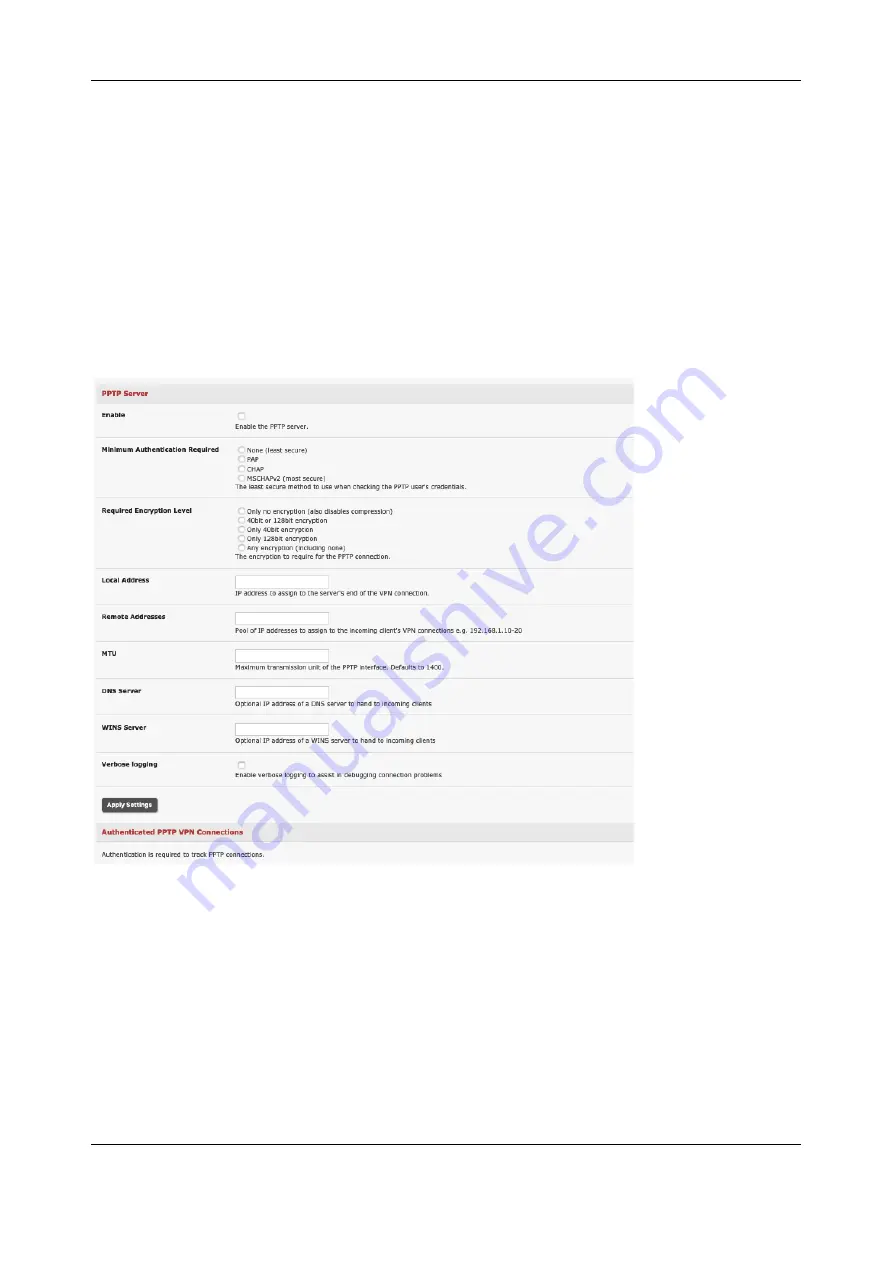
Chapter 3: Serial Port, Device and User Configuration
64
To set up a PPTP connection from a remote Windows client to your Opengear appliance and local
network:
1.
Enable and configure the PPTP VPN server on your Opengear appliance
2.
Set up VPN user accounts on the Opengear appliance and enable the appropriate
authentication
3.
Configure the VPN clients at the remote sites. The client does not require special software as
the PPTP Server supports the standard PPTP client software included with Windows NT and
later
4.
Connect to the remote VPN
3.11.1 Enable the PPTP VPN server
1.
Select
PPTP VPN
on the
Serial & Networks
menu
2.
Select the
Enable
check box to enable the PPTP Server
3.
Select the
Minimum Authentication Required
. Access is denied to remote users attempting to
connect using an authentication scheme weaker than the selected scheme. The schemes are
described below, from strongest to weakest.
•
Encrypted Authentication (MS-CHAP v2):
The strongest type of authentication to use; this is
the recommended option
•
Weakly Encrypted Authentication (CHAP):
This is the weakest type of encrypted password
authentication to use. It is not recommended that clients connect using this as it provides
very little password protection. Also note that clients connecting using CHAP are unable to
encrypt traffic






























