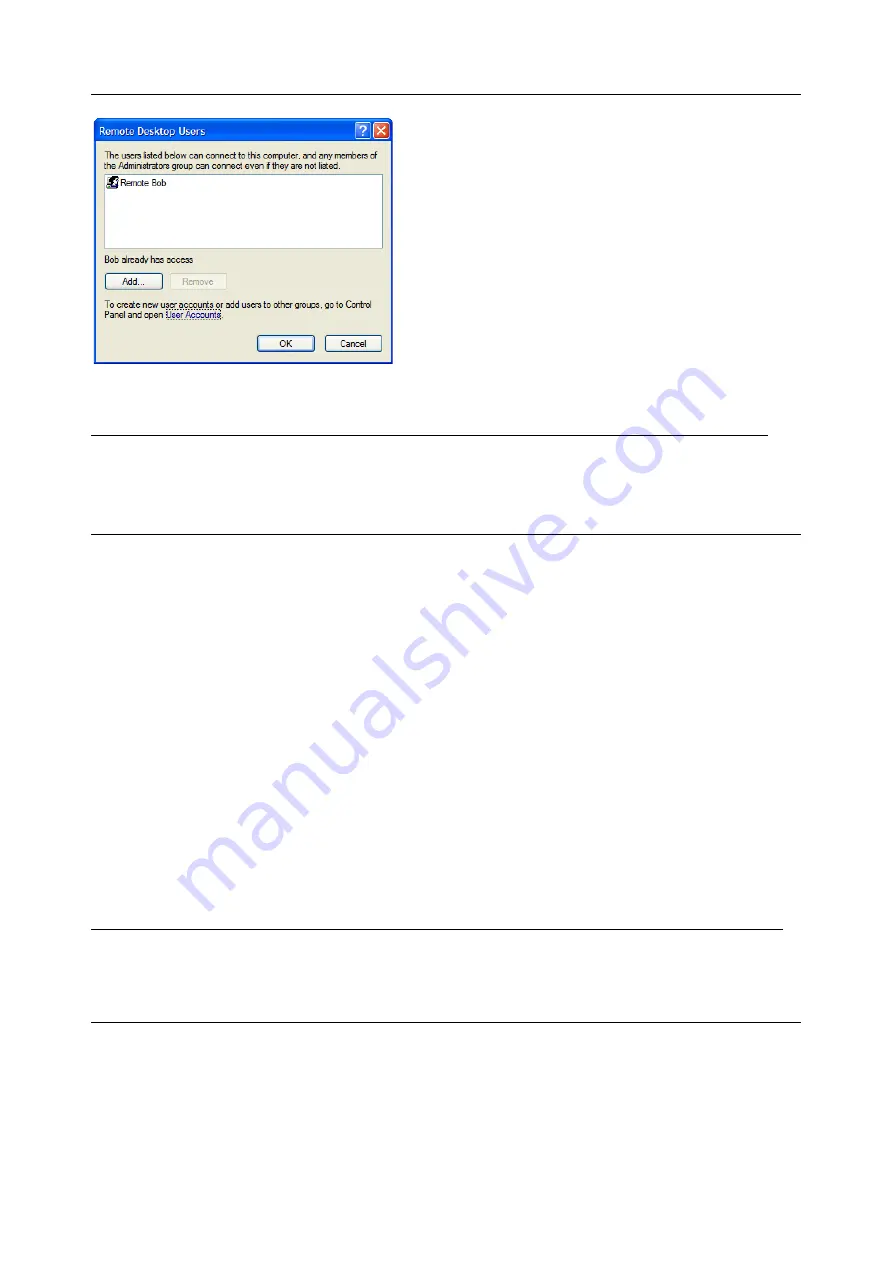
User Manual
To set the user(s) who can remotely access the system with RDP click
Add
on the
Remote Desktop
Users
dialog box
NOTE
If you need to set up new users for Remote Desktop access, open
User Accounts
in the
Control Panel and proceed through the steps to nominate the new user’s name, password and
account type (Administrator or Limited). When the remote user connects to the accessed computer
on the console session, Remote Desktop locks that computer so no other user can access the
applications and files. Unlock it by typing CTRL+ALT+DEL.
5.8.2 Configure the Remote Desktop Connection client
The Client PC is securely connected to the console server either locally, or remotely - thru the enterprise
VPN, or a secure SSH internet tunnel or a dial-in SSH tunnel. To establish the Remote Desktop connection
from the Client, enable the
Remote Desktop Connection
on the remote client PC and point it to the SDT
Secure Tunnel port in the console server.
5.9
SDT SSH Tunnel for VNC
Users can securely access and control Windows, Linux, Macintosh, Solaris and UNIX computers with SDT
and Virtual Network Computing (VNC). There’s a range of popular VNC software available. To set up a
secure VNC connection you must install and configure the VNC Server software on the computer to be
accessed, and install and configure the VNC Viewer software on the Viewer PC.
5.9.1 Install, configure and connect the VNC Viewer
VNC Viewer on any operating system can connect to a VNC Server on any other operating system.
Install the VNC Viewer software and set it up for the appropriate speed connection
NOTE
To make VNC faster, when you set up the Viewer:
§
Set encoding to ZRLE if you have a fast CPU
§
Decrease color level (e.g. 64 bit)
§
Disable the background transmission on the Server or use a plain wallpaper
(See http://doc.uvnc.com for detailed configuration instructions)
To establish the VNC connection, first configure the VNC Viewer, entering the VNC Server IP address






























