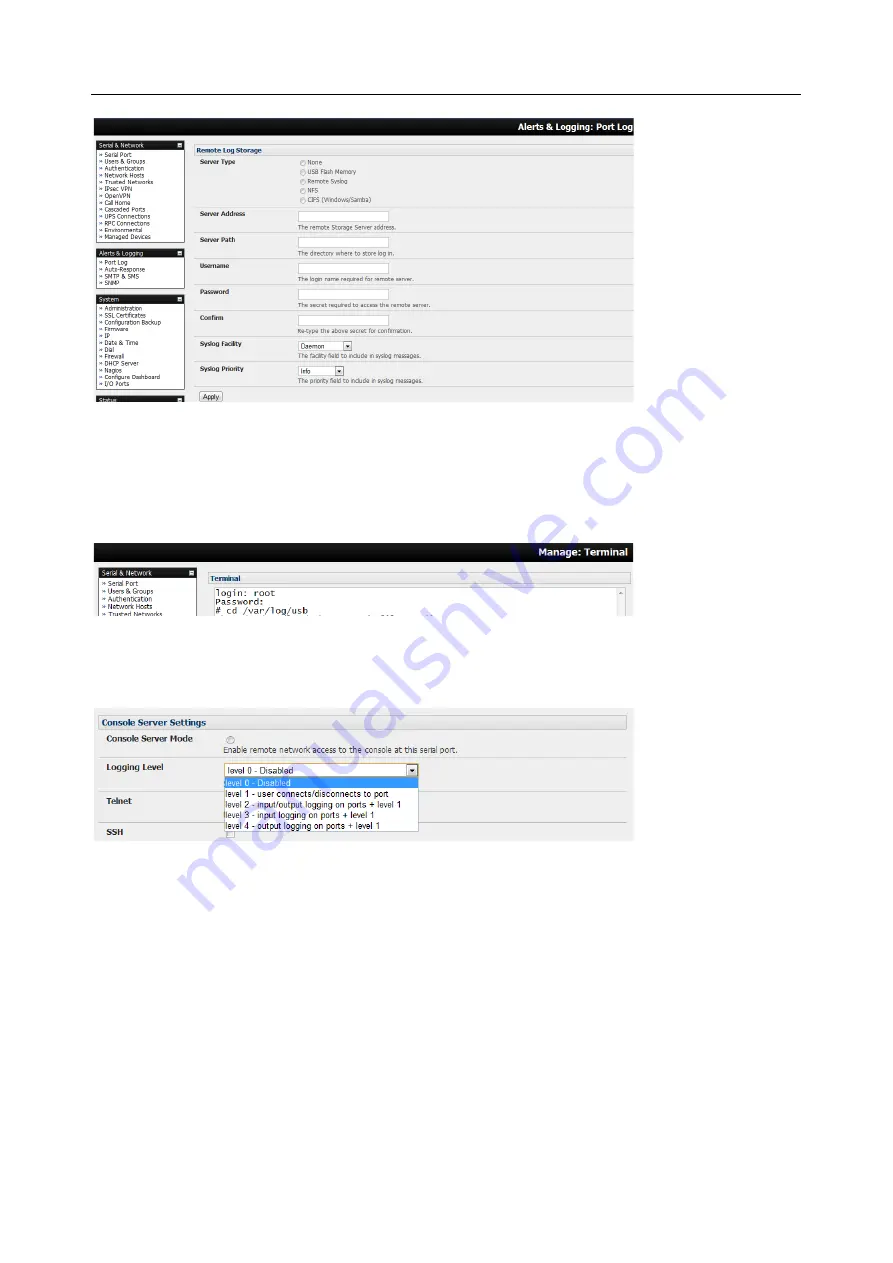
User Manual
From the
Manage > Devices
menu, administrators can view serial, network and power device logs stored
in the console reserve memory (or flash USB). Non-admin users only see logs for managed devices they or
their group have access privileges for.
Event logs on the USB can be viewed using the web terminal or by SSH/Telnet connecting to the console
server.
6.6.2 Serial port logging
In Console server mode, activity logs can be maintained of all serial port activity. To specify which serial
ports are to have activities recorded and to what level of data to log:
1.
Select
Serial & Network > Serial Port
and
Edit
the port to log
2.
Specify the
Logging Level
of for each port as:
Level 0
Turns off logging for the selected port
Level 1
Logs all user connection events to the port
Level 2
Logs all data transferred to and from the port and all changes in hardware flow
control status and all user connection events
Level 3
Logs all data transferred from the port and all changes in hardware flow control
status and all user connection events
Level 4
Logs all data transferred to the port and all changes in hardware flow control
status and all user connection events
3.
Click
Apply






























