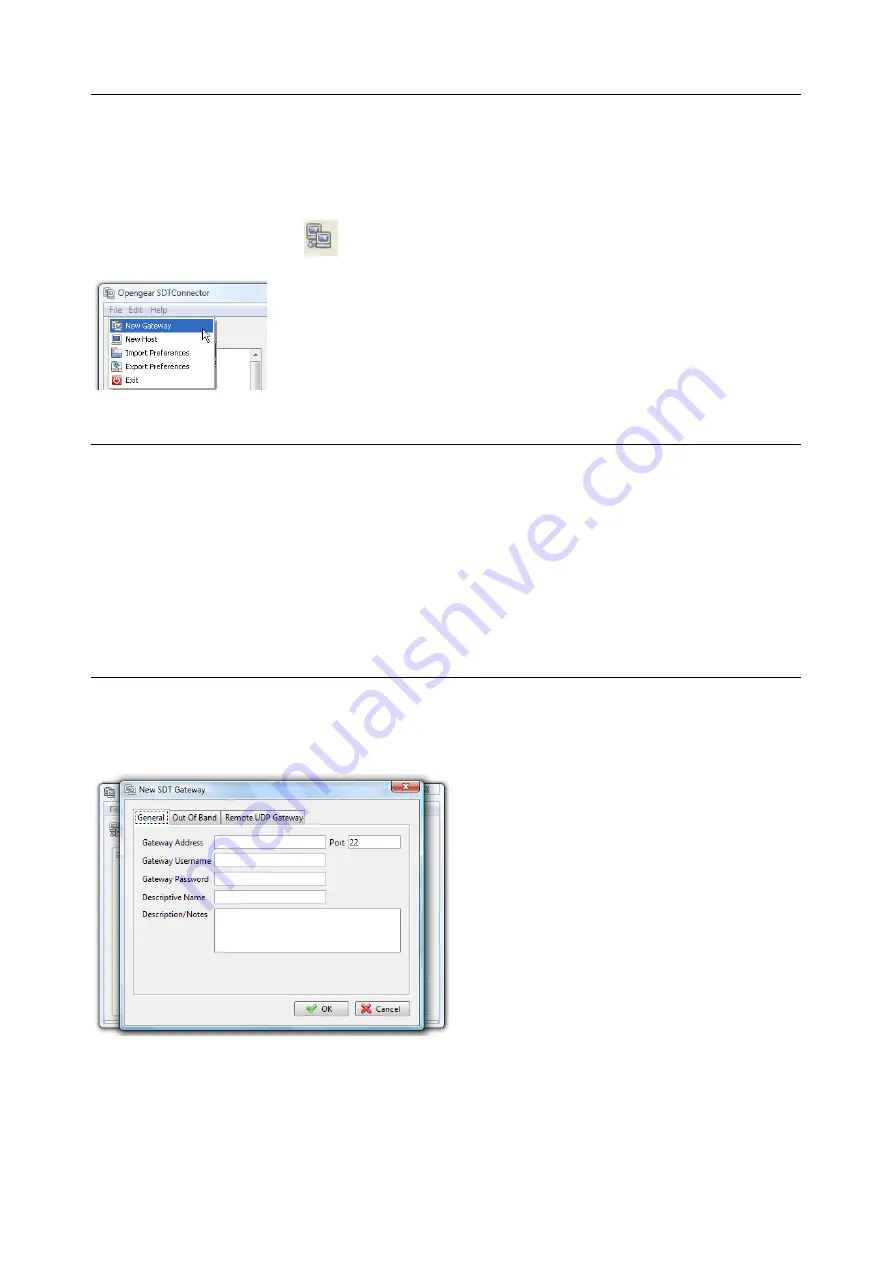
User Manual
and serial port devices. SDT Connector can also be set up to make an out-of-band connection to the
console server.
5.2.1 Configuring a new gateway in the SDT Connector client
To create a secure SSH tunnel to a new console server:
1.
Click the New Gateway
icon or select
File > New Gateway
2.
Enter the IP or DNS
Address
of the console server and the SSH port
NOTE
If SDT Connector is connecting to a remote console server through the public Internet or routed
network:
§
Determine the public IP address of the console server (or of the router / firewall that connects
the console server to the Internet) as assigned by the ISP. One way to find the public IP
address is to access /
or /
from a computer on the same network as the console server and
note the reported IP address
§
Set port forwarding for TCP port 22 through any firewall/NAT/router that is located between
SDT Connector and the console server so it points to the console server.
http://www.portforward.com has port forwarding instructions for a range of routers. Also you
can use the Open Port Check tool from http://www.canyouseeme.org to check if port
forwarding through local firewall/NAT/router devices has been properly configured
3.
Enter the
Username
and
Password
of a user on the gateway that has been enabled to connect via
SSH and/or create SSH port redirections






























