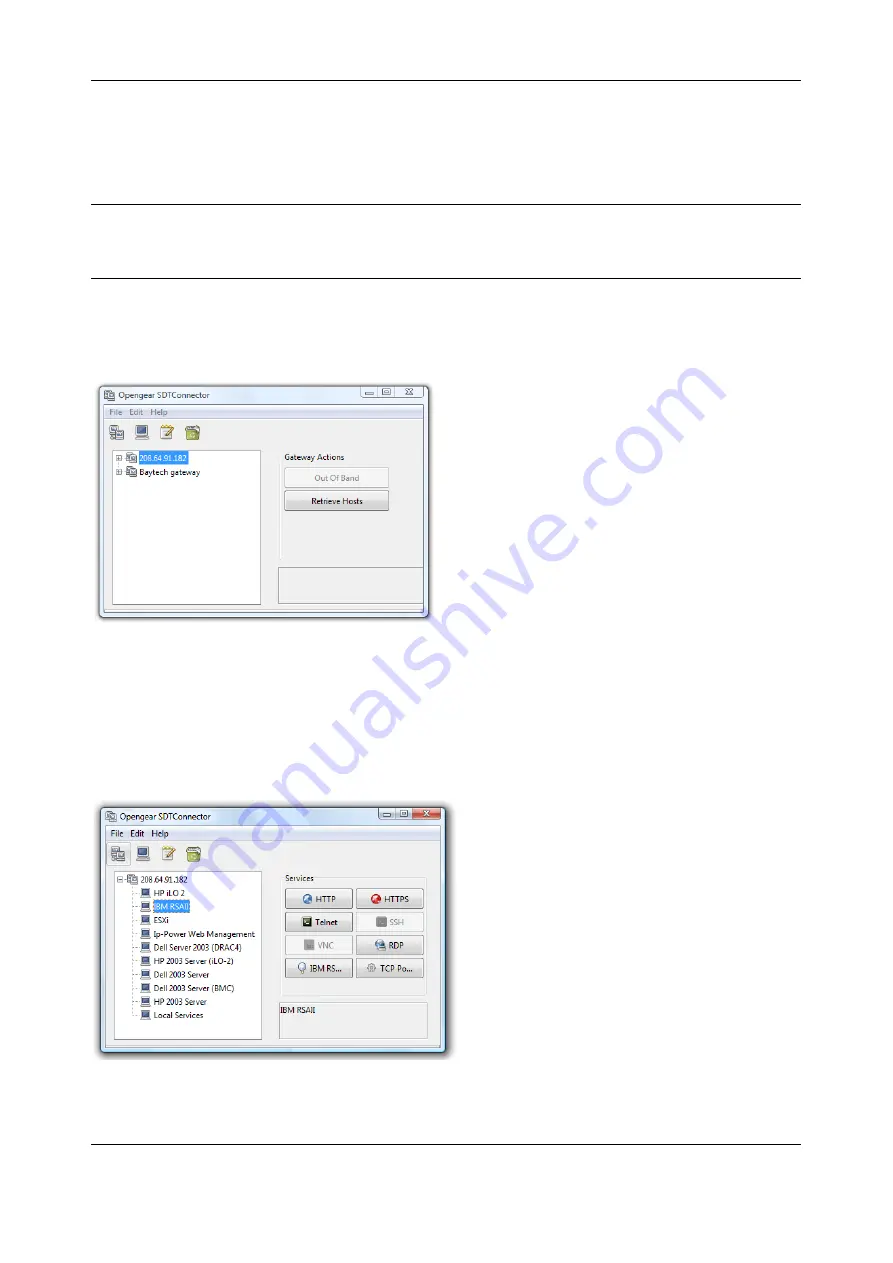
Chapter 6:
Alerts, Auto-Response & Logging
108
4.
Optionally, enter a
Descriptive Name
to display instead of the IP or DNS address, and
NOTEs
or a
Description
of this gateway (such as its site location or anything special about its network
configuration).
5.
Click
OK.
An icon for the new gateway appears in the SDT Connector home page
NOTE
For an SDT Connector user to access a console server and access specific hosts or serial devices
connected to that console server, that user must first be setup on the console server, and must be
authorized to access the specific ports / hosts. Only these permitted services are forwarded
through by SSH to the Host. All other services (TCP/UDP ports) are blocked.
5.2.2 Auto-configure SDT Connector client with the user’s access privileges
Each user on the console server has an access profile which has been configured with those specific
connected hosts and serial port devices the user has authority to access, and a specific set of the enabled
services for each of these. This configuration can be auto-uploaded into the SDT Connector client:
Click on the new gateway icon and select
Retrieve Hosts
. This will:
§
configure access to network connected Hosts that the user is authorized to access and set up
(for each of these Hosts) the services (e.g. HTTPS, IPMI2.0) and the related IP ports being
redirected
§
configure access to the console server (this is shown as a Local Services host)
§
configure access with the enabled services for the serial port devices connected to the console
server






























