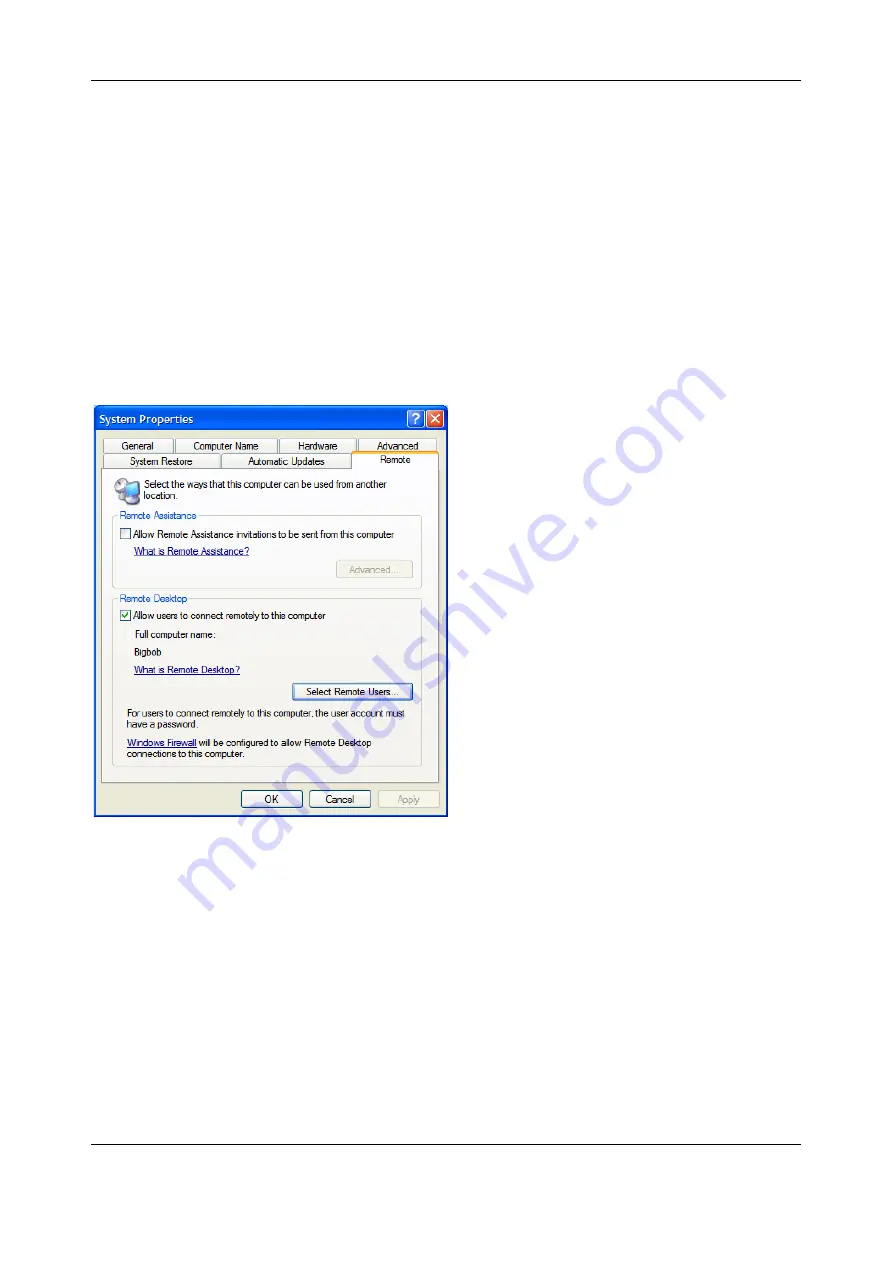
Chapter 6:
Alerts, Auto-Response & Logging
120
5.8
Setting up SDT for Remote Desktop access
Microsoft’s Remote Desktop Protocol (RDP) enables the system manager to securely access and
manages remote Windows computers – to reconfigure applications and user profiles, upgrade the
server’s operating system, reboot the machine etc. Opengear’s Secure Tunneling uses SSH tunneling, so
this RDP traffic is securely transferred through an authenticated and encrypted tunnel.
SDT with RDP also allows remote users to connect to Windows XP and later computers and to Windows
2000 Terminal Servers; and to have access to all of the applications, files, and network resources (with full
graphical interface as though they were in front of the computer screen at work). To set up a secure
Remote Desktop connection you must enable Remote Desktop on the target Windows computer that is to
be accessed and configure the RPD client software on the client PC.
5.8.1 Enable Remote Desktop on the target Windows computer to be accessed
To enable
Remote Desktop
on the Windows computer being accessed:
1.
Open
System
in the Control Panel and click the
Remote
tab
2.
Check
Allow users to connect remotely to this computer
3.
Click
Select Remote Users






























