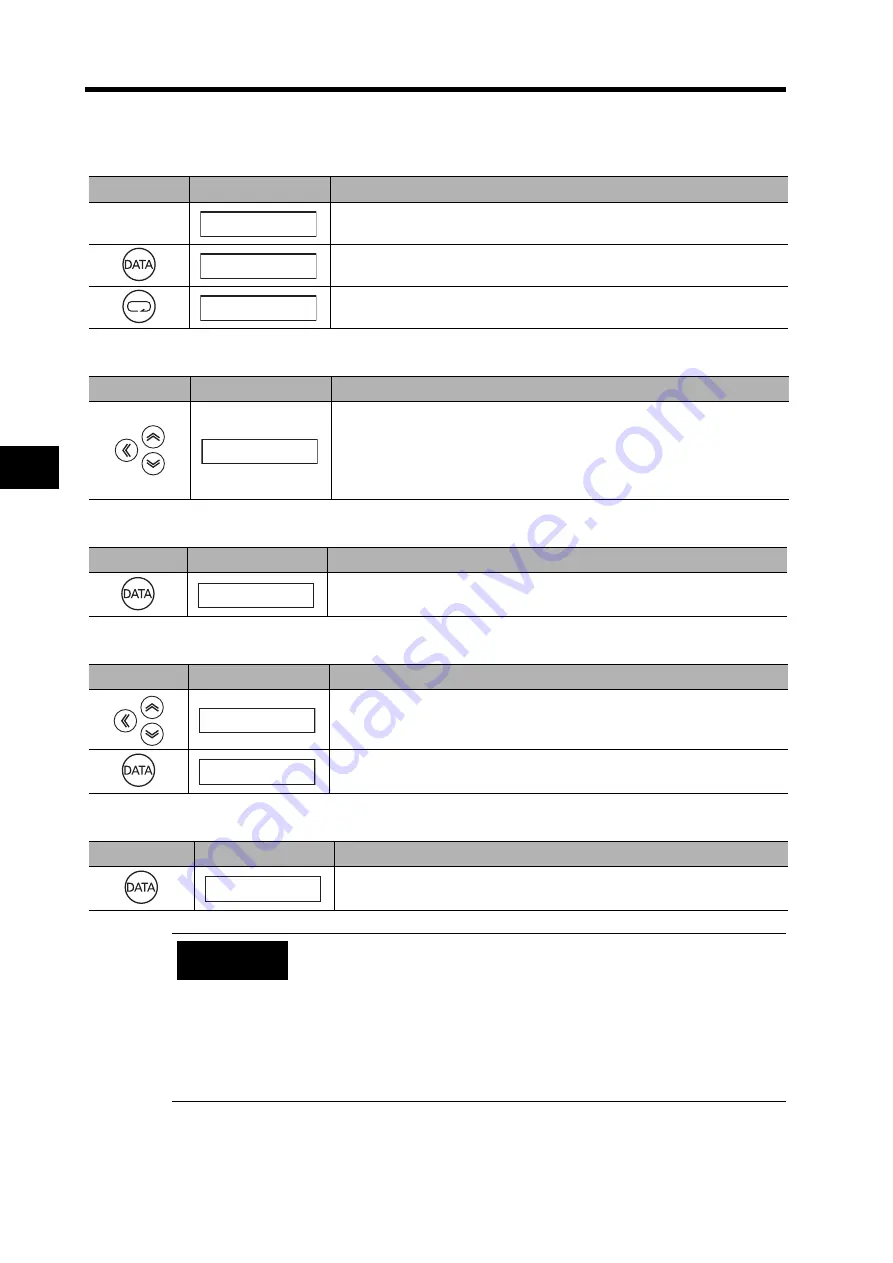
6-15
6-3 Using the Parameter Unit
6
Opera
tion
Parameter Setting Mode
1. Displaying Parameter Setting Mode
2. Setting the Parameter Number
3. Displaying the Parameter Setting
4. Changing the Parameter Setting
5. Returning to the Display of Parameter Setting Mode
Key operation
Display example
Explanation
The item set for the Default Display (Pn01) is displayed.
Press the Data key to display Monitor Mode.
Press the Mode key to display Parameter Setting Mode.
rk k k k k0k
Uknk_kskpkd.
pknk_krk0k0.
Key operation
Display example
Explanation
Use the Shift, Increment, and Decrement keys to set the parameter num-
ber.
If the parameter number is large, the setting can be made more quickly by
using the Shift key to change the digit that is being set.
The decimal point will flash for the digit that can be set.
pknk_k k1k0.
Key operation
Display example
Explanation
Press the Data key to display the setting.
k k k k4k0.
Key operation
Display example
Explanation
Use the Shift, Increment, and Decrement keys to change the setting.
The decimal point will flash for the digit that can be changed.
Press the Data key to save the new setting.
k k k1k0k0.
k k k1k0k0.
Key operation
Display example
Explanation
Press the Data key to return to the Parameter Setting Mode Display.
pknk_k k1k0.
Some parameters will be displayed with an “r” before the number when the
Parameter Setting Mode is displayed. To enable the settings that have
been changed for these parameters, you must turn the power supply OFF
and ON after saving the parameters in EEPROM.
Once the setting for a parameter is saved, the new setting will be used for
control. Make changes little by little, not widely when setting the
parameters (in particular, the speed loop gain, position loop gain, etc.)
which can affect the motor operation greatly.
For details on parameters, refer to
Precautions
for Correct Use






























