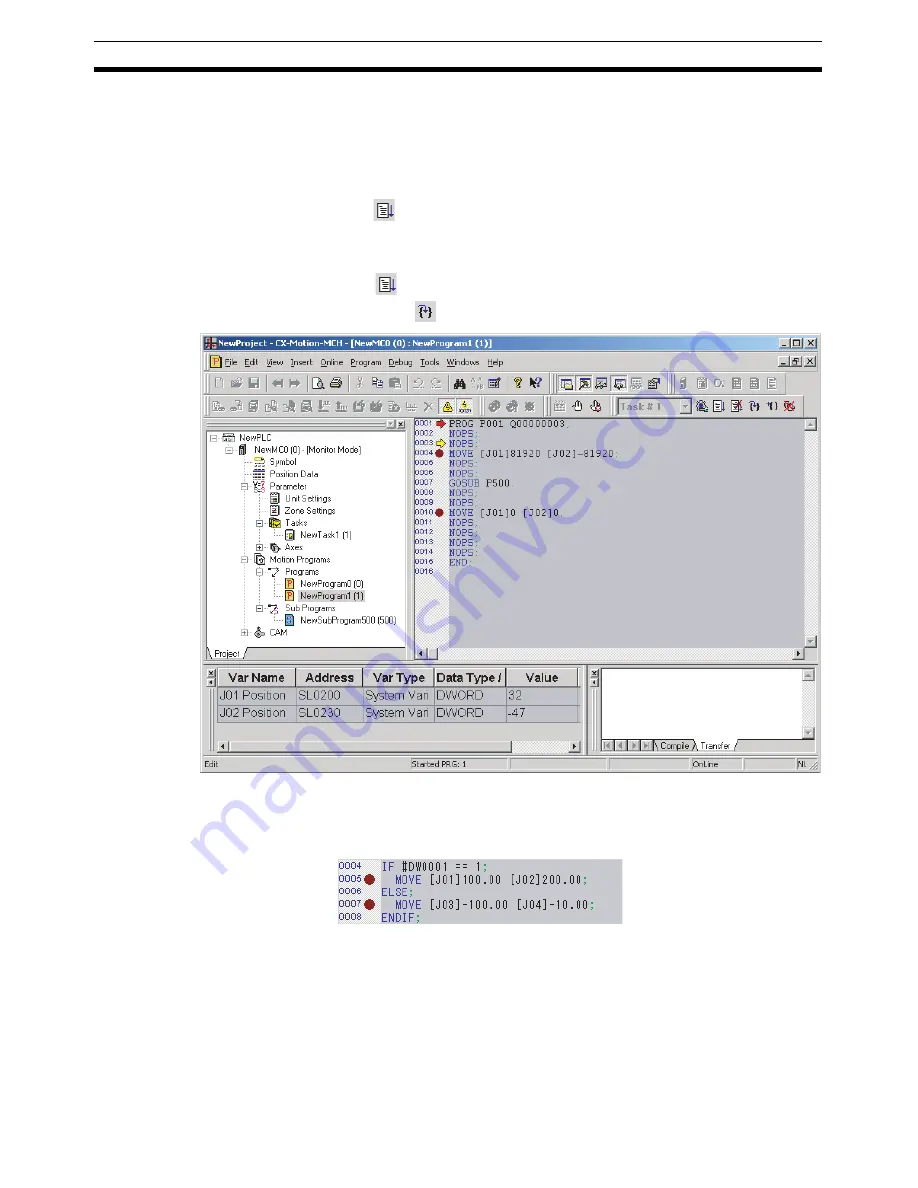
70
Debugging the Program
Section 9-3
9-3-2
Debugging the Program
1,2,3...
1.
Display the program.
2.
Servolock the axis to be used if the program operates the axis.
3.
In the toolbar, select the number of the task to debug.
4.
Click
in the toolbar, the MC Unit will execute the program. Program ex-
ecution will stop at the first break point.
5.
Set variables in the General Watch Window as required.
6.
Click
in the toolbar to debug the program again from the first break
point. Click
in the toolbar to debug the program one step at a time.
Note
In the following case, program execution will not stop at a breakpoint and will
continue to the next break point.
• The first break point is skipped using the IF function.
When step 0004 is false, step 0007 would be executed next after step 0004. A
break point is set for step 0007, so program execution would stop at the step
that was executed immediately before step 0007. In this example, that would
be step 0004, i.e., program execution would stop immediately after executing
the IF statement in step 0004.
Program execution also may not stop at a break point set for the WHILE,
FOR, PARALLEL, and SWITCH control commands.
Summary of Contents for CX-MOTION - 06-2008
Page 1: ...CX Motion MCH Cat No W448 E1 04 OPERATION MANUAL...
Page 2: ...CXONE AL C V3 CXONE AL D V3 CX Motion MCH Operation Manual Revised June 2008...
Page 3: ...iv...
Page 5: ...vi...
Page 9: ...x TABLE OF CONTENTS...
Page 15: ...xvi Note All new functions can be used in Motion Control Units with unit version 3 0 or later...
Page 31: ...12 Connecting to a PLC Section 2 2...
Page 47: ...28 Operations Listed by Purpose Section 3 2...
Page 71: ...52 Exporting File Section 6 4...
Page 91: ...72 Debugging the Program Section 9 3...
Page 95: ...76 Data Traces Section 10 1...
Page 99: ...80 Verifying Backup File with MC Unit Section 11 3...
Page 109: ...90 Printing Section 13 1...
Page 133: ...114 Error Codes Section 15 2...






























