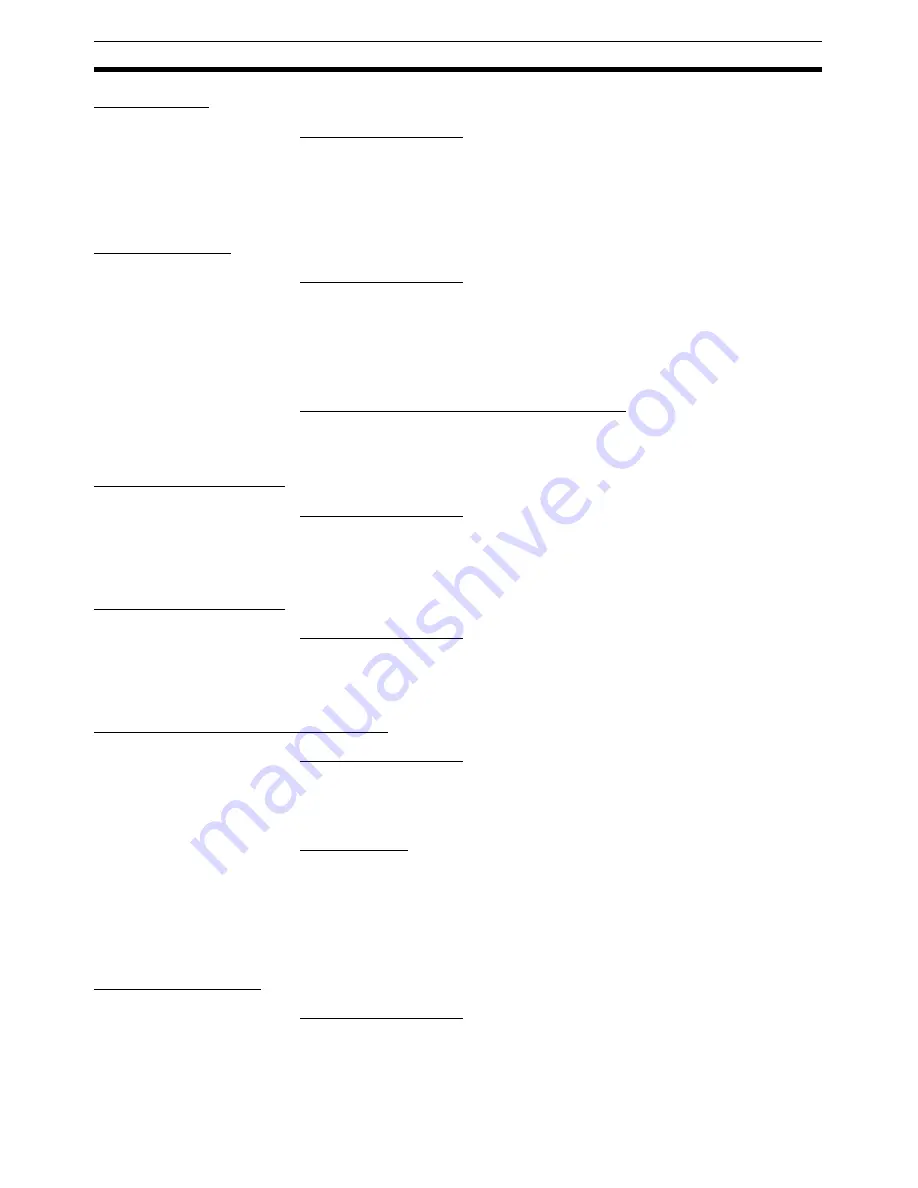
42
Editing Data
Section 5-1
Editing Tasks
■
Displaying the Window
With the project tree displayed, either double-click the desired MC Unit’s task
or select the desired MC Unit’s task and press the
Enter
Key.
All of the current motion task parameters will be displayed in the Edit Motion
Task Parameters Window.
Editing Settings
■
Displaying the Window
With the project tree displayed, either double-click the desired MC Unit’s axis
parameters or select the desired MC Unit’s axis parameters and press the
Enter
Key.
All of the current axis parameters are displayed in the Edit Axis Parameters
Window.
■
Switching between Edit Axis Parameters Tabs
The axis’ Allocation, Speed, Position, Origin, and Machine Parameters can be
edited by clicking the corresponding tab.
Editing Servo Settings
■
Displaying the Window
With the project tree displayed, either double-click the desired MC Unit’s servo
parameters or select the desired MC Unit’s servo parameters and press the
Enter
Key.
Editing Motor Settings
■
Displaying the Window
With the project tree displayed, either double-click the desired MC Unit’s
motor parameters or select the desired MC Unit’s motor parameters and
press the
Enter
Key.
Editing Programs or Subprograms
■
Displaying the Window
With the project tree displayed, either double-click the desired MC Unit’s pro-
gram/subprogram or select the desired MC Unit’s program/subprogram and
press the
Enter
Key.
■
Characteristics
• Instructions and comments are displayed in different colors.
• Symbol names in the symbols and position data names can be used
when writing programs. “$” is added to the front of names.
• Syntax checks can be performed in advance by compiling programs
offline.
Editing CAM Tables
■
Displaying the Window
With the project tree displayed, either double-click the desired MC Unit’s CAM
table or select the desired MC Unit’s CAM table and press the
Enter
Key.
Summary of Contents for CX-MOTION - 06-2008
Page 1: ...CX Motion MCH Cat No W448 E1 04 OPERATION MANUAL...
Page 2: ...CXONE AL C V3 CXONE AL D V3 CX Motion MCH Operation Manual Revised June 2008...
Page 3: ...iv...
Page 5: ...vi...
Page 9: ...x TABLE OF CONTENTS...
Page 15: ...xvi Note All new functions can be used in Motion Control Units with unit version 3 0 or later...
Page 31: ...12 Connecting to a PLC Section 2 2...
Page 47: ...28 Operations Listed by Purpose Section 3 2...
Page 71: ...52 Exporting File Section 6 4...
Page 91: ...72 Debugging the Program Section 9 3...
Page 95: ...76 Data Traces Section 10 1...
Page 99: ...80 Verifying Backup File with MC Unit Section 11 3...
Page 109: ...90 Printing Section 13 1...
Page 133: ...114 Error Codes Section 15 2...






























