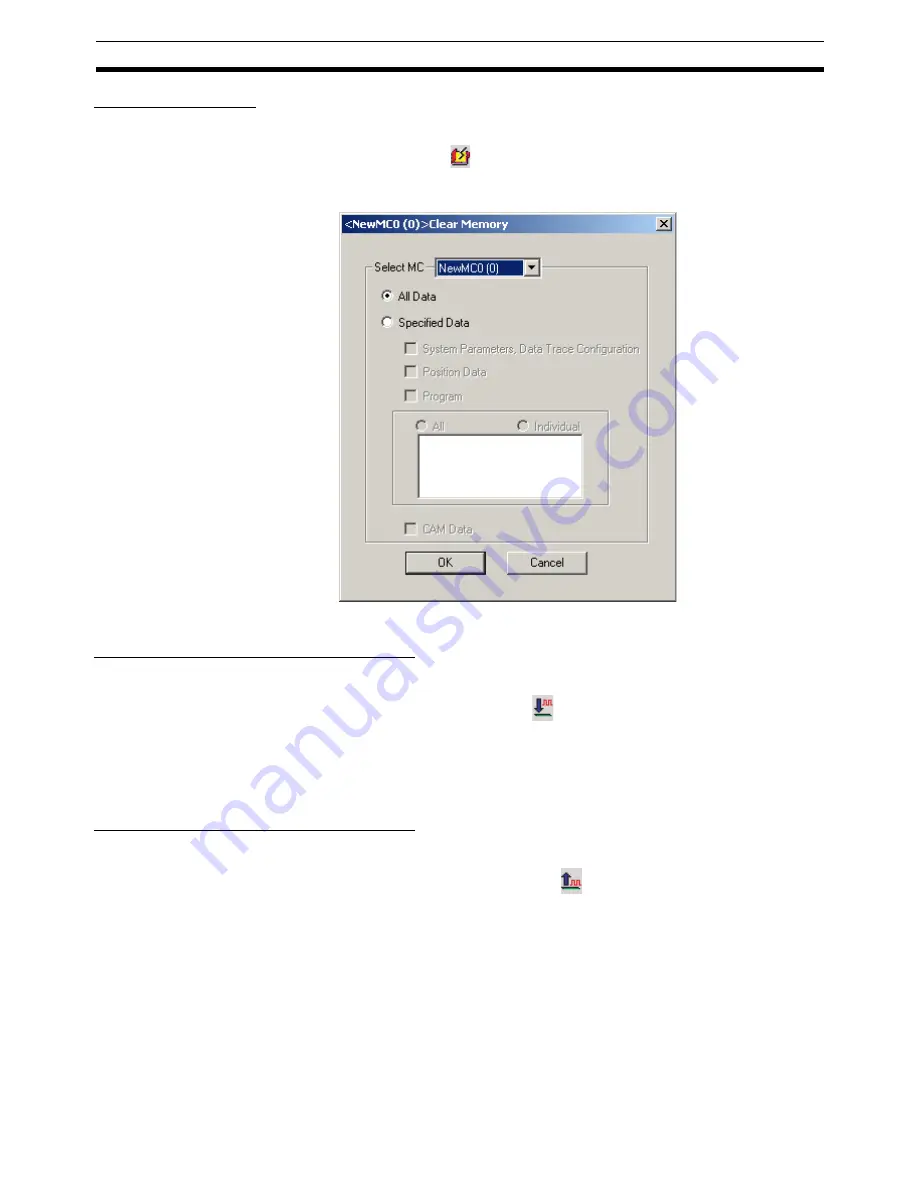
61
Transferring, Comparing, and Saving Data
Section 7-3
Initializing Memory
1,2,3...
1.
Select the MC Unit icon in the project tree and either select
Online - Clear
Memory
or click
in the toolbar. It is also possible to right-click the MC
Unit icon in the project tree and select
Clear Memory
from the pop-up
menu.
2.
Select the data to be initialized and click the
OK
Button.
Batch Transfer (Computer to MC Unit)
1,2,3...
1.
Select the PLC icon in the project tree and either select
Online - Batch
Transfer - To All MC
or click
in the toolbar. It is also possible to right-
click the PLC icon in the project tree and select
Batch Transfer - To MC
from the pop-up menu.
2.
Select the destination MC Unit in the
Select MC
Drop-down List. Select the
data to be transferred and click the
OK
Button.
Batch Transfer (MC Unit to Computer)
1,2,3...
1.
Select the PLC icon in the project tree and either select
Online - Batch
Transfer - From All MC
or click
in the toolbar. It is also possible to
right-click the PLC icon in the project tree and select
Batch Transfer -
From MC
from the pop-up menu.
2.
Select the source MC Unit in the
Select MC
Drop-down List. Select the
data to be transferred and click the
OK
Button.
Summary of Contents for CX-MOTION - 06-2008
Page 1: ...CX Motion MCH Cat No W448 E1 04 OPERATION MANUAL...
Page 2: ...CXONE AL C V3 CXONE AL D V3 CX Motion MCH Operation Manual Revised June 2008...
Page 3: ...iv...
Page 5: ...vi...
Page 9: ...x TABLE OF CONTENTS...
Page 15: ...xvi Note All new functions can be used in Motion Control Units with unit version 3 0 or later...
Page 31: ...12 Connecting to a PLC Section 2 2...
Page 47: ...28 Operations Listed by Purpose Section 3 2...
Page 71: ...52 Exporting File Section 6 4...
Page 91: ...72 Debugging the Program Section 9 3...
Page 95: ...76 Data Traces Section 10 1...
Page 99: ...80 Verifying Backup File with MC Unit Section 11 3...
Page 109: ...90 Printing Section 13 1...
Page 133: ...114 Error Codes Section 15 2...






























