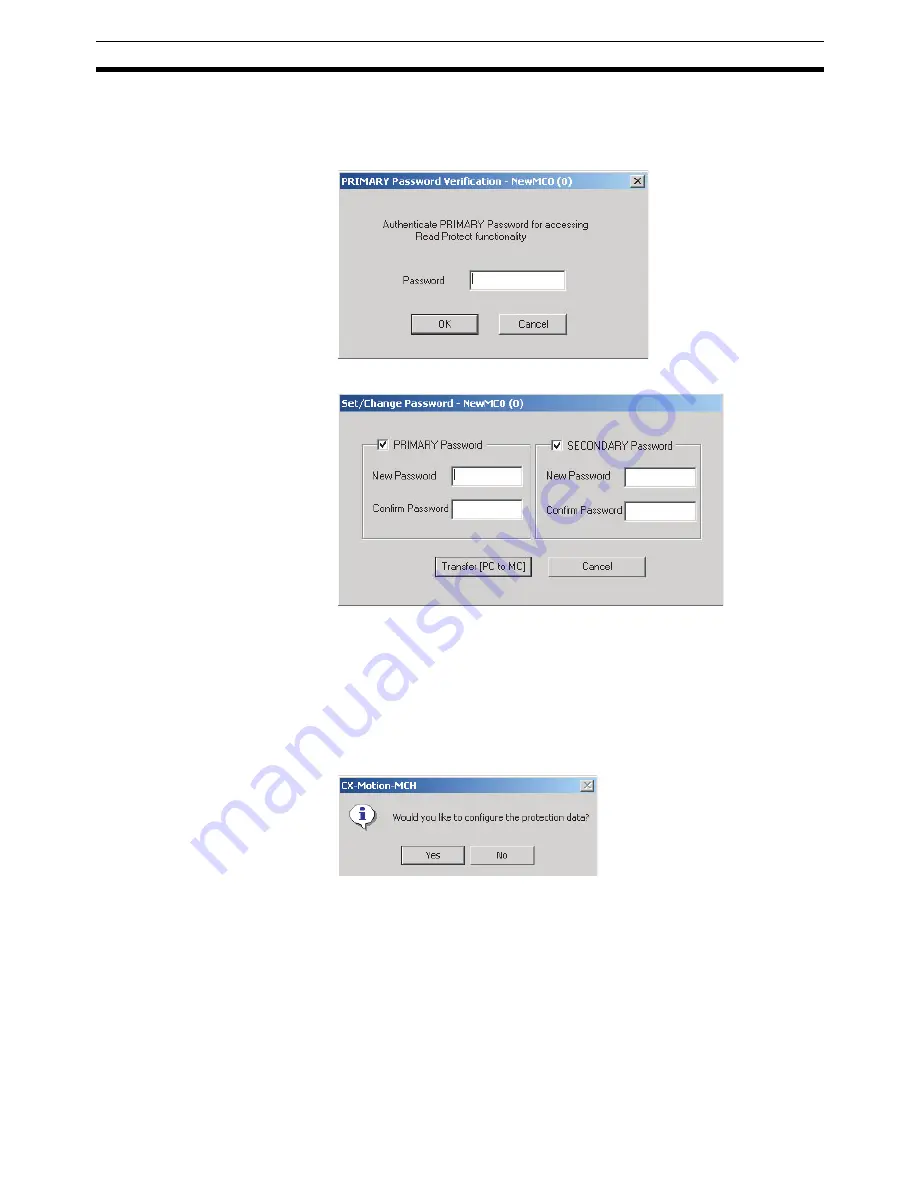
83
Setting and Changing Passwords
Section 12-2
12-2 Setting and Changing Passwords
1,2,3...
1.
Select
Online - Read Protection- Set/Change Password
in online mode.
The following window will be displayed.
2.
Enter the primary password and click the
OK
Button.
3.
After entering the new password and the confirm password, click the
Transfer [PC to MC]
Button.
Note
All programs and cam data cannot be read if the primary password
is forgotten. Please make a copy of the password and keep it in a
safe place.
4.
A message to tell that the password has been set successfully will be dis-
played. When it appears, click the
OK
Button. The following window will be
displayed.
Summary of Contents for CX-MOTION - 06-2008
Page 1: ...CX Motion MCH Cat No W448 E1 04 OPERATION MANUAL...
Page 2: ...CXONE AL C V3 CXONE AL D V3 CX Motion MCH Operation Manual Revised June 2008...
Page 3: ...iv...
Page 5: ...vi...
Page 9: ...x TABLE OF CONTENTS...
Page 15: ...xvi Note All new functions can be used in Motion Control Units with unit version 3 0 or later...
Page 31: ...12 Connecting to a PLC Section 2 2...
Page 47: ...28 Operations Listed by Purpose Section 3 2...
Page 71: ...52 Exporting File Section 6 4...
Page 91: ...72 Debugging the Program Section 9 3...
Page 95: ...76 Data Traces Section 10 1...
Page 99: ...80 Verifying Backup File with MC Unit Section 11 3...
Page 109: ...90 Printing Section 13 1...
Page 133: ...114 Error Codes Section 15 2...
















































