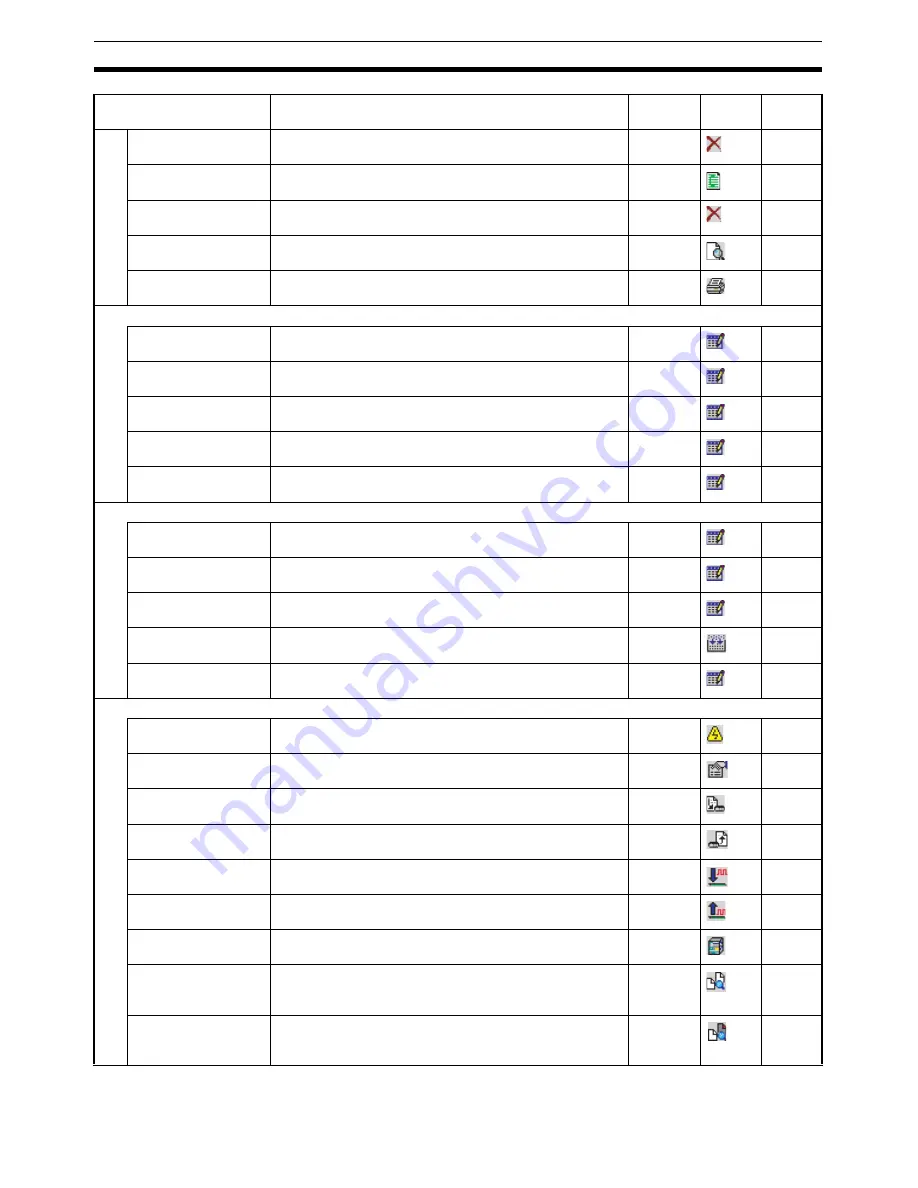
26
Operations Listed by Purpose
Section 3-2
Deleting a subpro-
gram
Select the subprogram and select
Edit - Delete
or right-
click and select
Delete
.
Del
36
Adding a CAM table
Select
CAM
and select
Insert - CAM
or right-click and
select
Insert CAM
.
---
37
Deleting a CAM table
Select the CAM table and select
Edit - Delete
or right-click
and select
Delete
.
Del
38
Displaying a print pre-
view
Select
File - Print Preview
.
---
21
Printing parameters or
programs
Select
File - Print
.
Ctrl+P
92
Editing parameters
Editing Unit Parame-
ters
Select
Unit Settings
and select
Edit - Edit
, right-click and
select
Edit
, or double-click.
Ctrl+E
41
Editing task parame-
ters
Select the task and select
Edit - Edit
, right-click and select
Edit
, or double-click.
Ctrl+E
42
Editing axis parame-
ters
Select settings and select
Edit - Edit
, right-click and select
Edit
, or double-click.
Ctrl+E
42
Editing servo parame-
ters
Select servo settings and select
Edit - Edit
, right-click and
select
Edit
, or double-click.
Ctrl+E
42
Editing motor parame-
ters
Select motor settings and select
Edit - Edit
, right-click and
select
Edit
, or double-click.
Ctrl+E
42
Editing data
Editing position data
Select
Position Data
and select
Edit - Edit
, right-click and
select
Edit
, or double-click.
Ctrl+E
41
Editing a program
Select
Programs
and select
Edit - Edit
, right-click and
select
Edit
, or double-click.
Ctrl+E
42
Editing a subprogram
Select
Sub Programs
and select
Edit - Edit
, right-click and
select
Edit
, or double-click.
Ctrl+E
42
Compiling a program
Select the program or subprogram and select
Edit - Com-
pile
or right-click and select
Compile
.
F7
23
Editing a CAM table
Select the
CAM table
and select
Edit - Edit
, right-click and
select
Edit
, or double-click.
Ctrl+E
42
Online operations
Starting communica-
tions with PLC
Select the PLC and select
Online - Work Online
or right-
click and select
Work Online
.
Ctrl+W
55
Setting communica-
tions with PLC
Select the PLC and select
View - Properties
or right-click
and select
Properties
.
---
54
Transferring selected
data to the MC Unit
Select the parameters or data to be transferred and select
Online - Transfer - To MC
.
---
56
Transferring selected
data from the MC Unit
Select the parameters or data to be transferred and select
Online - Transfer - From MC
.
---
57
Transferring data to all
the MC Units
Select the PLC and select
Online - Batch Transfer - To
All MC
.
---
61
Transferring data from
all the MC Units
Select the PLC and select
Online - Batch Transfer - From
All MC
.
---
61
Transferring from the
Servo Driver
Select
Servo Settings
and select
Online - Transfer - From
Servo
or right-click and select
Transfer - From Servo
.
---
---
Comparing parame-
ters or data with MC
Unit
Select the MC Unit to be compared and select
Online -
Transfer - Compare
or right-click and select
Transfer -
Compare
.
---
58
Comparing servo
parameters with MC
Unit
Select the
Servo Settings
and select
Online - Transfer -
Compare Servo Parameter with MC
or right-click and
select
Transfer - Compare Servo Parameter with MC
.
---
---
Function (Purpose)
Operation
Keyboard
shortcut
Toolbar
icon
Page
Summary of Contents for CX-MOTION - 06-2008
Page 1: ...CX Motion MCH Cat No W448 E1 04 OPERATION MANUAL...
Page 2: ...CXONE AL C V3 CXONE AL D V3 CX Motion MCH Operation Manual Revised June 2008...
Page 3: ...iv...
Page 5: ...vi...
Page 9: ...x TABLE OF CONTENTS...
Page 15: ...xvi Note All new functions can be used in Motion Control Units with unit version 3 0 or later...
Page 31: ...12 Connecting to a PLC Section 2 2...
Page 47: ...28 Operations Listed by Purpose Section 3 2...
Page 71: ...52 Exporting File Section 6 4...
Page 91: ...72 Debugging the Program Section 9 3...
Page 95: ...76 Data Traces Section 10 1...
Page 99: ...80 Verifying Backup File with MC Unit Section 11 3...
Page 109: ...90 Printing Section 13 1...
Page 133: ...114 Error Codes Section 15 2...






























