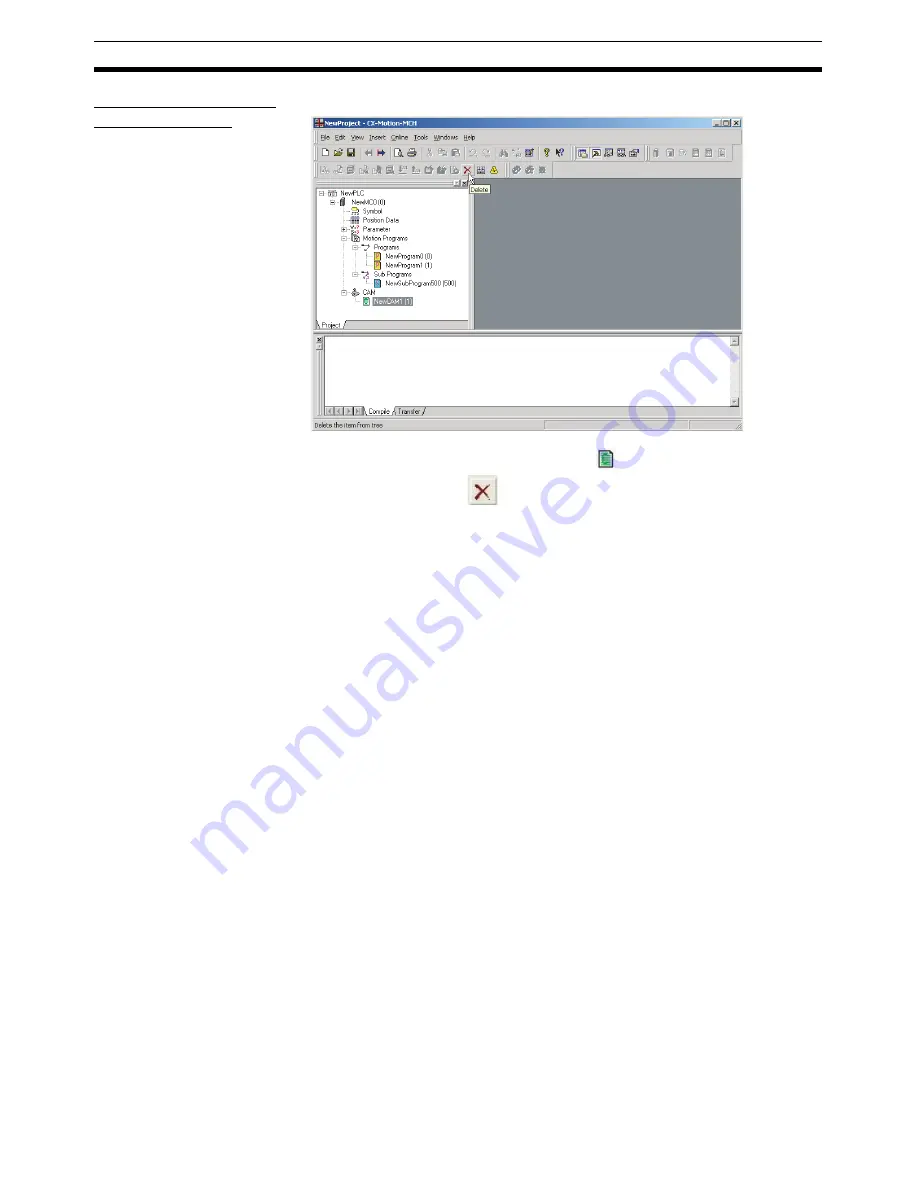
38
Adding and Deleting CAMs
Section 4-7
Deleting CAM Tables
from an MC Unit
The following procedure deletes a registered CAM table from an MC Unit.
1,2,3...
1.
Select the unwanted CAM table icon (
) in the project tree and select
Edit - Delete
, click
in the toolbar, or press the
Delete
Key. It is also
possible to right-click the unwanted CAM table icon and select
Delete
from
the pop-up menu.
2.
A dialog box will be displayed to confirm the deletion. Click the
Yes
Button
to delete the CAM table. The selected CAM table will be deleted from the
CAMs registered in the MC Unit.
Summary of Contents for CX-MOTION - 06-2008
Page 1: ...CX Motion MCH Cat No W448 E1 04 OPERATION MANUAL...
Page 2: ...CXONE AL C V3 CXONE AL D V3 CX Motion MCH Operation Manual Revised June 2008...
Page 3: ...iv...
Page 5: ...vi...
Page 9: ...x TABLE OF CONTENTS...
Page 15: ...xvi Note All new functions can be used in Motion Control Units with unit version 3 0 or later...
Page 31: ...12 Connecting to a PLC Section 2 2...
Page 47: ...28 Operations Listed by Purpose Section 3 2...
Page 71: ...52 Exporting File Section 6 4...
Page 91: ...72 Debugging the Program Section 9 3...
Page 95: ...76 Data Traces Section 10 1...
Page 99: ...80 Verifying Backup File with MC Unit Section 11 3...
Page 109: ...90 Printing Section 13 1...
Page 133: ...114 Error Codes Section 15 2...






























