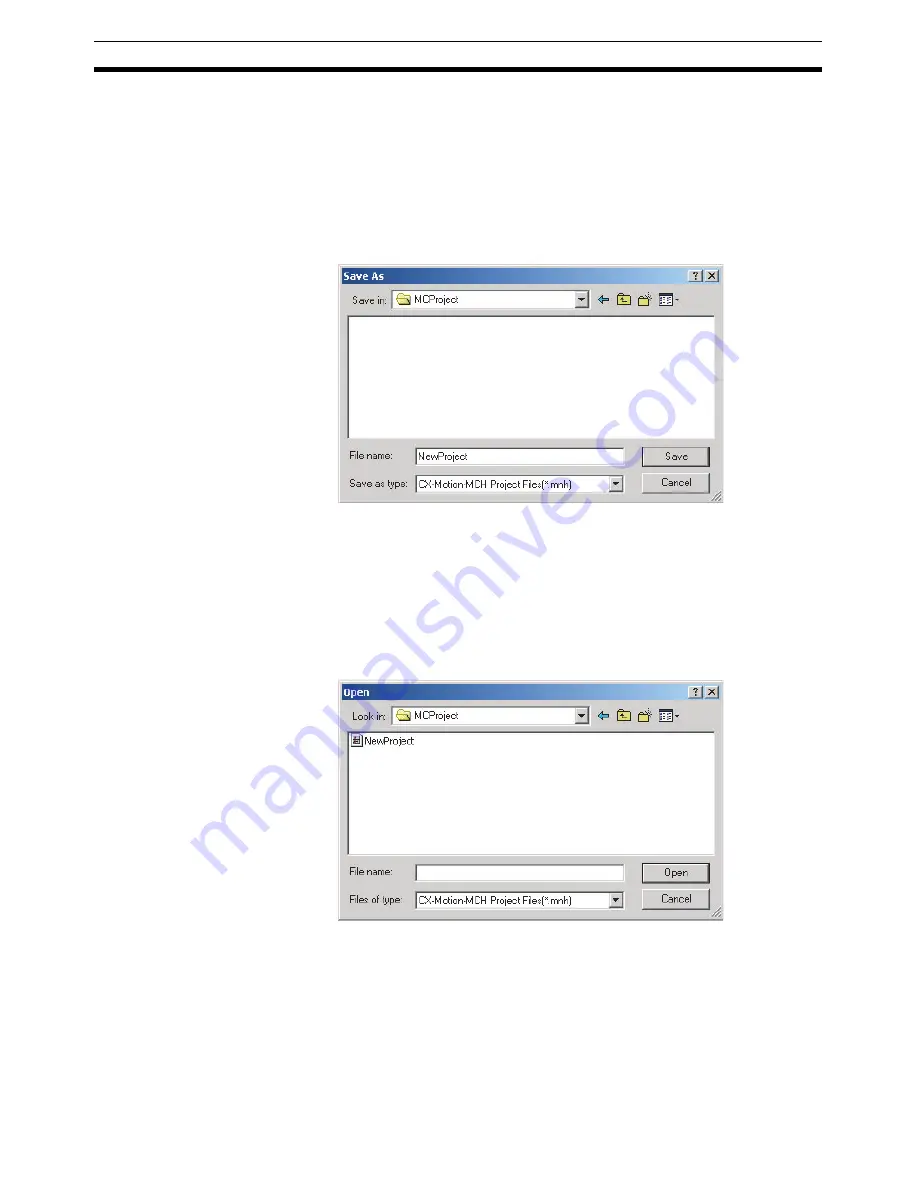
44
Saving a Project
Section 6-1
6-1
Saving a Project
To save a project, select
File - Save
or
File - Save As
.
When editing a project that was saved before and saving it again with the
same name, select
File - Save
. The project will be overwritten. When saving a
new project or saving a project with a different name, select
File - Save As
.
Saving a Project by Name
1,2,3...
1.
Select
File - Save As
. The following window will be displayed.
2.
After entering the destination folder, file name, and file type, click the
Save
Button. Use the default file type (*.mnh), since the project is being saved
as a CX-Motion-MCH project file.
6-2
Reading a Project
To read a project that has already been saved, select
File - Open
.
1,2,3...
1.
Select
File - Open
.
2.
From the
Look
in
Drop-down List, select the drive and folder containing the
file.
3.
Enter the project name, or select one from the file list. Set the file type to
*.mnh.
4.
Click the
Open
Button.
Summary of Contents for CX-MOTION - 06-2008
Page 1: ...CX Motion MCH Cat No W448 E1 04 OPERATION MANUAL...
Page 2: ...CXONE AL C V3 CXONE AL D V3 CX Motion MCH Operation Manual Revised June 2008...
Page 3: ...iv...
Page 5: ...vi...
Page 9: ...x TABLE OF CONTENTS...
Page 15: ...xvi Note All new functions can be used in Motion Control Units with unit version 3 0 or later...
Page 31: ...12 Connecting to a PLC Section 2 2...
Page 47: ...28 Operations Listed by Purpose Section 3 2...
Page 71: ...52 Exporting File Section 6 4...
Page 91: ...72 Debugging the Program Section 9 3...
Page 95: ...76 Data Traces Section 10 1...
Page 99: ...80 Verifying Backup File with MC Unit Section 11 3...
Page 109: ...90 Printing Section 13 1...
Page 133: ...114 Error Codes Section 15 2...






























