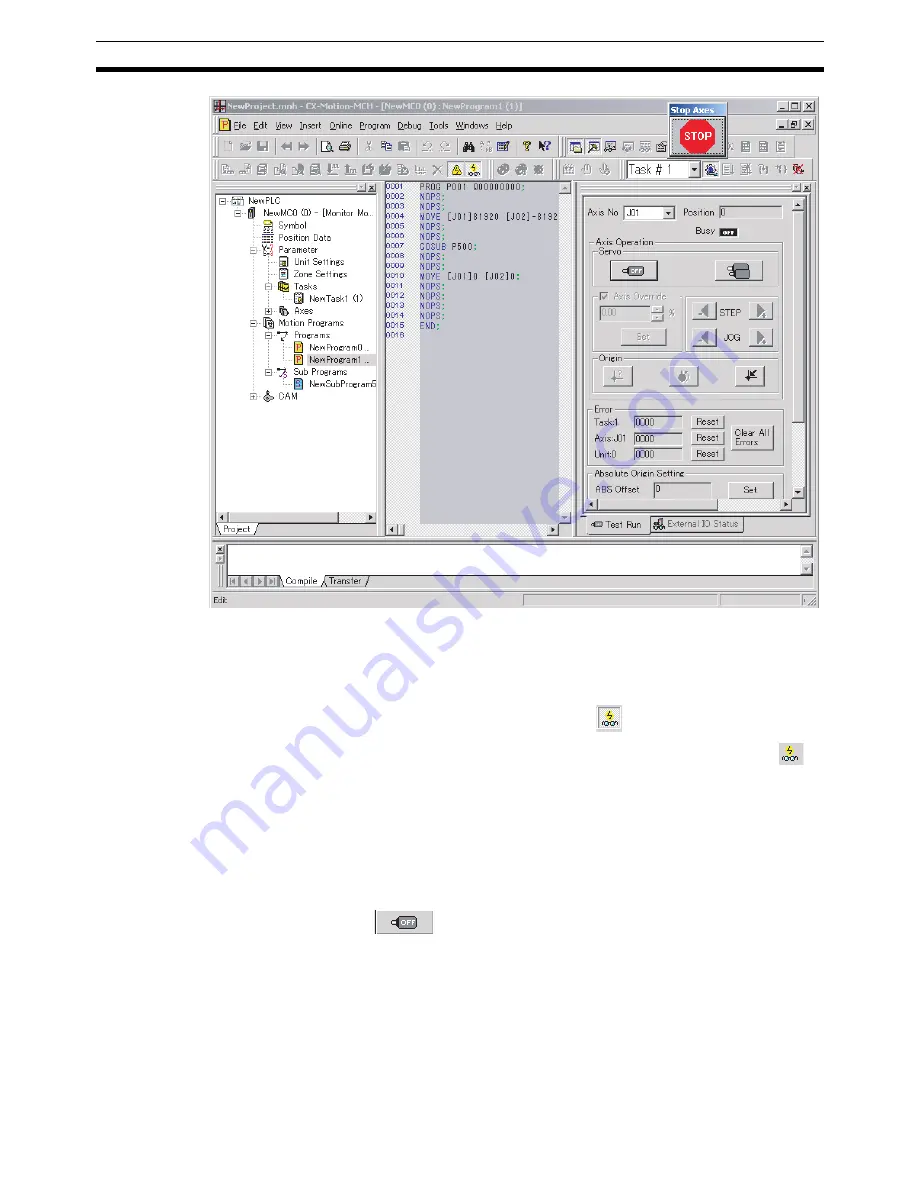
67
Test Run
Section 9-2
Note
The Status Monitor Window will not be displayed in Monitor Mode. Also, the
MC Unit cannot be controlled from the ladder program in Monitor Mode.
9-1-2
Ending Monitor Mode
1,2,3...
1.
Select
Online
-
Monitor Mode
or click
in the toolbar.
2.
Monitor Mode will be ended, and the CX-Motion-MCH will display
in
the toolbar.
9-2
Test Run
9-2-1
Executing a Test Run
1,2,3...
1.
Select the axis for which to execute a test run in the Test Run Window.
2.
Click
to lock the selected axis.
3.
To use an override, select the
Axis Override
Option and enter the override
set value. Click the
Set
Button to write the set value to the MC Unit.
4.
Click the JOG, STEP, or Origin Buttons. The axis will be operated.
Note
(1) Clicking any of the operation buttons will operate the motor at the desig-
nated speed. Execute the operation only after confirming safety.
(2) The operation on the personal computer may not stop the motor. Provide
an emergency stop device externally to enable stopping the motor imme-
diately at any time.
Summary of Contents for CX-MOTION - 06-2008
Page 1: ...CX Motion MCH Cat No W448 E1 04 OPERATION MANUAL...
Page 2: ...CXONE AL C V3 CXONE AL D V3 CX Motion MCH Operation Manual Revised June 2008...
Page 3: ...iv...
Page 5: ...vi...
Page 9: ...x TABLE OF CONTENTS...
Page 15: ...xvi Note All new functions can be used in Motion Control Units with unit version 3 0 or later...
Page 31: ...12 Connecting to a PLC Section 2 2...
Page 47: ...28 Operations Listed by Purpose Section 3 2...
Page 71: ...52 Exporting File Section 6 4...
Page 91: ...72 Debugging the Program Section 9 3...
Page 95: ...76 Data Traces Section 10 1...
Page 99: ...80 Verifying Backup File with MC Unit Section 11 3...
Page 109: ...90 Printing Section 13 1...
Page 133: ...114 Error Codes Section 15 2...






























