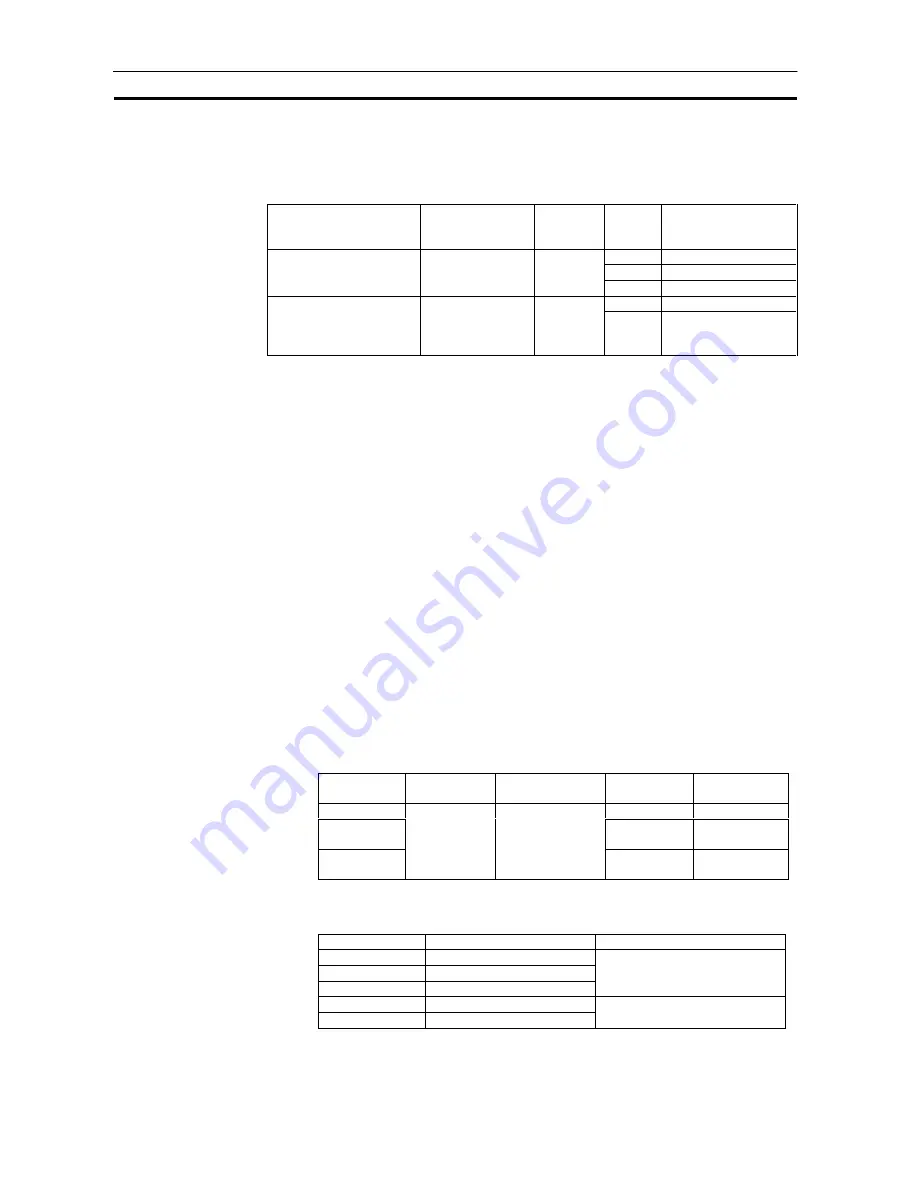
Connecting to CX-Process Tool and CX-Process Monitor
Section
2-3
67
The following table shows the connector cables used for connecting to the
computer on which CX-Process Tool is running and to the PC (CPU Unit or
Serial Communications Board/Unit).
Connection port
Serial
communications
mode
Computer
Length
Model
0.1 m
CS1W-CN118 (Note 2)
2.0 m
CS1W-CN226
Connection to CPU Unit
peripheral port
Host Link mode
PC AT or
compatible
6.0 m
CS1W-CN626
2.0 m
XW2Z-200S-V
Connection to CPU Unit
or RS-232C port of Serial
Communications
Board/Unit
Host Link mode
PC AT or
compatible 5.0 m
XW2Z-500S-V
Note 2
The CS1W-CN118 conversion cable is used when the RS-232C cable is
connected to the peripheral port of the CPU Unit.
Note 3
Before connecting to the CPU Unit, be sure to set the DIP switch on the front
panel of the CPU Unit.
Connection via peripheral port:
Set DIP switch SW4 to ON and set the PC
system setting to Host Link.
Connection via RS-232C port:
Set DIP switch SW5 to OFF.
2-3-2
Connecting by the Controller Link Support Board
Use the FinsGateway Controller Link version to connect to the PC over the
Controller Link network.
Note
If the FinsGateway Controller Link version is not installed, connection by the
Controller Link is not supported. (The FinsGateway SerialUnit version is
packed together with CX-Process Tool.)
Controller Link Units
Model
Mountable PC Unit classification
Type
Hardware
connection
CS1W-CLK21
Wired
Twisted-pair
CS1W-CLK12
Optical ring
(H-PCF cable)
H-PCF optical
fiber cable
CS1W-CLK52
CS1
CPU Bus Unit
Optical ring
(GI cable)
GI optical fiber
cable
Controller Link Support Boards
Model
Transmission medium
Applicable computer
3G8F7-CLK12
Optical ring (H-PCF cable)
3G8F7-CLK52
Optical ring (GI cable)
3G8F7-CLK21
Wired
PC/AT or compatible computer
with a PCI bus
3G8F5-CLK21
Wired
3G8F5-CLK11
Optical fiber
PC/AT or compatible computer
with a ISA bus
















































