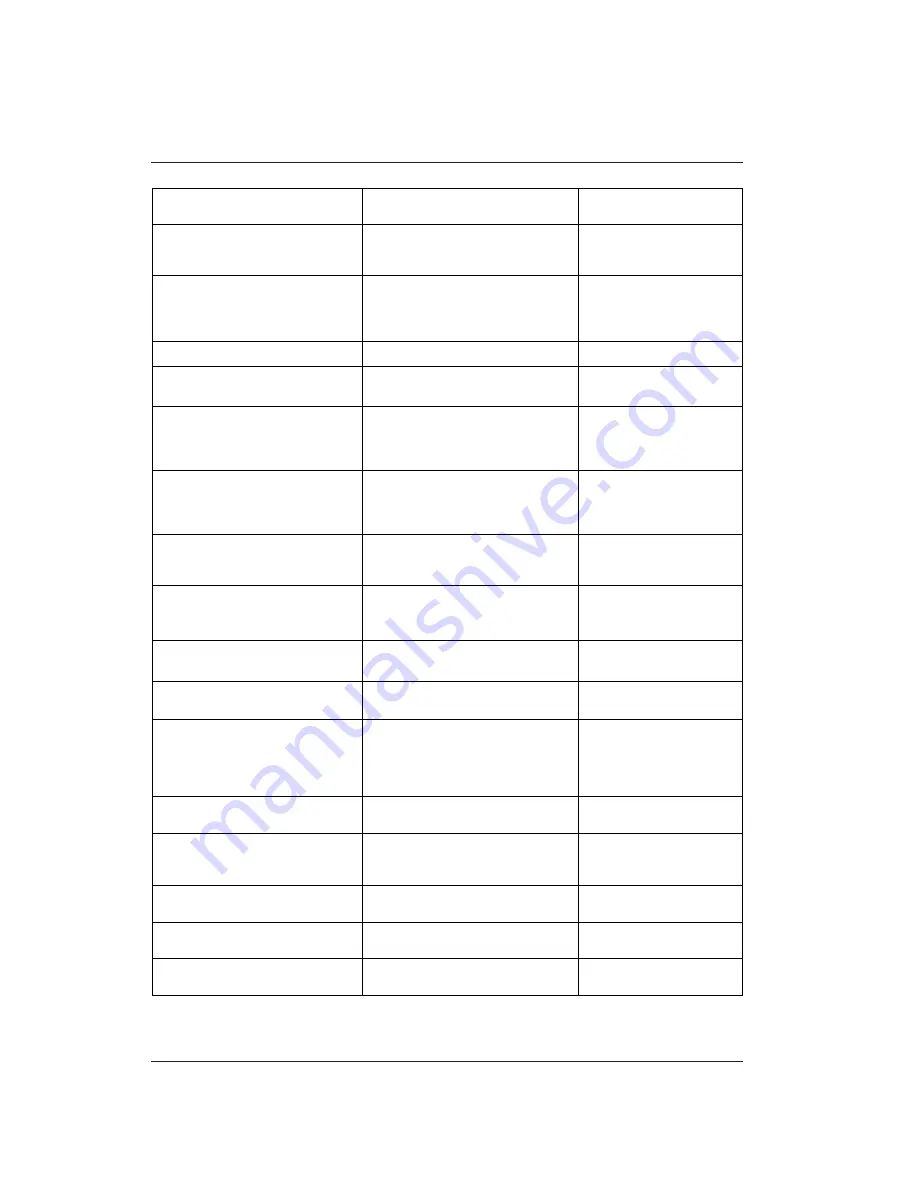
106
MESSAGE
MEANING
ACTION
MEMORY FULL
There is no space left in the memory.
Transmission and reception operations
are inhibited.
Clear the memory of unwanted
documents.
TX MEMORY FULL
There is no space left in the area of
memory dedicated to transmission.
Transmissions from the memory are
inhibited.
Clear the memory of unwanted
documents.
CLOSE THE COVER
The cover is open or not firmly closed.
Close the cover correctly.
PAPER ERROR (nn)
CHECK AND PRESS STOP
There is a paper jam.
Check and insert the paper
correctly.
PRINTER ERROR (nn)
SWITCH OFF/ON
An error has been detected in the
movement of the print head.
Switch off the machine. Check
that the print head slides freely.
Then switch the machine back
on.
CHECK PRINT HEAD
The print head is missing or some of the
nozzles are not working properly.
Check that the print head is
inserted and carry out the
manual nozzle testing proce-
dure (Maintenance).
OVERHEATING
PLEASE WAIT
Prolonged use of the facsimile machine
has caused its internal components to
overheat.
Stop using the facsimile
machine for about 30 minutes.
DIAGNOSTIC ERROR (nn)
An error was detected by the diagnostic
test carried out automatically at
power-on.
Try pressing START to remove
the message and call the
Customer Engineering Service.
SCANNER ERROR (nn)
An error was detected while the
document was scanned.
Remove the document and
repeat the operation.
PURGE PRINT HEAD
The facsimile machine is carrying out the
print head purging procedure.
None.
NEW PRINT HEAD?
1=YES 0=NO
The print head has been reinserted.
Answer as appropriate. If you
answer yes but the print head
is not new, the facsimile
machine will not detect when
the ink runs out.
PROCEDURE INTERRUPTED
You interrupted a procedure by pressing
STOP.
None.
DATA CONFIRMED
The facsimile machine has accepted the
setting made or performed the operation
requested.
None.
TRANSMISSION COMPLETED
The transmission operation was
concluded sucessfully.
None.
TRANSMISSION FAILED
The transmission operation was not
concluded successfully.
Repeat the operation.
NO CONNECTION
No connection can be established with
the remote device.
None.
F
















































