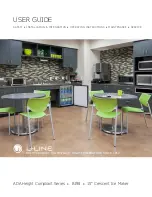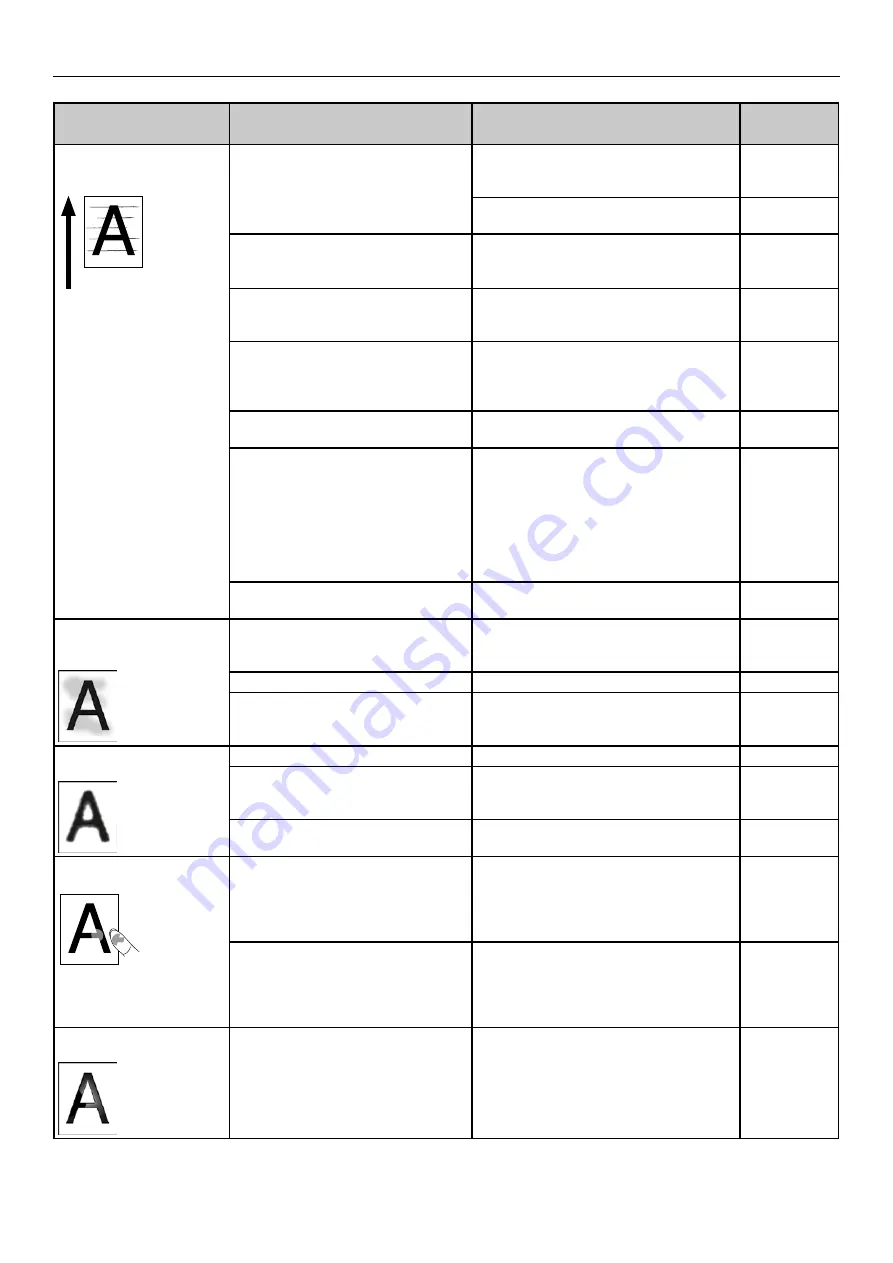
- 40 -
Printing Troubles
Symptom
Cause
Troubleshooting
Reference
pages
Stripes or dots appear
periodically in horizontal
direction.
Paper feed direction
In the case of a cycle length of
about 94 mm, the print cartridge
may be scratched or dirty.
Wipe it lightly with a soft tissue paper.
If there are dents, replace the print
cartridge.
Set [Smooth] in [Screen] for the print
quality settings in the printer driver.
User’s Guide
In the case of cycle length of
about 31 mm, there is dirt inside
the print cartridge.
Replace the print cartridge.
In the case of cycle length of about
140 mm, there are scratches on
the fuser and exit unit.
Replace the fuser and exit unit.
Print cartridge is exposed to light. Return the print cartridge inside the
printer, and do not use the printer for
a few hours. If it does not rectify even
after that, replace the print cartridge.
In the case of cycle length of about
63 mm, the feed roller is dirty.
Clean the feed roller.
In the case of cycle length of
about 75 mm, 2nd transfer roller
may be dirty.
Run [Menus] > [Print Adjust] >
[Transfer Roller Cleaning] on the
control panel. If it is not rectified even
after that, replace the 2nd transfer
roller.
* Replacement of the 2nd transfer
roller is done together with the belt
unit, which is a consumable.
Dirt has deposited on the paper
transfer path.
Print a few pages as a test.
Or, clean the transfer path.
Portion of white
background is lightly
stained.
Paper has static electricity.
Use paper that has been stored
at appropriate temperature and
humidity.
User's Guide
Thick paper is used.
Use thinner paper.
-
Low toner.
Replace the print cartridge.
Border of characters is
blurred.
LED head is unclean.
Wipe LED head with a soft tissue paper.
Paper not suitable.
Check the roll paper specifications,
and then use paper that is described
on the roll paper specifications.
User's Guide
Paper is moist.
Replace with new paper.
-
Rubbing paper removes
the toner.
Type and thickness setting of
paper is inappropriate.
Correct [Media Weight] in [Paper
settings] of the printer driver to the
appropriate value. Or, change [Media
Weight] to a thicker value than the
present value.
User's Guide
Recycled paper is used.
Correct [Media Weight] in [Paper
settings] of the printer driver to the
appropriate value. Or, change [Media
Weight] to a thicker value than the
present value.
User's Guide
Specks appear on glossy
papers.
Type and thickness setting of
paper is inappropriate.
Correct [Media Weight] in [Paper
settings] of the printer driver to the
appropriate value. Or, change [Media
Weight] to a thicker value than the
present value.
User's Guide
Summary of Contents for Pro1040
Page 1: ...Pro1040 Pro1050 Maintenance Guide...
Page 100: ...100 Printer Maintenance...
Page 101: ...101 Specifications 102 Appendix...
Page 114: ...114 Specifications...
Page 115: ...115 Index...
Page 117: ...117...