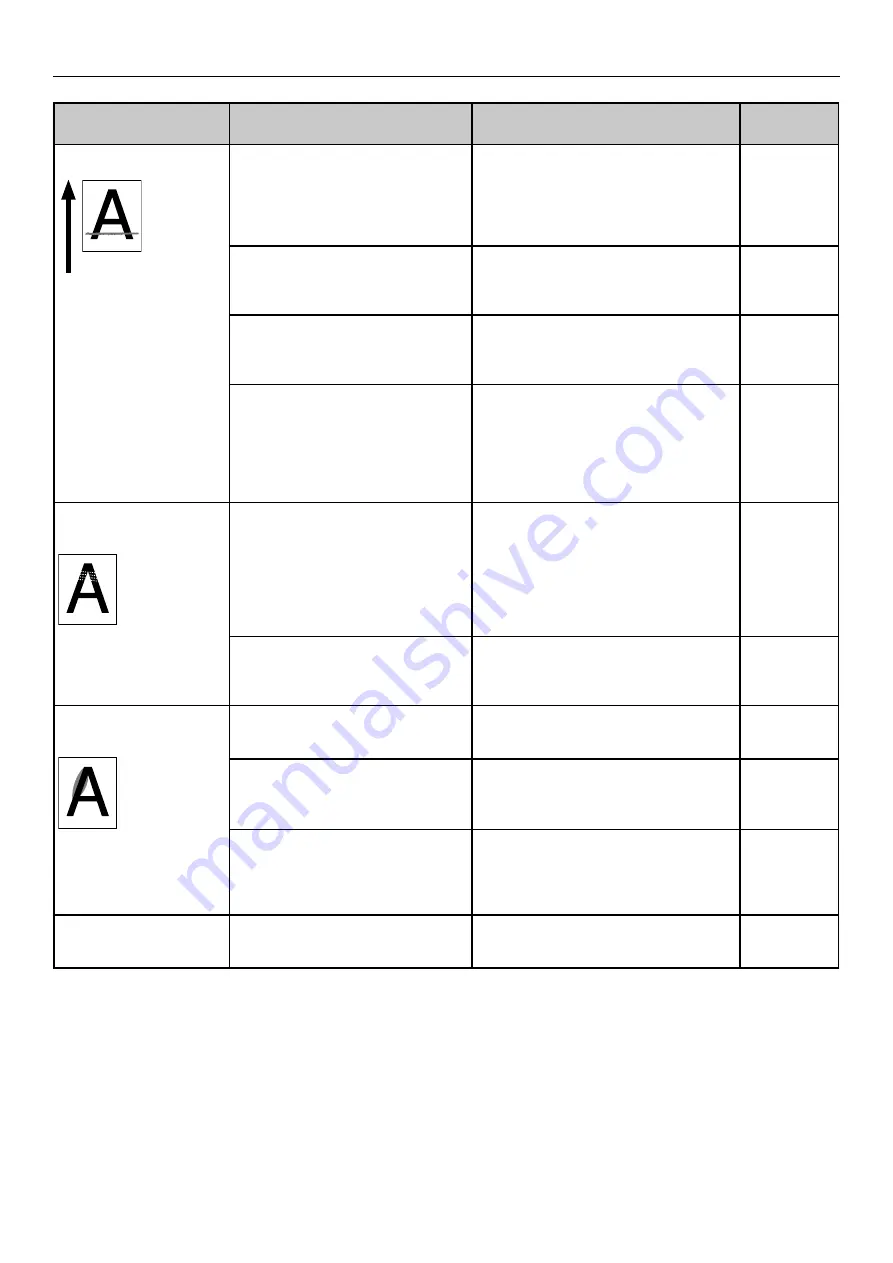
- 41 -
Printing Troubles
Symptom
Cause
Troubleshooting
Reference
pages
Bold lines appear in
horizontal direction.
Paper feed direction
Type and thickness setting of
paper is inappropriate.
If a line is printed from the second
page with black & white print, set the
[Media Weight] in [Paper settings] of
the printer driver to an appropriate
value. Or, change [Media Weight] to a
thicker value than the present value.
User's Guide
Occurs when the following edge of
the paper leaves the F4 roller, if it
is 77 mm from the following end
of the paper.
Bold lines or thin lines may occur on
media similar to cast coated paper
(stiff media or media on yellow
separators). Use recommended paper.
User's Guide
Occurs due to the different levels
of the gap between labels, if it
occurs periodically at labels.
Bold lines or thin lines may occur on
media similar to cast coated paper
(stiff media or media on yellow
separators). Use recommended paper.
User's Guide
Occurs when paper has been
loaded for a long time, at the F0
roller, if it is about 40 mm from
the leading edge of the paper.
When media is pinched in F0 roller,
streaks appear, stiff media becomes
curled, and images may be affected.
After printing, remove the paper.
Also, always remove the paper if you
will not use the equipment for a long
time.
User's Guide
Lateral-stripe white
dots appear at the solid
printing portion.
[Transfer Setting] is not properly
set.
If white dots appear in cyan transfer,
lower the setting value by selecting
[Menus] > [Print Adjust] > [Transfer
Setting] > [Cyan Transfer Setting] on
the control panel.
If white dots appear in other colors'
transfer, lower the transfer setting
value of the corresponding color.
User's Guide
[Media Transfer Setting Black] or
[Media Transfer Setting Color] is
not properly set.
On the control panel, decrease the
value set in [Menus] > [Print Adjust]
> [Media Transfer Setting Black] or
[Media Transfer Setting Color].
User’s Guide
Border of the solid
printing portion is lightly
stained.
Paper is too dry.
Use paper that has been stored
at appropriate temperature and
humidity.
User's Guide
[Media Transfer Setting Black] or
[Media Transfer Setting Color] is
not properly set.
On the control panel, increase the
value set in [Menus] > [Print Adjust]
> [Media Transfer Setting Black] or
[Media Transfer Setting Color].
User's Guide
Occurs when there is a large
amount of white toner printed
under the color.
Reduce the value in [Spot color toner
quantity adjustment] for the spot
color function in the printer driver.
In the print data, reduce the amount
of white toner printed under the color.
User’s Guide
The back of the paper is
dirty.
The 2nd transfer roller is dirty.
Confirm that the size of the image
and the length of the paper match.
Clean the 2nd transfer roller.
User’s Guide
Summary of Contents for Pro1040
Page 1: ...Pro1040 Pro1050 Maintenance Guide...
Page 100: ...100 Printer Maintenance...
Page 101: ...101 Specifications 102 Appendix...
Page 114: ...114 Specifications...
Page 115: ...115 Index...
Page 117: ...117...
















































