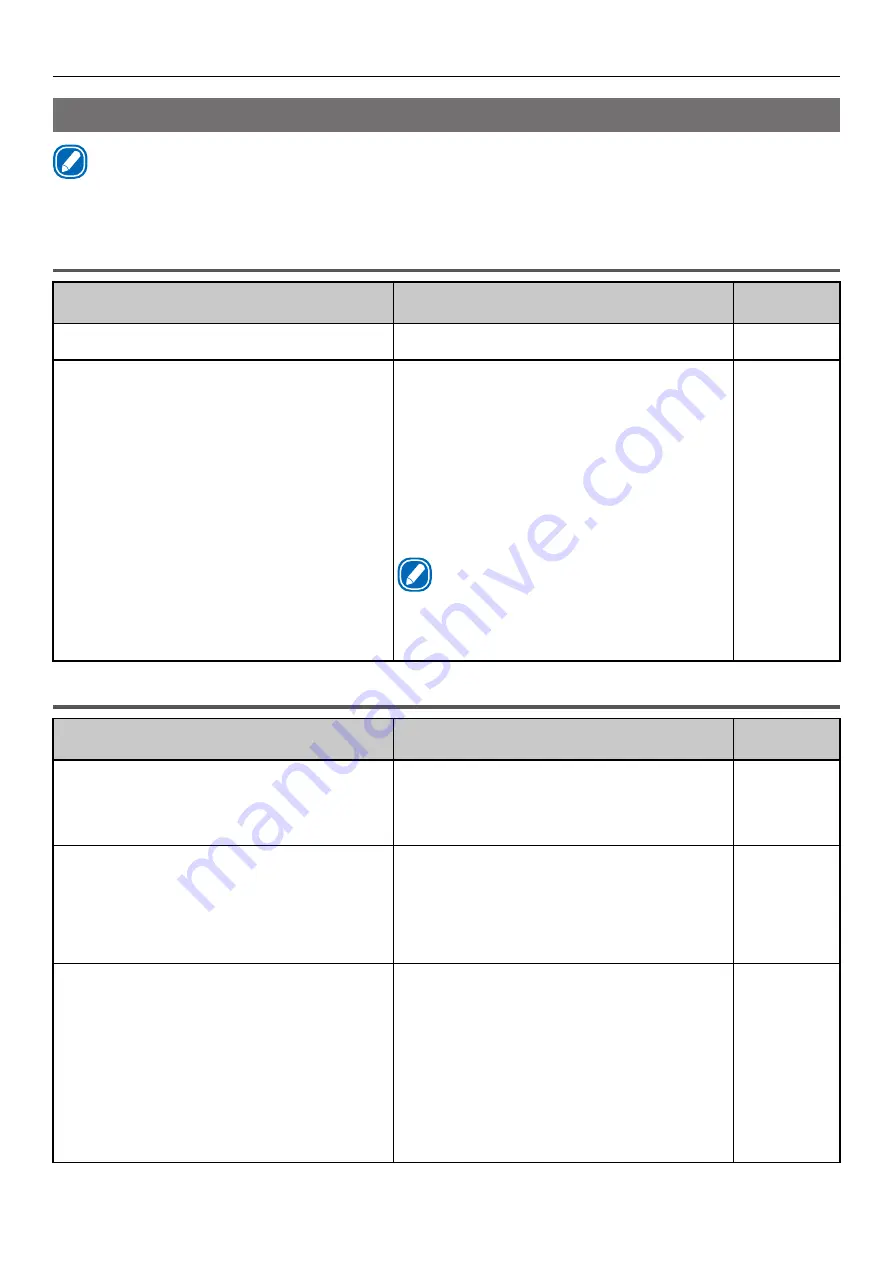
- 35 -
Printing Troubles
Printer Driver Malfunctions
Memo
z
If the problem is not solved using the following explanation, contact your designated customer service center.
z
For problems arising from the applications, contact the application development company.
USB Connection Problems
Symptom
Solution procedure
Reference
pages
Icon of the printer is not created in the [Devices
and Printers] folder.
Printer driver is not installed correctly.
Setup Guide
Error message such as "Printer driver installation
failed" appears.
Use plug and play. Follow the procedure given
below.
1. Check that the power supply to the printer
and computer are turned off.
2. Connect the USB cable.
3. Turn on the power supply of the printer.
4. Turn on the power supply of the computer.
5. Open the [Devices and Printers] screen
from [Control Panel], and then click [Add a
printer].
6. Execute the setup according to the on-screen
instructions.
Memo
z
Specify the following location to directly
specify the printer driver on the DVD.
D:\Drivers\PCLXL (The “D:” indicates the
DVD drive.)
-
Trouble when setting up printing
Symptom
Solution procedure
Reference
pages
A few seconds of waiting time occurs if you switch
from another printer to the [Pro1050 PCL6],
using the printer settings in an application.
These symptoms occur when there are many
types of paper registered in the printer driver.
If you want to reduce this waiting time, delete
the paper settings that you do not need from
the printer driver.
User's Guide
Printing is being done in specified batches, even
though they have not been specified.
For some applications, batch copies may be
specified automatically if a number of copies
have been specified in the print settings on the
application.
To solve this, manually turn off the batch
settings that were turned on automatically in
the application.
User's Guide
The setting for printing multiple copies does
not appear on the control panel of the printer,
even though the setting for multiple copies is
specified in printer settings in the printer driver
or the application.
When you specify to print multiple copies in the
printer driver or application, some applications
generate print data for all of the copies to be
printed.
When this type of data is being printed, the
printer cannot recognize that you have specified
multiple copies to be printed, so the indicator
for printing multiple copies does not appear on
the control panel. You can use the printer as it
is, because all the copies that you specified will
be printed.
-
Summary of Contents for Pro1040
Page 1: ...Pro1040 Pro1050 Maintenance Guide...
Page 100: ...100 Printer Maintenance...
Page 101: ...101 Specifications 102 Appendix...
Page 114: ...114 Specifications...
Page 115: ...115 Index...
Page 117: ...117...






























