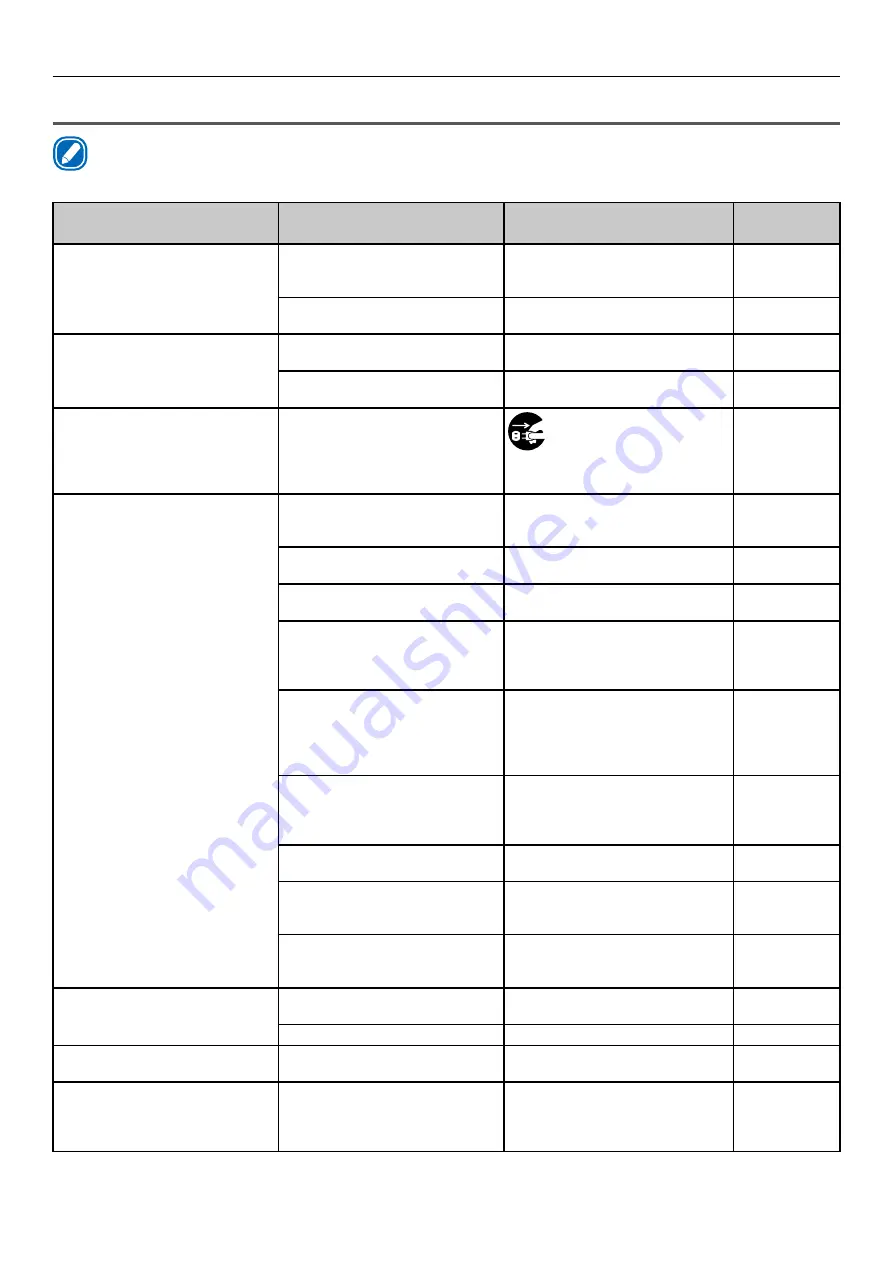
- 33 -
Printing Troubles
Printer Troubles
Memo
z
If the problem is not solved using the following explanation, contact your designated customer service center.
Symptom
Cause
Troubleshooting
Reference
pages
Nothing is displayed in the
display screen panel even after
switching on the power supply.
Power supply cord is
disconnected.
Switch off the power supply, and
firmly insert the power supply
cord.
Setup Guide
Power outage.
Check if electricity is flowing in
the power socket.
-
Does not function.
Power supply cord is not
inserted firmly.
Firmly insert the power supply
cord.
Setup Guide
Power supply is not switched
on.
Switch on the power supply.
Setup Guide
LED lamp of the <POWER>
button is blinking at high speed
at about 0.3 second interval.
The printer has broken down.
Immediately pull the
power plug out of the
socket, and contact the
designated customer service
center.
-
Printing process does not start. Error is displayed.
Check the error code, and follow
the instructions displayed on the
display screen.
LAN Cable/USB Cable is not
connected.
Firmly insert LAN Cable/USB
Cable.
Setup Guide
LAN Cable/USB Cable is
defective.
Use another LAN Cable/USB
Cable.
-
LAN Cable/USB Cable does not
meet the standards.
z
Use a cable of USB 2.0
specifications.
z
Use a cable of LAN Cable
1000 BASE-T Specifications.
-
There may be a problem with
the print function.
From [Print Information]>[Co
nfiguration]>[Execute] on the
control panel, check whether
you can print the printer
information or not.
User's Guide
Interface is disabled.
From [Admin Setup]>[Network
Setup] on the control panel,
enable the interface you are
using.
User's Guide
Printer is not selected.
Set the printer as the “Default
Printer”.
-
Output port of printer driver is
incorrect.
Specify the output port where
LAN cable/USB cable is to be
connected.
-
The tension bar is not locked.
Lower the tension bar until it
clicks. After that, open and close
the unwinder cover.
-
Print data is not sent.
LAN Cable/USB Cable is
damaged.
Connect a new cable.
-
Computer had timed out.
Increase the length of timeout.
-
Abnormal sound.
Device is tilted.
Install on a stable and a flat
surface.
-
Resonant sound.
While temperature inside the
device has increased, printing
is done on a narrow paper or a
thick paper.
Device has not broken down.
Use the device as it is.
-
Summary of Contents for Pro1040
Page 1: ...Pro1040 Pro1050 Maintenance Guide...
Page 100: ...100 Printer Maintenance...
Page 101: ...101 Specifications 102 Appendix...
Page 114: ...114 Specifications...
Page 115: ...115 Index...
Page 117: ...117...
















































