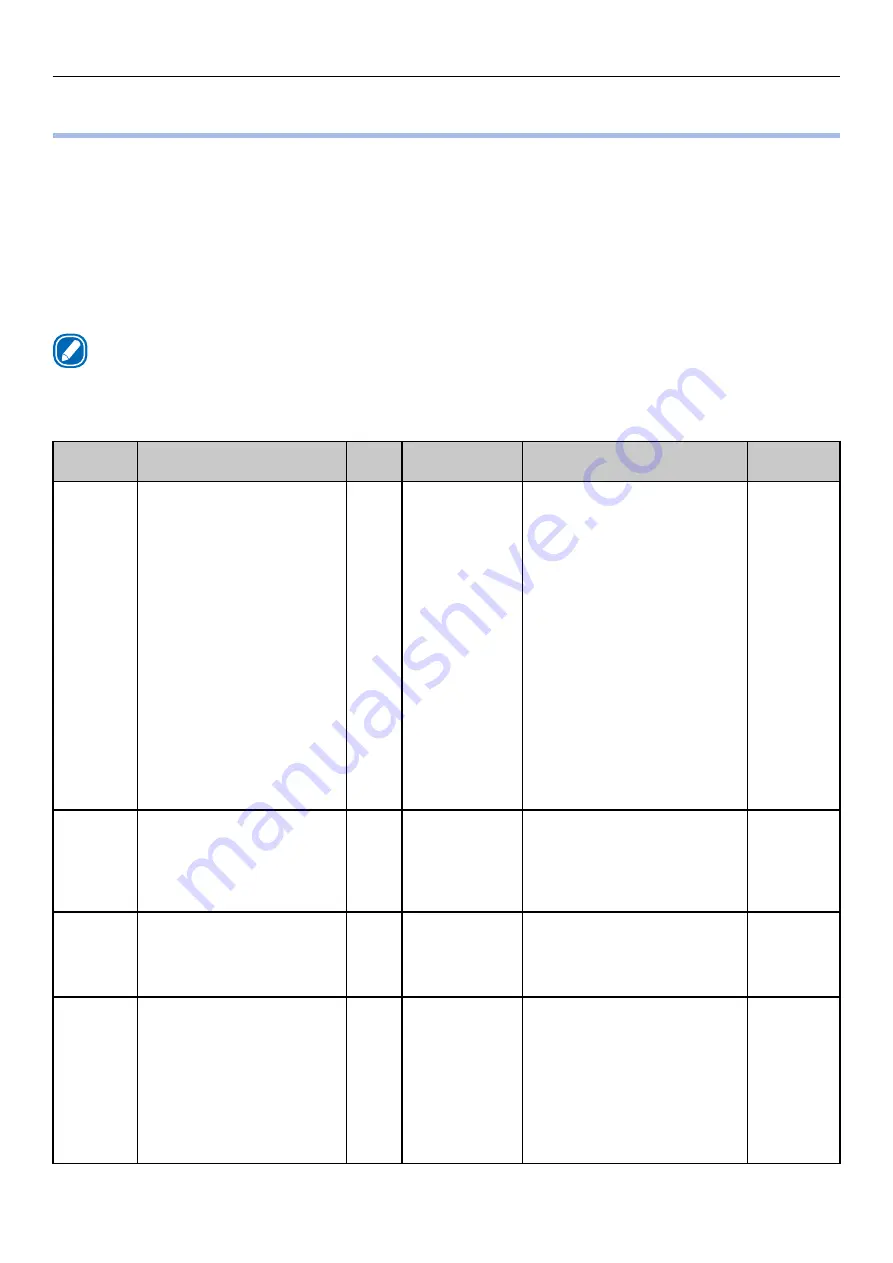
- 25 -
If Replace Consumables Messages Are Displayed
If Replace Consumables Messages Are Displayed
When the scheduled replacement of consumables approaches, or when the replacement becomes
necessary, messages, such as "ABC Near End of Life" and "Install New ABC / ABC Life", will appear, and
the ATTENTION lamp will start blinking.
Messages related to replacement of consumable supplies and error codes, cause of errors and their
resolutions, and status of the ATTENTION lamp are described below.
Besides, when "Please see HELP for details" is shown in the message, pressing the <HELP> button in
the control panel will show the solution procedure, and you can easily solve the process according to
the guidance. Refer to
”Operating the Help screen” (P.11)
Memo
z
Meanings of the symbols used in the error messages are as follows.
- [COLOR]: Either yellow, magenta, cyan, black, or white
*
appears.
*: White appears only for the Pro1050.
Category Message displayed on
the display screen
Error
code
ATTENTION
lamp
Causes and
Troubleshooting
Reference
pages
cartridges
Install New [COLOR] Print
Cartridge
Print Cartridge Life
Please see HELP for details
4100
4101
4102
4103
4104
4140
4141
4142
4143
4144
5600
5601
5602
5603
5604
6800
6801
6802
6803
6804
Blinking
The lifespan of the print
cartridge has been reached.
Press the <HELP> button, and
solve according to the guidance
shown on the Help screen.
Belt Unit
Install New Belt Unit
Belt Unit Life
Please see HELP for details
355
Blinking
The lifespan of the belt unit and
2nd transfer roller has been
reached.
Press the <HELP> button, and
solve according to the guidance
shown on the Help screen.
Fuser and
exit unit
Install New Fuser and Exit
Unit
Fuser and Exit Unit Life
Please see HELP for details
354
Blinking
The lifespan of the fuser and
exit unit has been reached.
Press the <HELP> button, and
solve according to the guidance
shown on the Help screen.
Waste
Toner Box
Install New Waste Toner Box
Waste Toner Full
Please see HELP for details
357
Blinking
Waste toner is full.
If you re-set and use a waste
toner box that is already used,
there is a risk of the waste
toner overflowing, so please
replace it with a new waste
toner box.
Press the <HELP> button, and
solve according to the guidance
shown on the Help screen.
Summary of Contents for Pro1040
Page 1: ...Pro1040 Pro1050 Maintenance Guide...
Page 100: ...100 Printer Maintenance...
Page 101: ...101 Specifications 102 Appendix...
Page 114: ...114 Specifications...
Page 115: ...115 Index...
Page 117: ...117...
















































