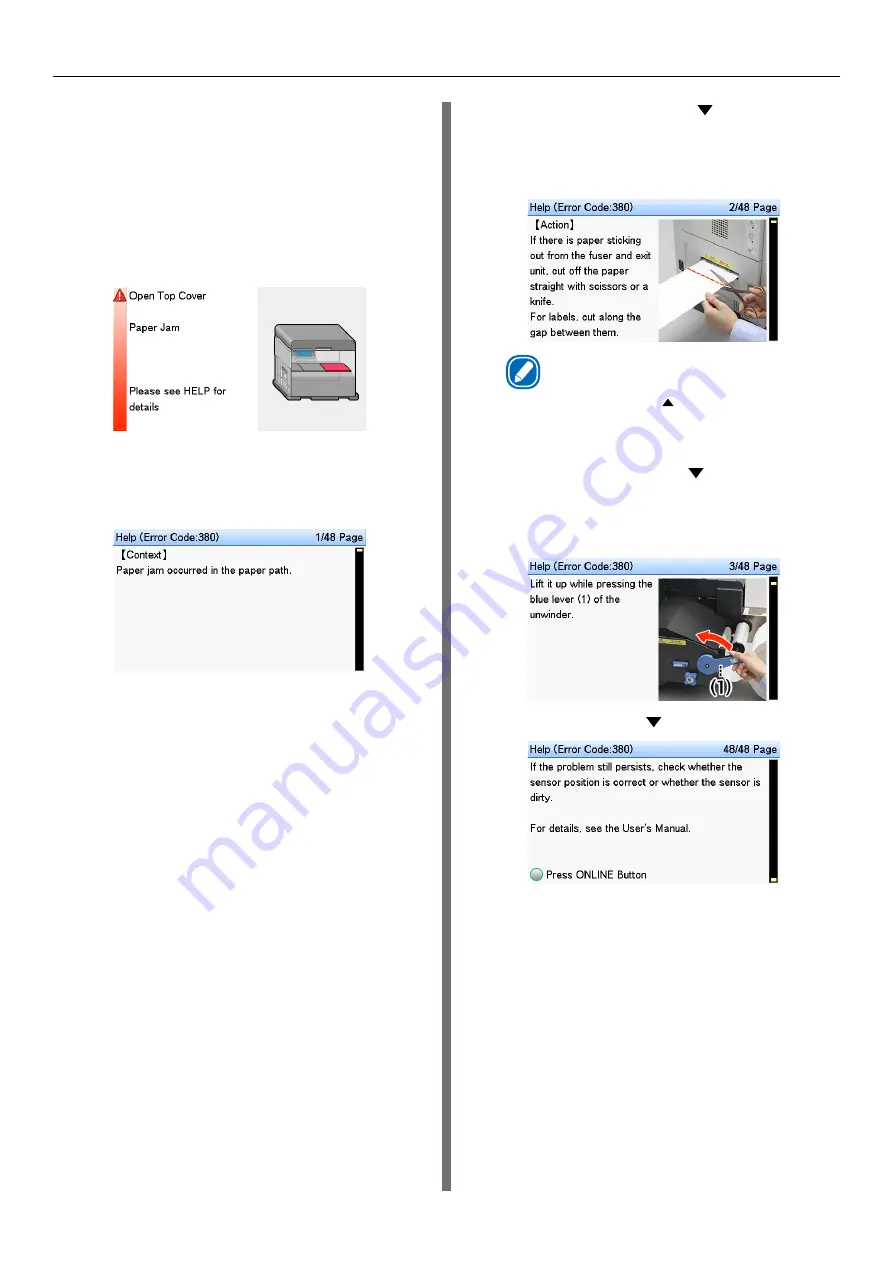
- 11 -
Paper Jams
Operating the Help screen
Pressing the <HELP> button in the control panel
will display the solution method. You can easily
remove the paper according to the guidance.
Example) When paper is jammed inside the
printer
The following message will appear on the display
screen, and the ATTENTION lamp will blink.
1
Press the <HELP> button.
The error code will appear and the
condition of paper jam will be displayed.
2
Press the scroll button .
The next page will appear, and solution
procedure for paper jam will be
displayed.
Memo
z
Press the scroll button to return to the previous
page.
3
Scroll the pages of the Help screen
with the scroll button , and remove
the paper according to the solution
procedure for the paper jam displayed
on the screen.
Removing the jammed paper will return
the display to the Standby screen and
the remaining printing will start.
Summary of Contents for Pro1040
Page 1: ...Pro1040 Pro1050 Maintenance Guide...
Page 100: ...100 Printer Maintenance...
Page 101: ...101 Specifications 102 Appendix...
Page 114: ...114 Specifications...
Page 115: ...115 Index...
Page 117: ...117...


























