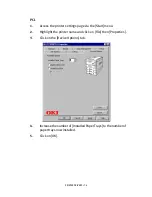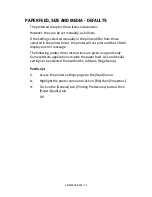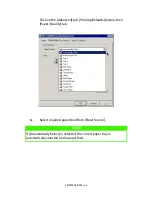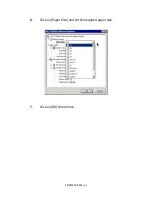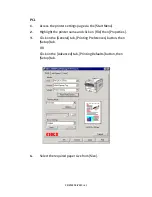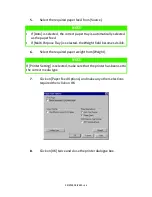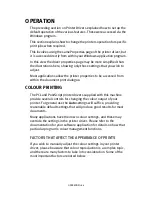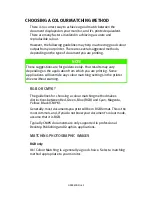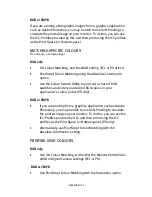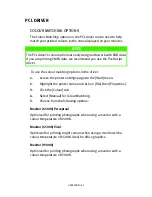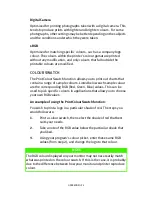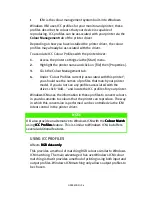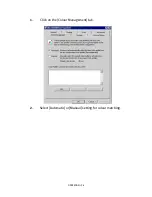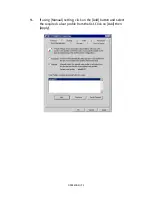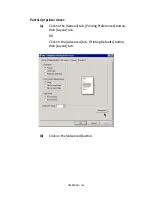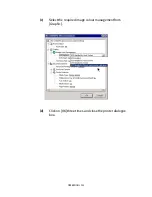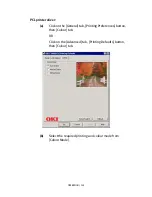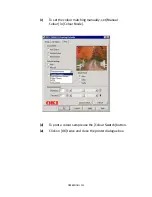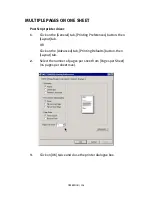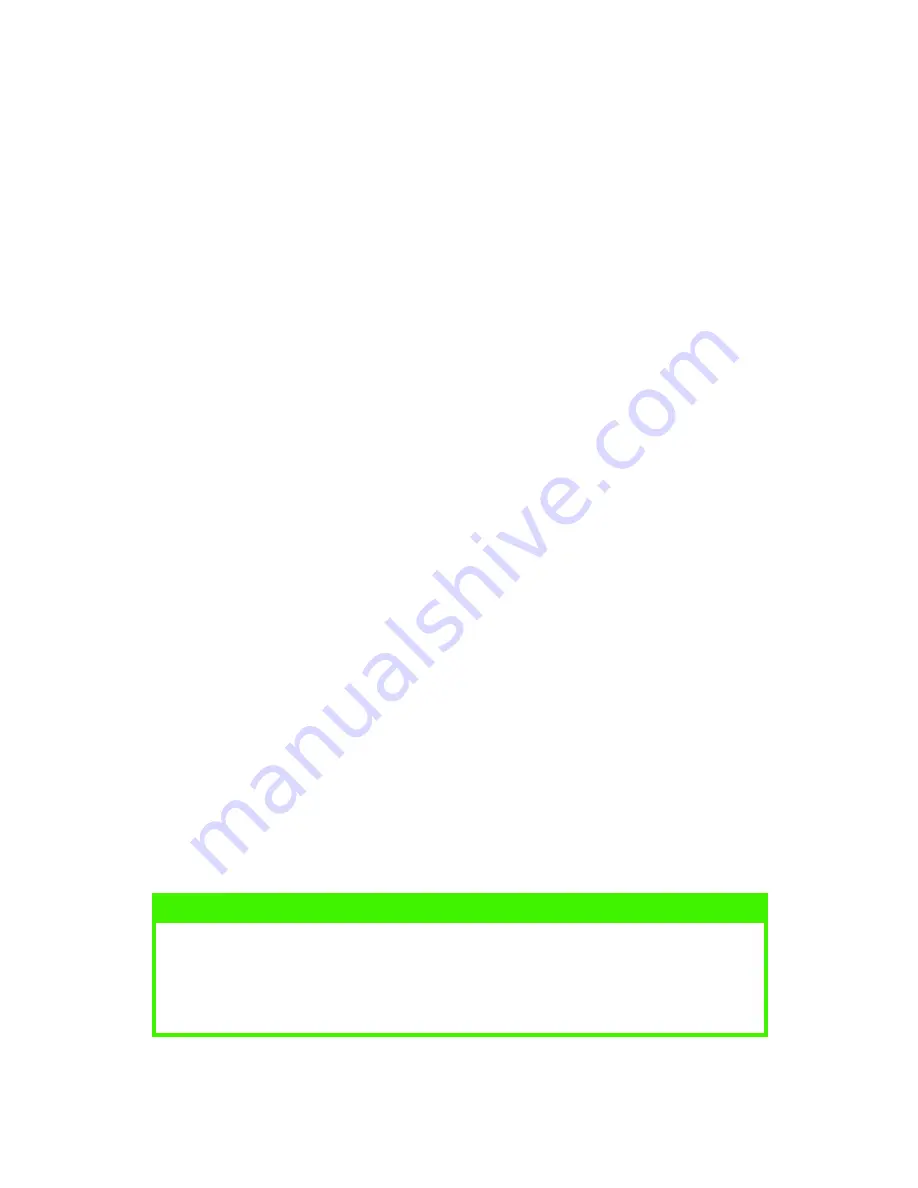
OPERATION > 92
Digital Camera
Optimised for printing photographs taken with a digital camera. This
tends to produce prints with lighter and brighter colours. For some
photographs, other settings may be better depending on the subjects
and the conditions under which they were taken.
sRGB
Optimised for matching specific colours, such as a company logo
colour. The colours within the printer's colour gamut are printed
without any modification, and only colours that fall outside the
printable colours are modified.
COLOUR SWATCH
The Print Colour Swatch function allows you to print out charts that
contain a range of sample colours. Listed below each sample colour
are the corresponding RGB (Red, Green, Blue) values. This can be
used to pick specific colours in applications that allow you to choose
your own RGB values.
An example of using the Print Colour Swatch function:
You wish to print a logo in a particular shade of red. The steps you
would follow are:
1.
Print a colour swatch, then select the shade of red that best
suits your needs.
2.
Take a note of the RGB value below the particular shade that
you liked.
3.
Using your program’s colour picker, enter these same RGB
values (from step 2), and change the logo to that colour.
NOTE
The RGB colour displayed on your monitor may not necessarily match
what was printed on the colour swatch. If this is the case, it is probably
due to the difference between how your monitor and printer reproduce
colour.
Summary of Contents for C7300
Page 1: ...C7100 C7300 C7500 USER S GUIDE WINDOWS 2000 l ...
Page 20: ...SETTING UP 20 3 Remove the LED head restrainer from behind the LED heads in the top cover ...
Page 22: ...SETTING UP 22 5 Remove the protective sheets from each of the four image drums ...
Page 27: ...SETTING UP 27 LOADING PAPER 1 Remove the paper tray from the printer ...
Page 158: ...MAINTENANCE 158 5 Remove the protective sheet from the new image drum ...