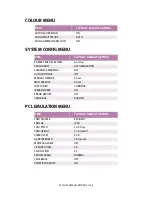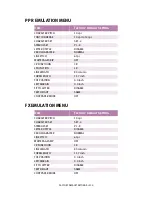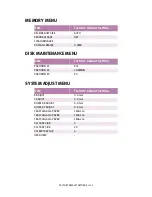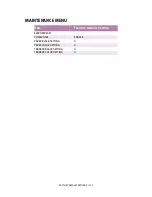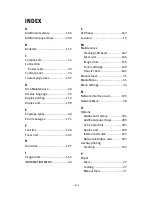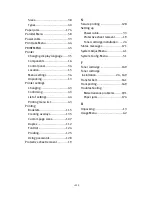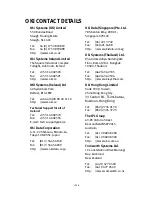> 215
Sizes.......................................38
Types ......................................40
Paper jams ...............................174
Parallel Menu .............................58
Power cable ................................33
Print Jobs Menu ..........................44
PRINT MENU................................45
Printer
Changing display language......35
Components............................16
Control panel...........................34
Location ..................................15
Menu settings .........................36
Unpacking...............................13
Printer settings
Changing ................................43
Confirming ..............................43
List of settings.........................44
Printing menu list ....................43
Printing
Booklets................................115
Creating overlays...................135
Custom page sizes.................107
Duplex ..................................112
Font list .................................124
Proofing ................................125
Using passwords ...................128
Protective sheet removal .............19
S
Secure printing .........................128
Setting up
Power cable.............................33
Protective sheet removal..........19
Toner cartridge installation ......24
Status messages ......................171
System Adjust Menu ...................61
System Config. Menu ..................51
T
Toner cartridge .........................149
Toner cartridge
installation ....................... 24
,
149
Transfer belt .............................161
Transporting .............................169
Troubleshooting
Miscellaneous problems ........191
Paper jams ............................174
U
Unpacking ..................................13
Usage Menu ...............................62
Summary of Contents for C7300
Page 1: ...C7100 C7300 C7500 USER S GUIDE WINDOWS 2000 l ...
Page 20: ...SETTING UP 20 3 Remove the LED head restrainer from behind the LED heads in the top cover ...
Page 22: ...SETTING UP 22 5 Remove the protective sheets from each of the four image drums ...
Page 27: ...SETTING UP 27 LOADING PAPER 1 Remove the paper tray from the printer ...
Page 158: ...MAINTENANCE 158 5 Remove the protective sheet from the new image drum ...