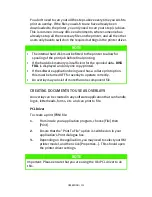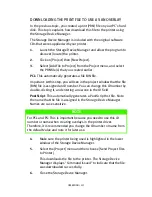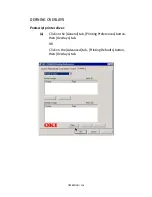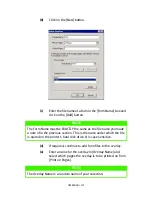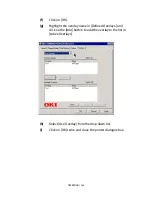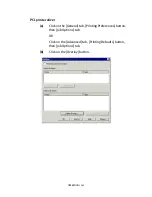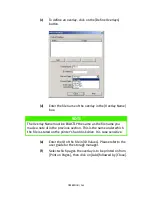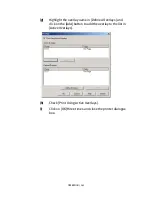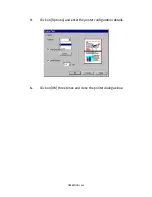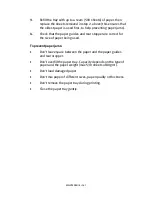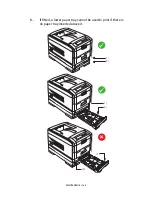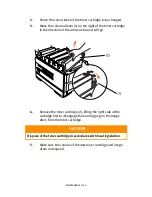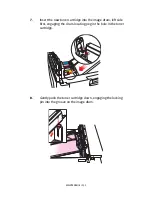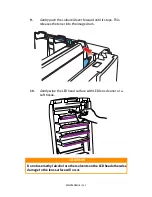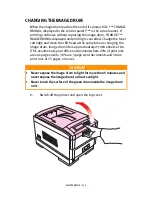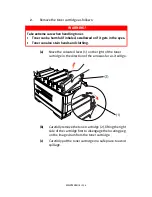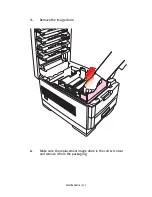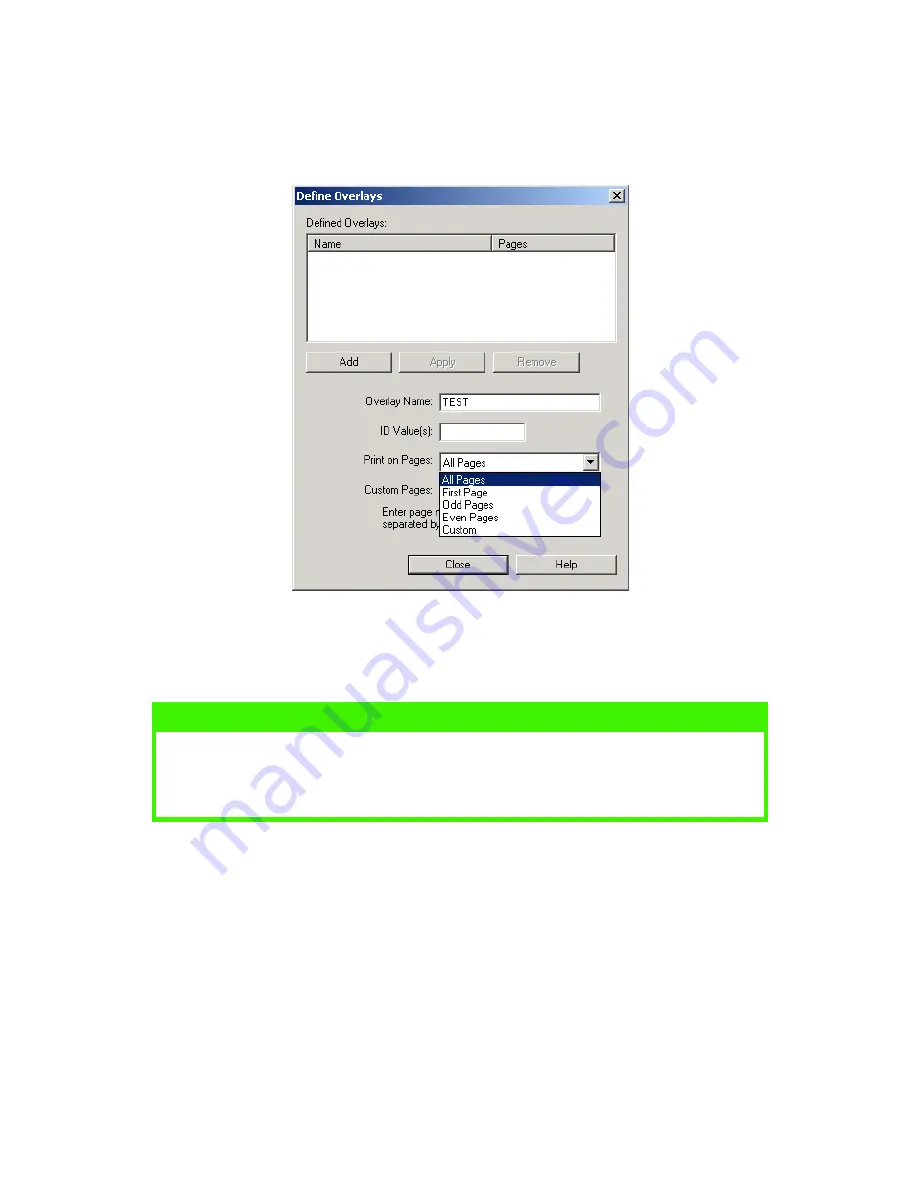
OPERATION > 142
(c)
To define an overlay, click on the [Define Overlays]
button.
(d)
Enter the file name of the overlay in the [Overlay Name]
box.
(e)
Enter the ID of the file in [ID Values]. Please refer to the
user guide for the storage manager.
(f)
Select which pages the overlay is to be printed on from
[Print on Pages], then click on [Add] followed by [Close].
NOTE
The Overlay Name must be EXACTLY the same as the file name you
made a note of in the previous section. This is the name under which
the file is stored on the printer’s hard disk drive. It is case sensitive.
Summary of Contents for C7300
Page 1: ...C7100 C7300 C7500 USER S GUIDE WINDOWS 2000 l ...
Page 20: ...SETTING UP 20 3 Remove the LED head restrainer from behind the LED heads in the top cover ...
Page 22: ...SETTING UP 22 5 Remove the protective sheets from each of the four image drums ...
Page 27: ...SETTING UP 27 LOADING PAPER 1 Remove the paper tray from the printer ...
Page 158: ...MAINTENANCE 158 5 Remove the protective sheet from the new image drum ...