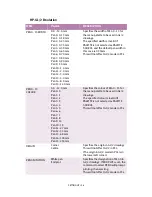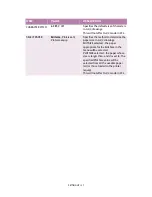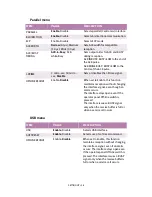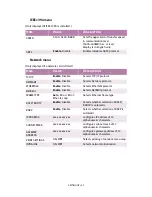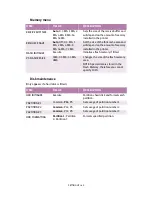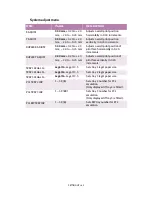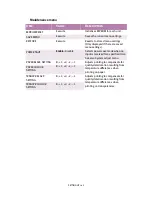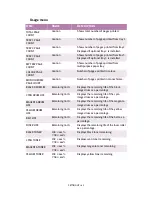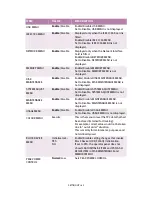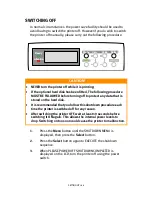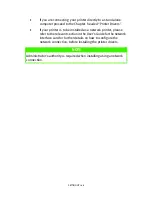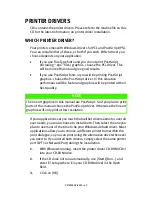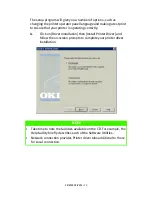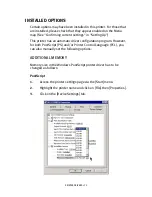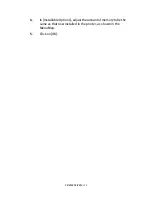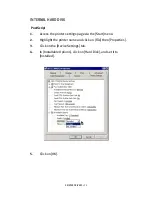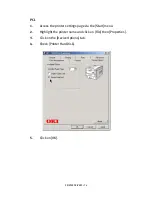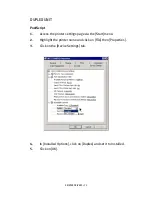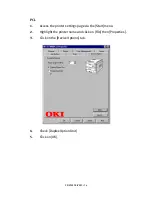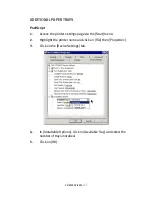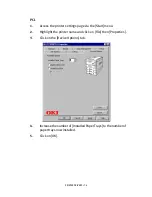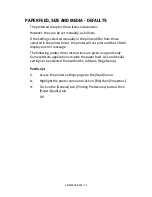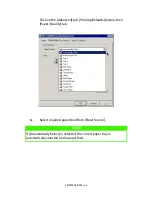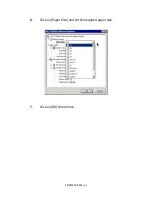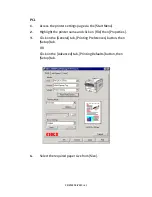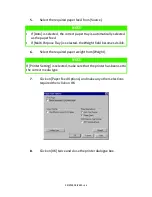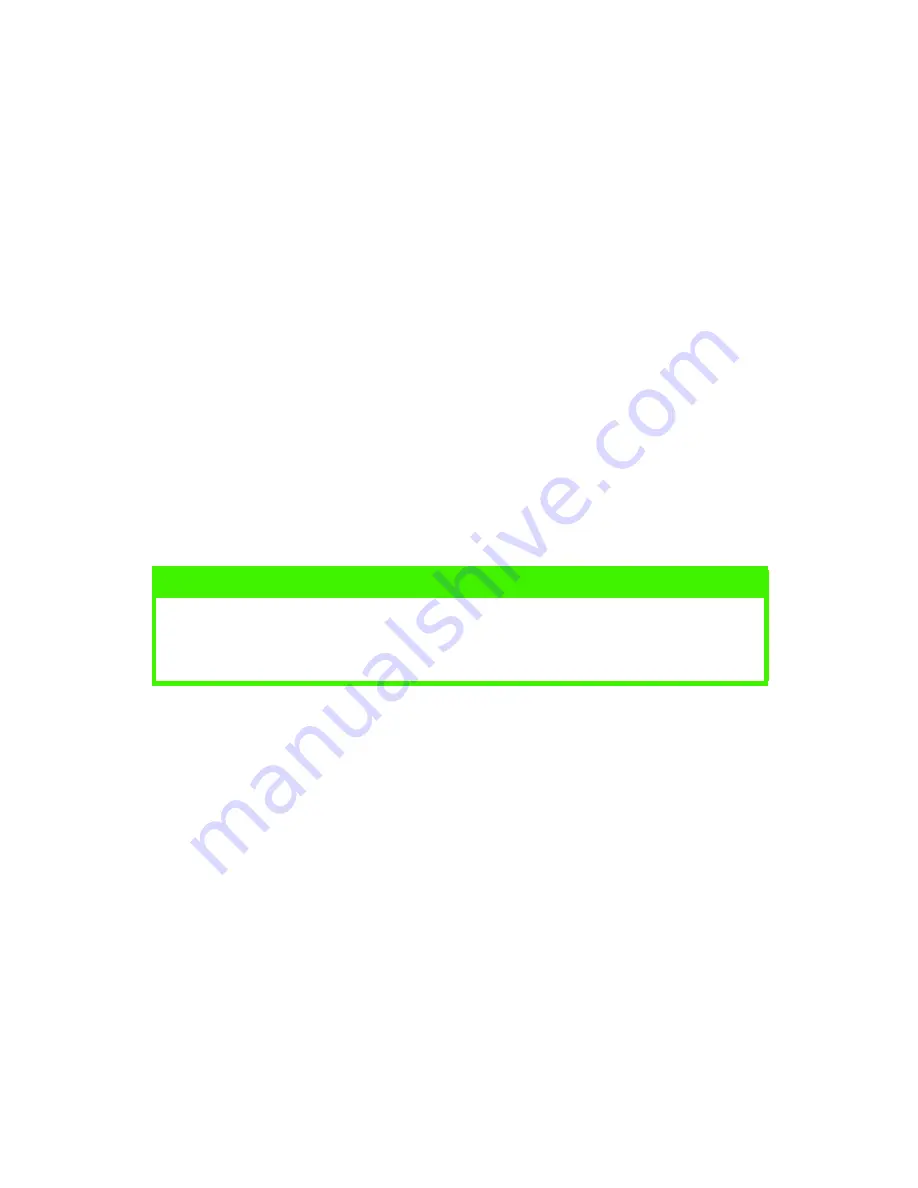
PRINTER DRIVERS > 69
PRINTER DRIVERS
CD1 contains the printer drivers. Please refer to the readme file on this
CD for the latest information on printer driver installation.
WHICH PRINTER DRIVER?
Your printer comes with Windows drivers for PCL and PostScript (PS).
You can install either of these, or both if you wish. Which driver you
choose depends on your application.
>
If you use TrueType fonts and you do not print PostScript
(including “.eps” files) graphics, choose the PCL driver. This
will be more efficient and give good results.
>
If you use PostScript fonts or you will be printing PostScript
graphics, choose the PostScript driver. In this situation
performance will be faster and graphics will be printed at their
best quality.
If your applications vary so much that neither driver seems to cover all
your needs, you could choose to install both. Then select the one you
plan to use most of the time to be your Windows default driver. Most
applications allow you to choose a different printer from within the
print dialogue, so you can print using the alternative driver whenever
you need to. If you install both drivers, simply select the same printer
port (LPT1 or Network Port) during the installation.
1.
With Windows running, insert the printer driver CD-ROM (CD1)
into your CD-ROM drive.
2.
If the CD does not run automatically, use [Start]-[Run...] and
enter E:\setup (where E is your CD-ROM drive) in the Open
field.
3.
Click on [OK].
NOTE
The line art graphics in this manual are PostScript. So if you plan to print
parts of this manual choose the PostScript driver. Otherwise the line art
graphics will only print at low resolution.
Summary of Contents for C7300
Page 1: ...C7100 C7300 C7500 USER S GUIDE WINDOWS 2000 l ...
Page 20: ...SETTING UP 20 3 Remove the LED head restrainer from behind the LED heads in the top cover ...
Page 22: ...SETTING UP 22 5 Remove the protective sheets from each of the four image drums ...
Page 27: ...SETTING UP 27 LOADING PAPER 1 Remove the paper tray from the printer ...
Page 158: ...MAINTENANCE 158 5 Remove the protective sheet from the new image drum ...