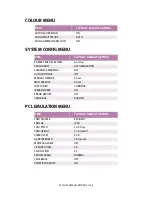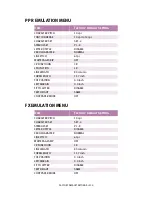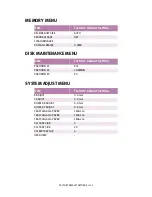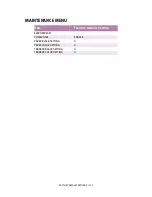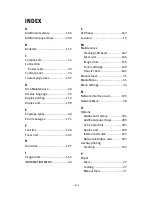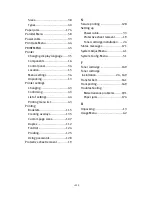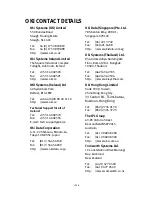> 214
INDEX
A
Additional memory....................194
Additional paper trays...............200
B
Booklets ...................................115
C
Components ...............................16
Connection
Power cable.............................33
Control panel ..............................34
Custom page sizes ....................107
D
Disk Maintenance .......................60
Display language ........................35
Duplex printing .........................112
Duplex unit ...............................199
E
Envelope types ...........................40
Error messages .........................171
F
Font list ....................................124
Fuser unit .................................165
H
Hard disk..................................197
I
Image drum ..............................155
INFORMATION MENU ...................44
L
LED head ..................................167
Location .....................................15
M
Maintenance
Cleaning LED head.................167
Fuser unit ..............................165
Image drum...........................155
Toner cartridge ......................149
Transfer belt..........................161
Manual feed ...............................31
Media Menu ...............................45
Menu settings.............................36
N
Network interface card ..............193
Network Menu ............................58
O
Options
Additional memory ................194
Additional paper trays ...........200
CCS Copier Unit .....................203
Duplex unit............................199
Internal hard disk ..................197
Network interface card...........193
Overlay printing
Creating ................................135
P
Paper
Feed........................................37
Loading...................................27
Manual feed ............................31
Summary of Contents for C7300
Page 1: ...C7100 C7300 C7500 USER S GUIDE WINDOWS 2000 l ...
Page 20: ...SETTING UP 20 3 Remove the LED head restrainer from behind the LED heads in the top cover ...
Page 22: ...SETTING UP 22 5 Remove the protective sheets from each of the four image drums ...
Page 27: ...SETTING UP 27 LOADING PAPER 1 Remove the paper tray from the printer ...
Page 158: ...MAINTENANCE 158 5 Remove the protective sheet from the new image drum ...